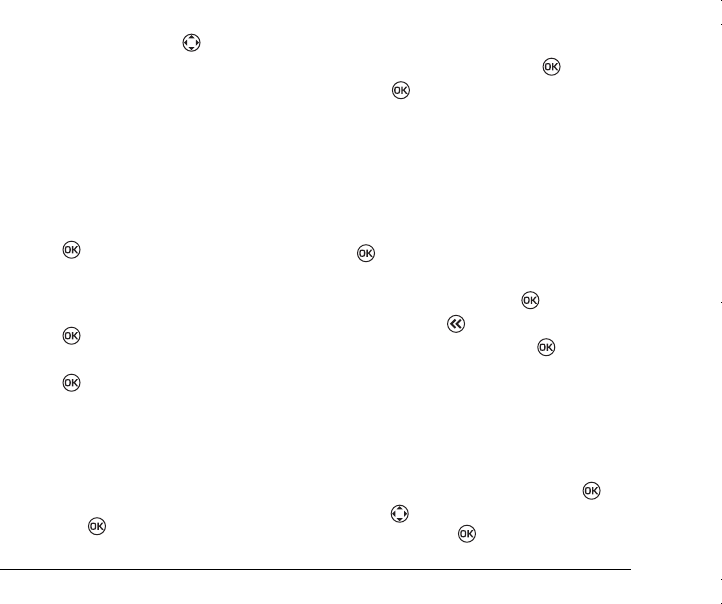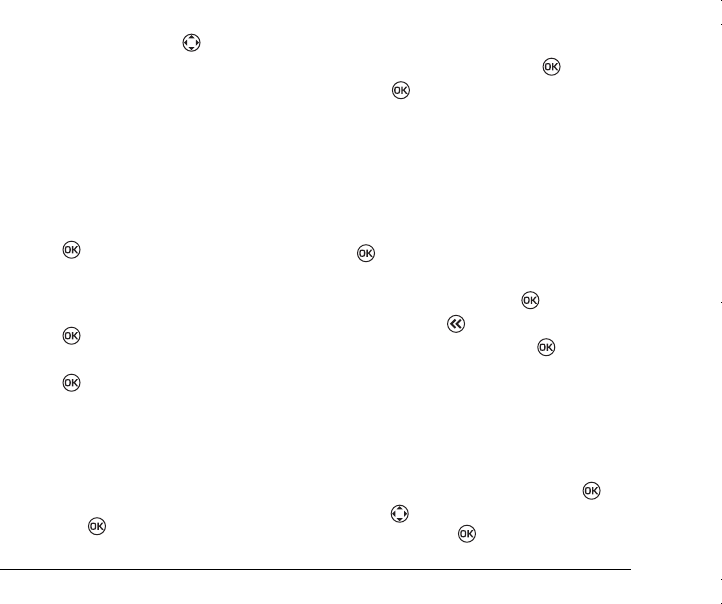
8VHU*XLGHIRUWKH.\RFHUD.3KRQH
4.
To save the number, press right or left to
select
New
to add the number as a new contact
or
To Existing
to add the number to an existing
contact. Follow the prompts
.
Saving addresses and web pages
To save a phone number, email address, street
address, or Web page URL, follow these steps.
1.
Select
Menu
→
Contacts
→
Add New.
2.
Highlight
Phone, Email, Address,
or
Web Page.
3.
Press .
4.
Enter the information. To learn how to enter
letters, “Entering Letters, Numbers, and
Symbols” on page 13
5.
Press twice to go to the next screen.
6.
Enter a contact name.
7.
Press twice to
Save.
Erasing a contact
1.
Select
Menu
→
Contacts
.
2.
Select
View All
or
Find
to locate the contact
you wish to edit.
3.
Scroll to the contact you wish to edit or erase
and press .
4.
Select
Options.
5.
Select
Erase Contact
and press
6.
Press to select
Yes
. “Contact Deleted”
appears on the screen.
Editing a contact name
1.
Select
Menu
→
Contacts
.
2.
Select
View All
or
Find
to locate the contact
you wish to edit.
3.
Scroll to the contact you wish to edit and press
.
4.
Select
Options.
5.
Select
Edit Name
and press .
6.
Press and hold to erase the existing name.
7.
Enter the new name and press twice.
“Contact Saved” appears on the screen.
Editing a phone number
1.
Select
Menu
→
Contacts
.
2.
Select
View All
or
Find
to locate the contact
you want to edit.
3.
Highlight the contact to edit and press .
4.
Press down to highlight the phone number
to edit and press .
82--K5456-1EN.book Page 17 Thursday, November 6, 2003 5:16 PM