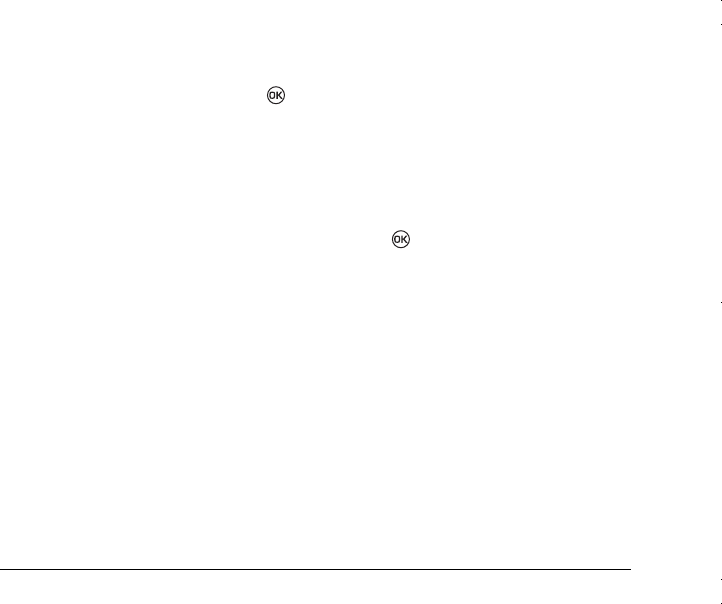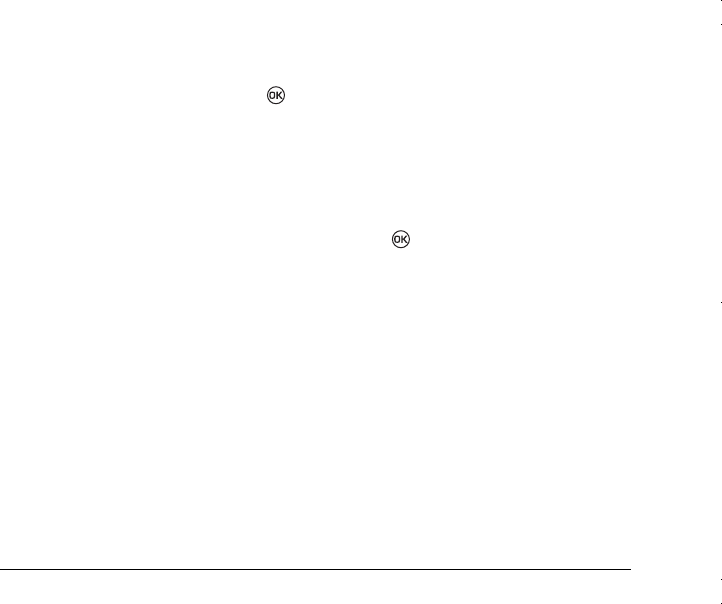
&XVWRPL]LQJ<RXU3KRQH
Resetting your phone
1.
Select
Menu
→
Settings
→
Security.
2.
Enter your four-digit PIN code and press .
3.
Select
Phone Reset
.
4.
The message “Restore Factory Default?”
appears.
5.
Select
Yes
to restore factory default.
Note:
Your 4-digit PIN code, Recent Calls List,
Contacts directory, Inbox and Outbox contents,
memos, and service programming are not adjusted
when you reset your phone.
Setting alerts for your headset
When a headset (sold separately) is attached to the
phone, you can set alert sounds to originate from
the headset.
1.
Select
Menu
→
Settings
→
Accessories
→
Headset Ringing
.
2.
Select
On
to have alerts originating from the
headset.
Setting headset autoanswer
When a headset (sold separately) is attached to the
phone, you can set the headset to autoanswer when
there is an incoming call.
1.
Select
Menu
→
Settings
→
Accessories
→
Headset Autoanswer
.
2.
Select the option to turn the autoanswer
Off
, or
have it answer after
2 seconds
,
5 seconds
, or
10 seconds
.
3.
Press .
Setting power backlighting
You can set backlighting to remain on when an
external power source, such as the AC adapter, is
used with the phone.
Note:
Power backlighting may not be available with
some accessories. Check with your service
provider.
1.
Select
Menu
→
Settings
→
Accessories
→
Ext Power Backlight
.
2.
Select
On
to keep backlighting on.
Note:
The battery charges more slowly when
power backlighting is on.
82--K5456-1EN.book Page 28 Thursday, November 6, 2003 5:16 PM