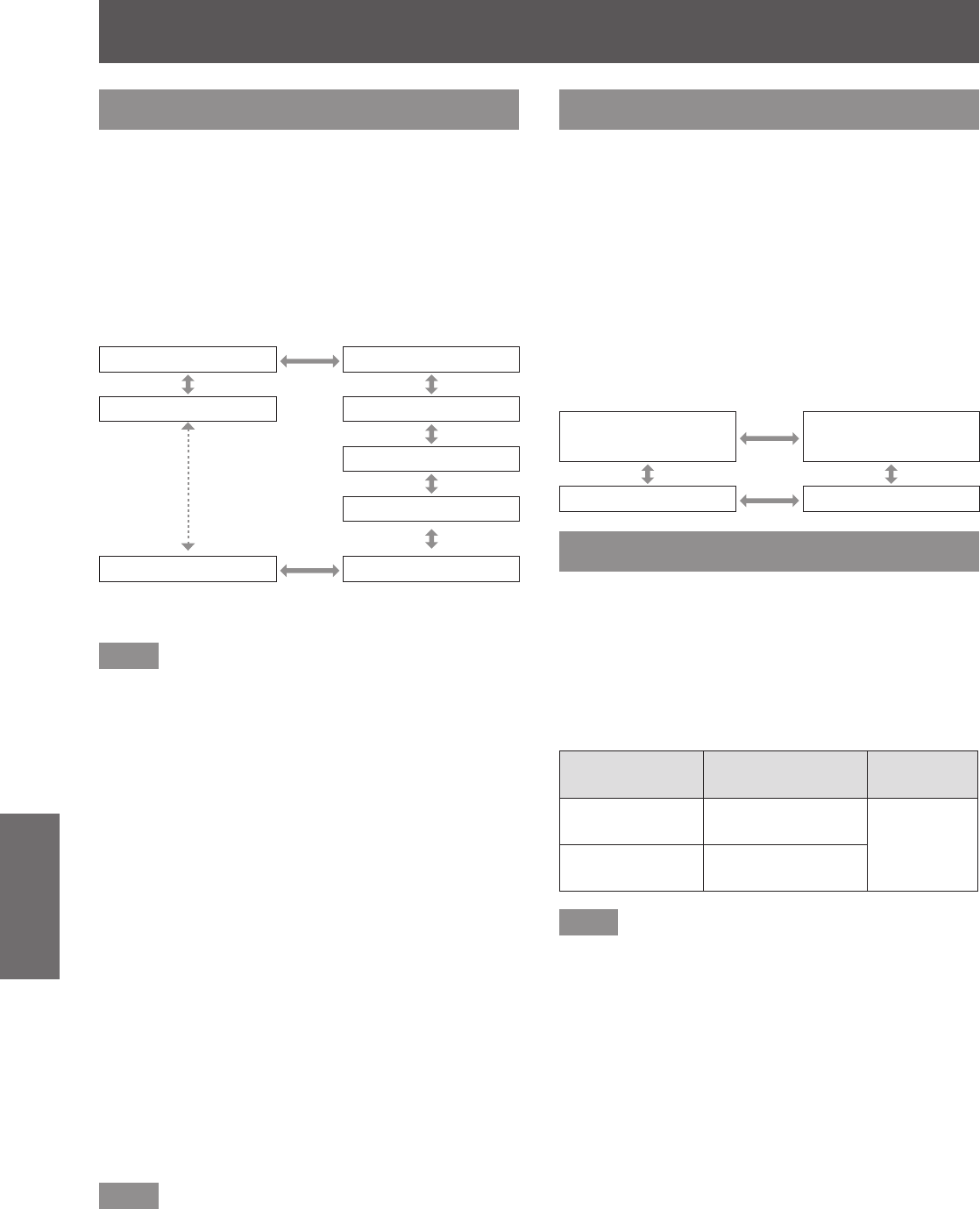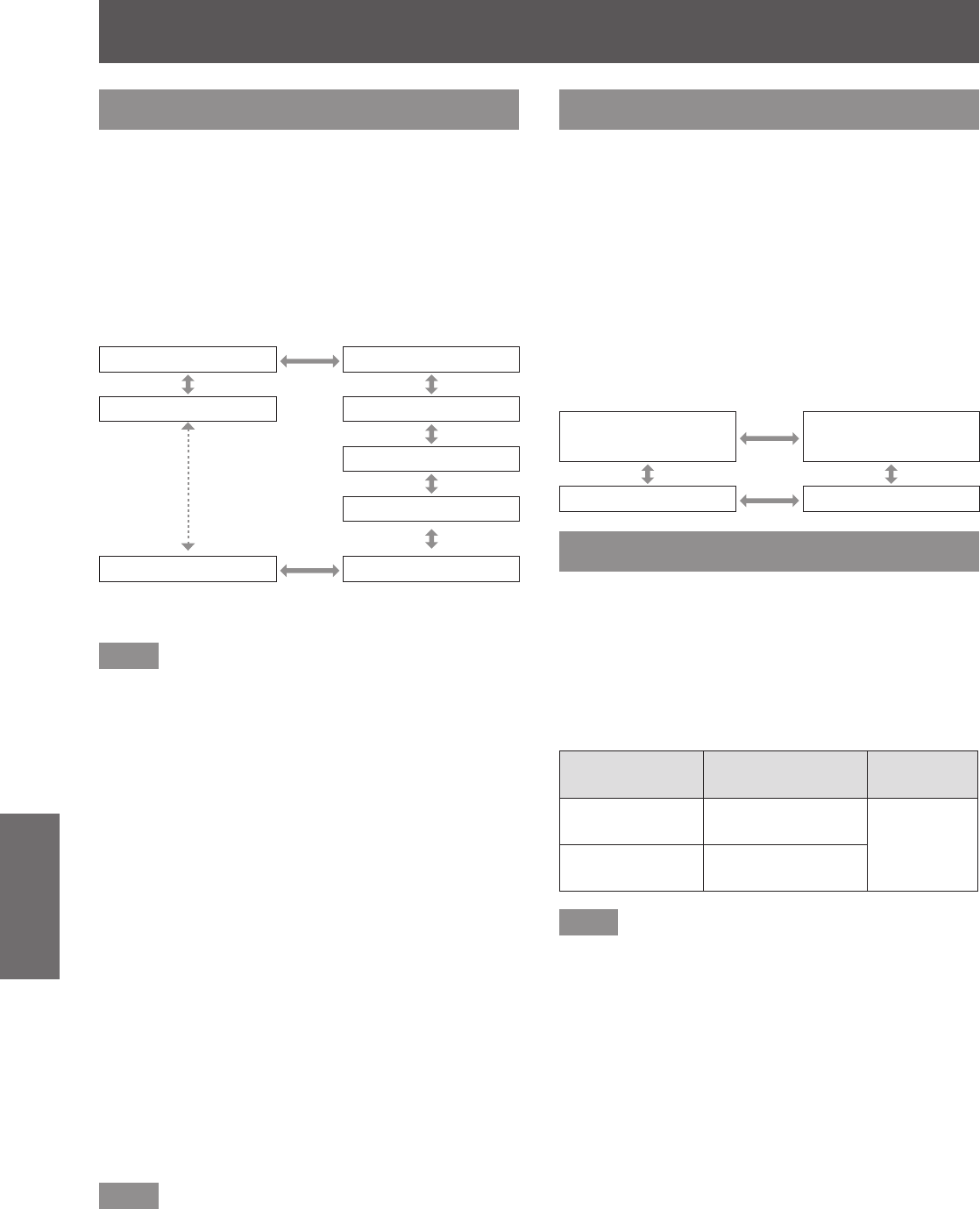
[PICTURE] menu
68 - ENGLISH
Settings
[GAMMA]
Switch gamma mode.
1) Press
to select [GAMMA].
2) Press
or the <ENTER> button.
z
The [GAMMA] individual adjustment screen is
displayed.
3) Press
to switch the [GAMMA].
z
The setting will change as follows each time
you press the button.
[DEFAULT]*
1
[USER1]
[2.8] [USER2]
[DICOM SIM.]
(0.1 increments)
[1.0]
[2.0] [1.8]
*1: When [PICTURE MODE] is set to [DYNAMIC], [USER], or
[DICOM SIM.], [DEFAULT] cannot be selected.
Note
z
DICOM is an abbreviation for “Digital Imaging and
Communication in Medicine” and is a standard for
medical imaging devices. Although the DICOM
name is used, the projector is not a medical device,
and should not be used for purposes such as
diagnosis of display images.
■
To change the name of [USER1]
or [USER2]
4) Select [USER1] or [USER2] in Step 3).
5) Press the <ENTER> button.
z
The [GAMMA] screen is displayed.
6) Press the <ENTER> button.
z
The [GAMMA NAME CHANGE] screen is
displayed.
7) Press
to select the character,
and press the <ENTER> button to
enter the character.
8) Press
to select [OK], and
press the <ENTER> button.
z
The Select Gamma name is changed.
Note
z
When a name is changed, display of [USER1] and
[USER2] on the menu is also changed.
[SYSTEM DAYLIGHT VIEW]
You can correct the image to the optimal vividness
even if it is projected under a bright light.
1) Press
to select [SYSTEM
DAYLIGHT VIEW].
2) Press
or the <ENTER> button.
z
The [SYSTEM DAYLIGHT VIEW] individual
adjustment screen is displayed.
3) Press
to switch the [SYSTEM
DAYLIGHT VIEW].
z
The setting will change as follows each time
you press the button.
[OFF] (No
correction)
[1] (Low)
[3] (High) [2] (Medium)
[SHARPNESS]
You can adjust the sharpness of the projected image.
1) Press
to select [SHARPNESS].
2) Press
or the <ENTER> button.
z
The [SHARPNESS] individual adjustment
screen is displayed.
3) Press
to adjust the level.
Operation Adjustment
Adjustment
range
Press
.
Contours become
sharper.
0 - 15
Press
.
Contours become
softer.
Note
z
If you press
while the adjustment value is [15],
the value will become [0]. If you press
while the
adjustment value is [0], the value will become [15].