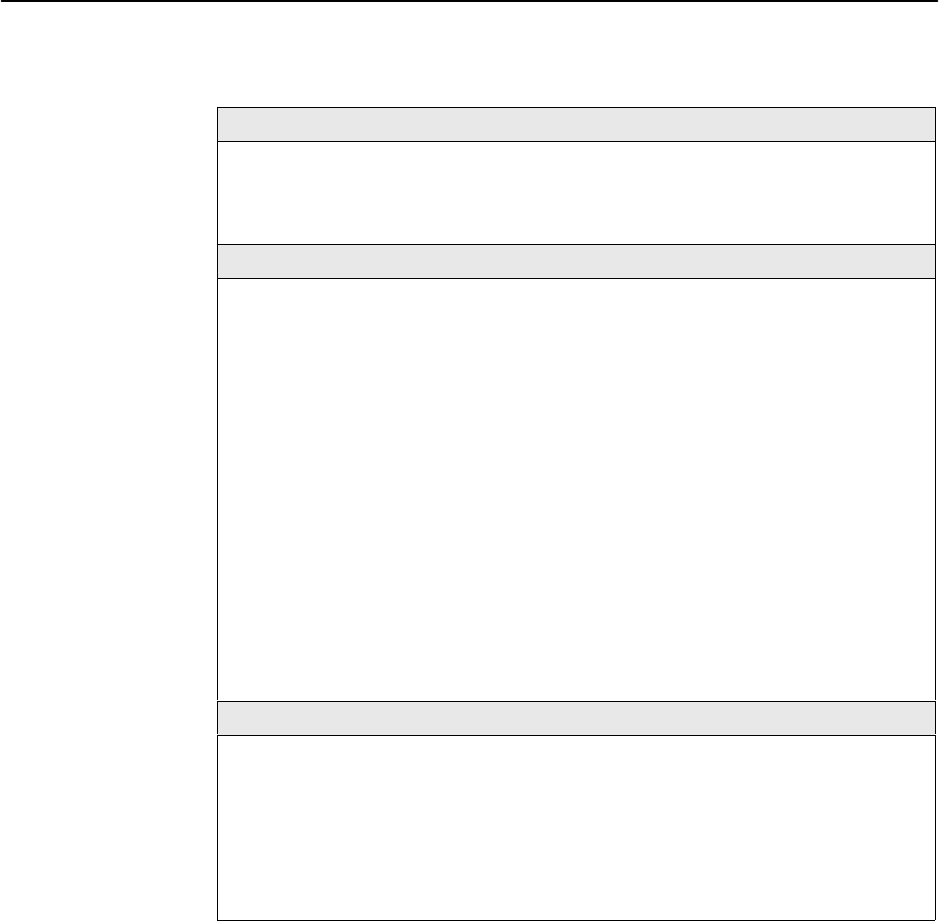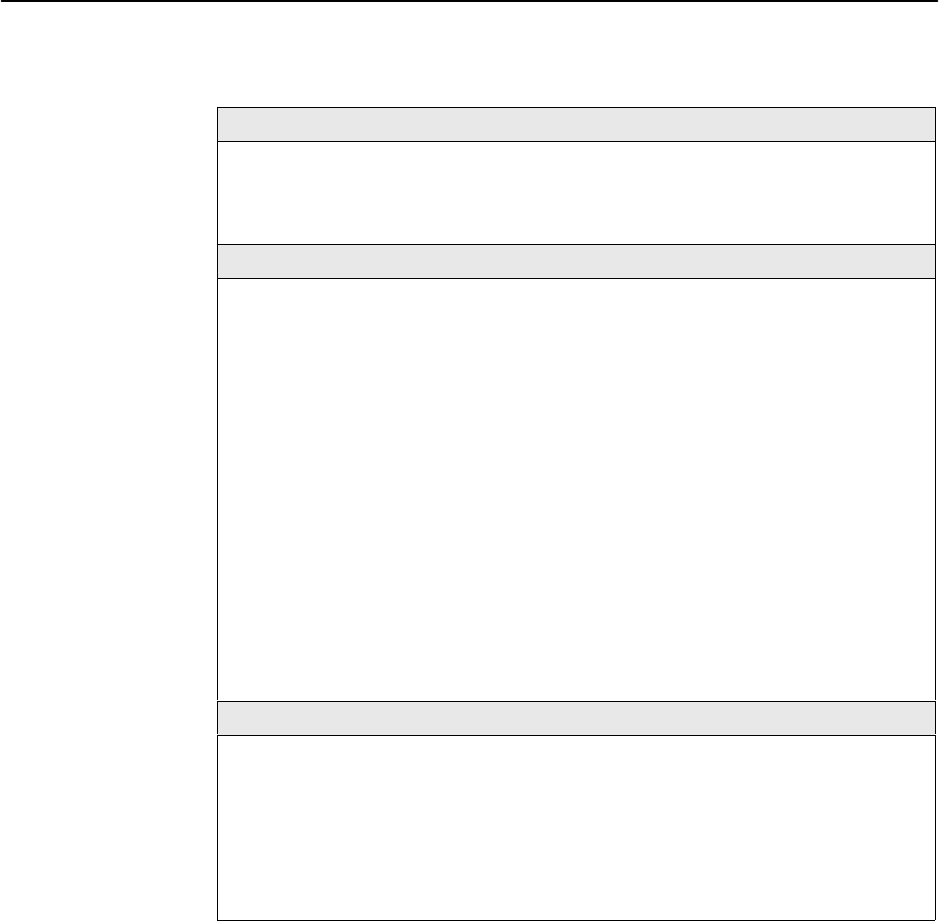
RADSL Card Configuration
3-11
8000-A2-GB20-50
April 2000
Table 3-1. Card Status Menu Options (4 of 4)
Download Code (Download Code and Apply Download) A-A-G
Provides the ability to download a new version of code and apply the downloaded code.
For further information on this feature, see Appendix A, Download Code.
Select Download Code (A) or Apply Download (B). You must exit this screen and use
the Apply Download screen.
Download Code A
Allows code download. This screen is similar to the NVRAM Config Loader screen.
Image File Name – The file name may be a regular pathname expression of directory
names separated by a forward slash (/) ending with the file name. The total pathname
length must be less than 40 characters. If the TFTP server is hosted by a DOS
machine, then directory and filenames must follow the 8.3 naming convention imposed
by DOS.
TFTP Server IP Address – IP host name or address in nnn.nnn.nnn.nnn format.
Start Transfer – Yes/No (Default = No).
Packets Sent – Number of packets sent in download.
Packets Received – Number of packets received in download.
Bytes Sent – Number of bytes sent in download.
Bytes Received – Number of bytes received in download.
Transfer Status – Status of the download transfer.
Once the download is complete, press Ctrl-z to exit back to the Download Code
submenu and select Apply Download (A-A-G-B) for the download to take effect.
Apply Download B
This selection applies the downloaded code and drops all connections by performing a
device reset. This screen is used to overlay the previously downloaded image for the
card. If you select yes at the Reset System prompt, the system goes through a system
restart and interrupts service on the card. For further information on this feature, see
Appendix A, Download Code.
NOTE: This option does not apply if the download to the DSL card was initiated
from the MCC. Also, if you have not previously downloaded code, then you
will not be able to access this selection.