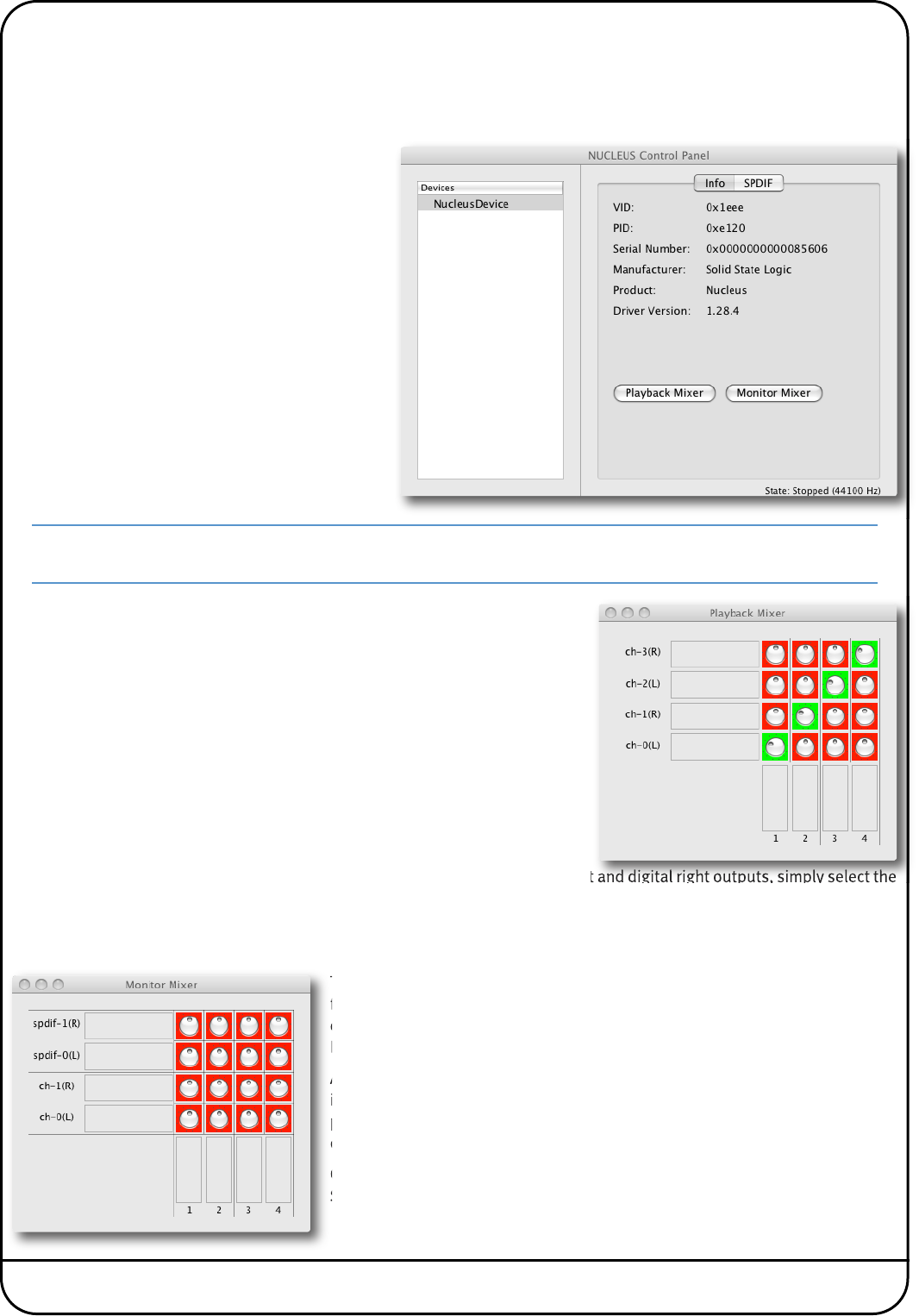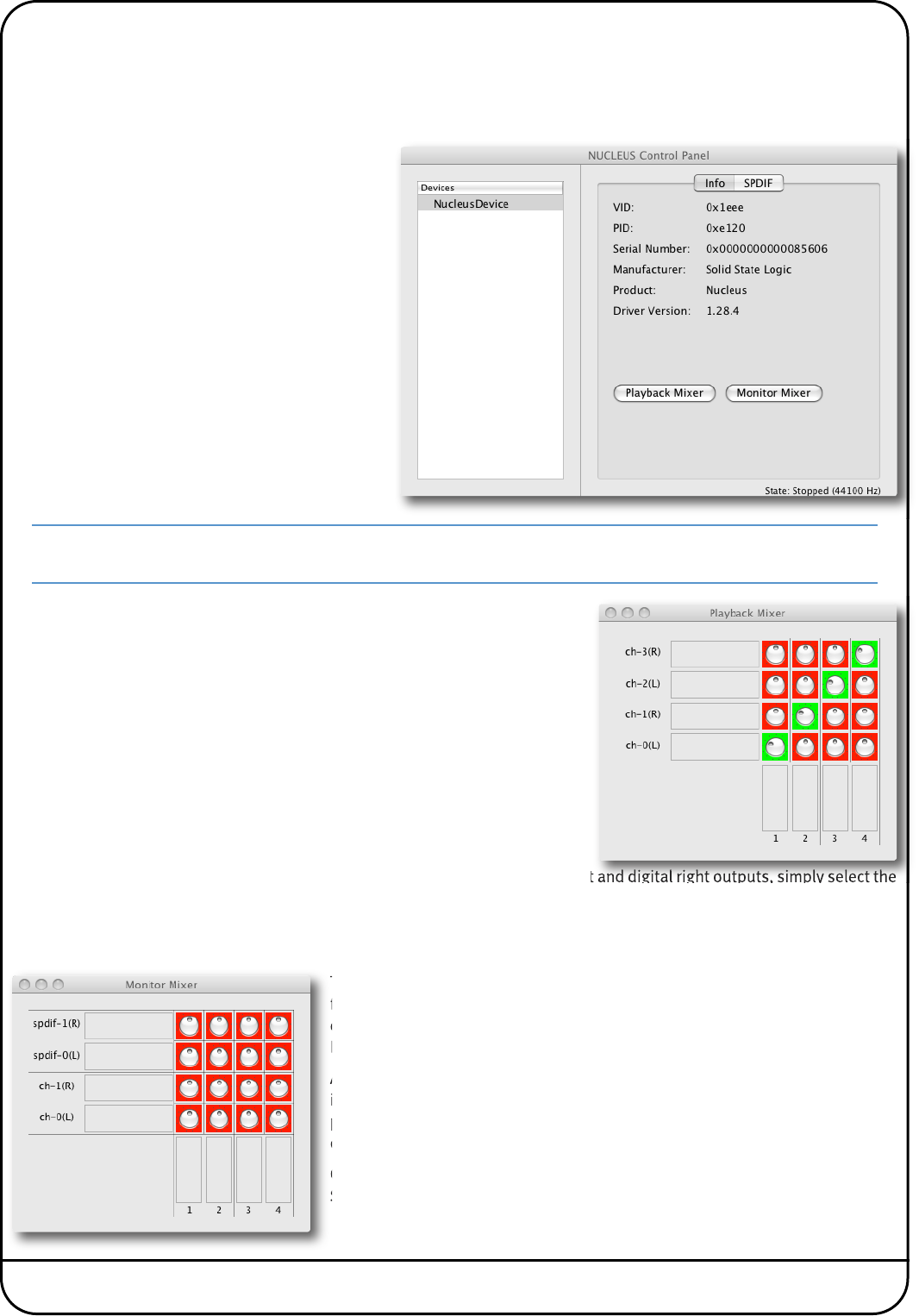
Nucleus User Guide Page 17
USB SOUNDCARD CONFIGURATION
W
hether using Mac or Windows, the USB Soundcard will require a small amount of configuration to interface correctly to
y
our chosen DAW application.
Mac
Once the installation process is complete, open the
Applications folder and locate the USB Soundcard
Control Panel application. Double-click this
application and you will be presented with a window
similar to the one shown here.
Note that the Nucleus USB Soundcard will appear in your computer’s audio devices list, and is therefore available for
other music and audio software you may wish to run.
Click on the Playback Mixer button to open the pop-up shown opposite.
This matrix allows you to choose how the signals leaving your DAW feed through
to the four outputs on Nucleus. The main part of the window displays a matrix
of level controllers with four columns of outputs from your DAW and four rows
indicating the outputs from the Nucleus (ch-0 and ch-1 are the analogue outputs,
ch-2 and ch-3 are the digital outputs).
Adjust the level control at each intersection to define how much of that DAW
output (column) is fed through to that Nucleus output (row). Note that the
vertical position is –∞ (off ) – turn the knobs clockwise to increase the volume.
The controller surround goes from red to green to indicate that level is being
passed.
To send your DAW outputs to the Nucleus analogue left, analogue right, digital left and digital right outputs, simply select the
four level controllers which are green in the display above and turn their levels to maximum. Once you have completed this,
close the window.
Click on the Monitor Mixer button to open the pop-up shown below:
This matrix allows you to choose how the signals from Nucleus (Nucleus 1 to 4)
feed through to the four inputs on the DAW. The matrix of level controllers
displays four rows of inputs to the Nucleus and four columns of inputs to your
DAW.
Adjust the level control at each intersection to define how much of that Nucleus
input (row) is fed through to that DAW input (column). Note that the vertical
position is –∞ (off) – turn the knobs clockwise to increase the volume. The
controller surround goes from red to green to indicate that level is being passed.
Once this is complete, close the Monitor Mixer pop-up and close the USB
Soundcard Control Panel.