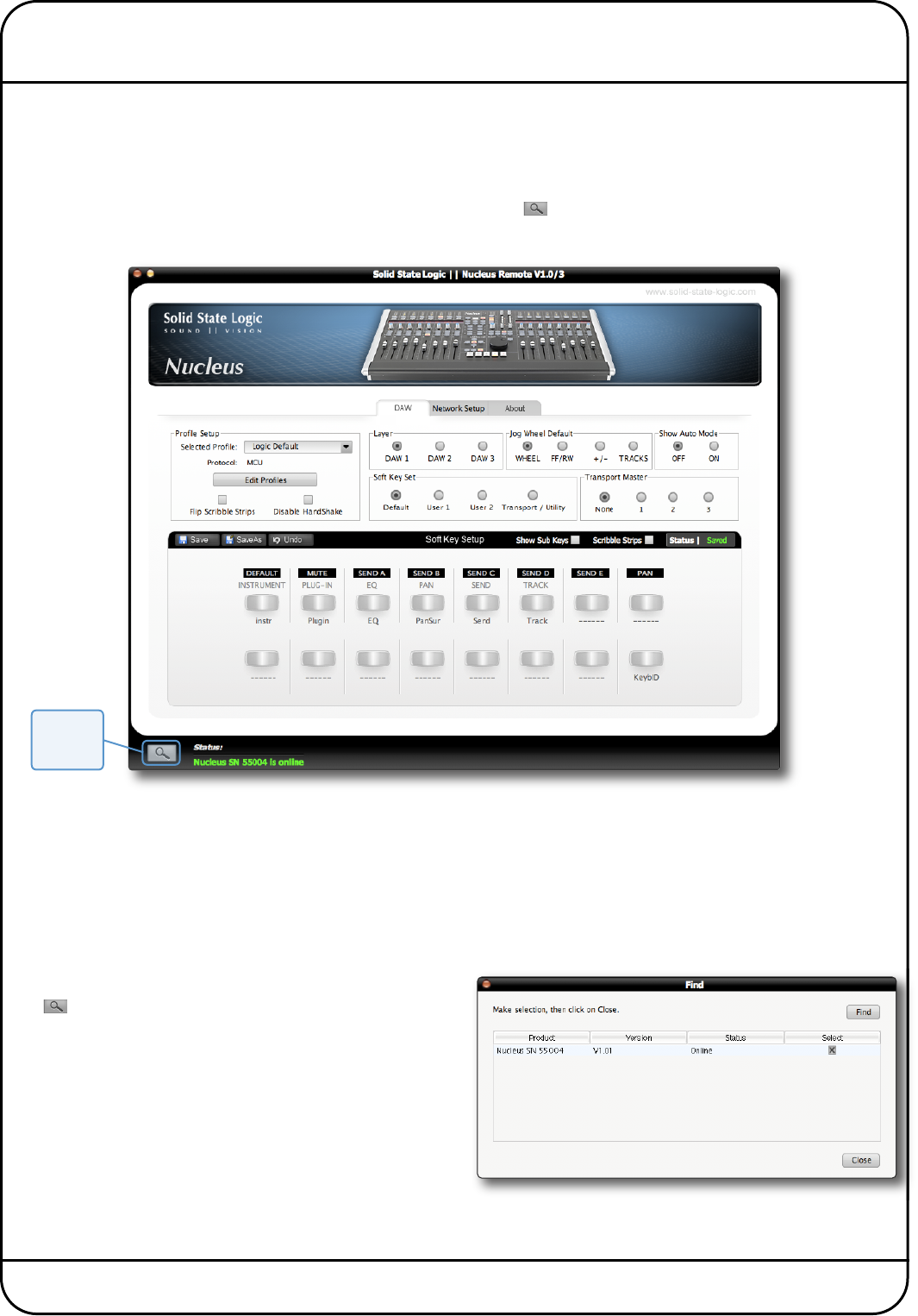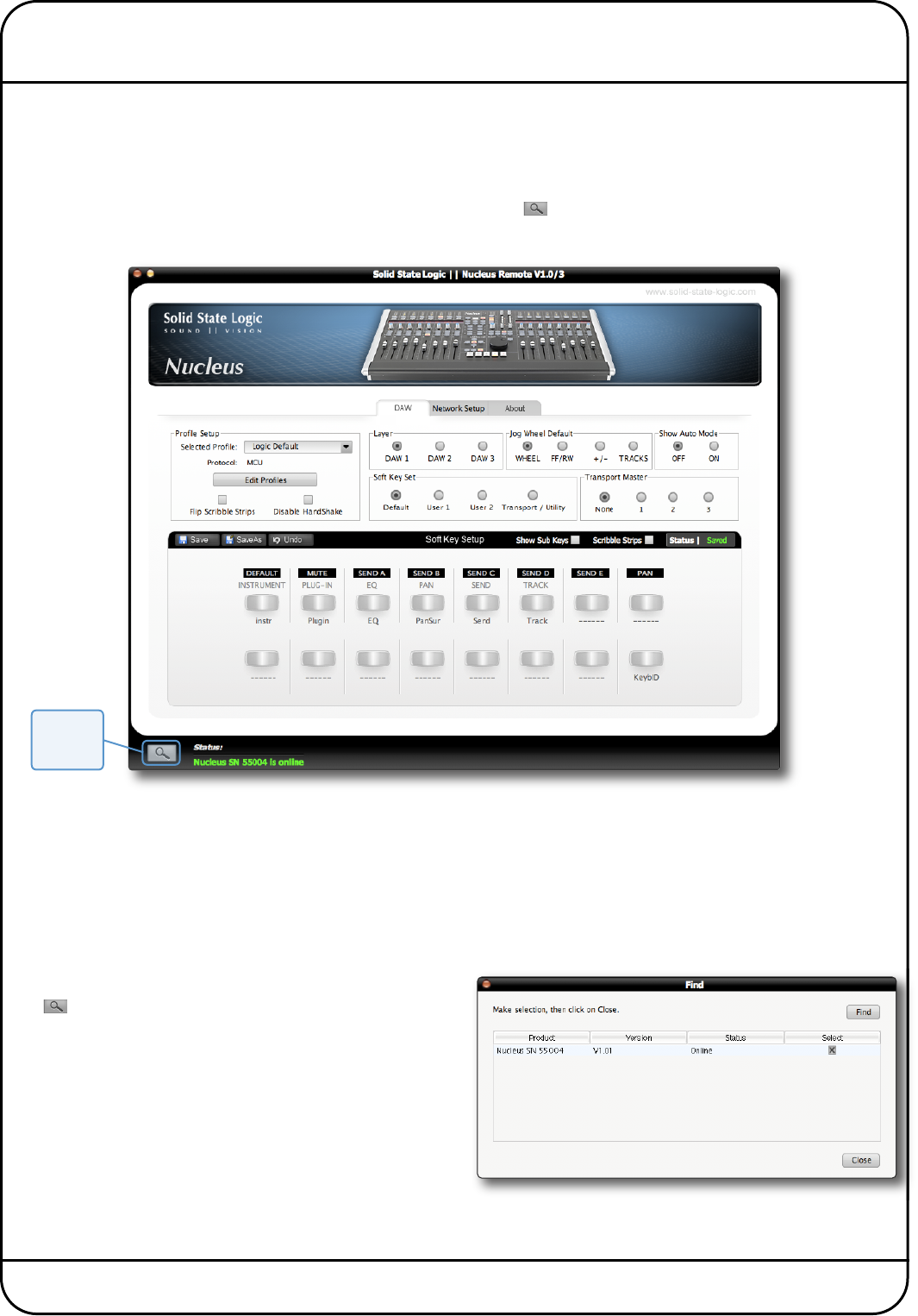
Nucleus User Guide Page 19
5. Nucleus Remote
The Nucleus Remote performs an essential role in defining how Nucleus functions, from the control protocol being used to
the functions assigned to many of the Nucleus switches. The Remote can be run from any computer that has access to Nucleus
over Ethernet.
ESTABLISHING THE REMOTE CONNECTION
In the bottom left-hand corner of the Remote window there is a Find ( ) button, along with an indication regarding the
current status of the connection to Nucleus.
When the Nucleus Remote first opens, it searches for a Nucleus console to control. If it finds one, it will automatically link to
that console and a ‘
Nucleus SN nnnn is online’ message will appear (in green) in the Status field, where SN nnnn is the ID of
the Nucleus console selected.
If this is the first time that you have run the Nucleus Remote – and it is unable to locate a Nucleus unit – the current status
will be shown (in red) as ‘
No Nucleus Selected – Click on Find’. Alternatively, if the Remote has previously been used but it
cannot find the Nucleus console it expected to locate, the current status will instead display the message ‘Nucleus SN nnnn
is offline’ where SN nnnn is the ID of the Nucleus console expected.
If this happens, first check your connections and then click on
the button to bring up the Find pop-up. Clicking the Find
button in the top right of the pop-up will cause the Remote to
then scan for consoles.
Once the Remote has found the console, it will appear in the
pop-up. Check the Select box for the correct console and click
on the Close button.
Once a connection has been made to a Nucleus, a ‘
Nucleus SN
nnnn is online’ message will appear (in green) in the Status
field, where SN nnnn is the ID of the Nucleus console selected.
Find
button