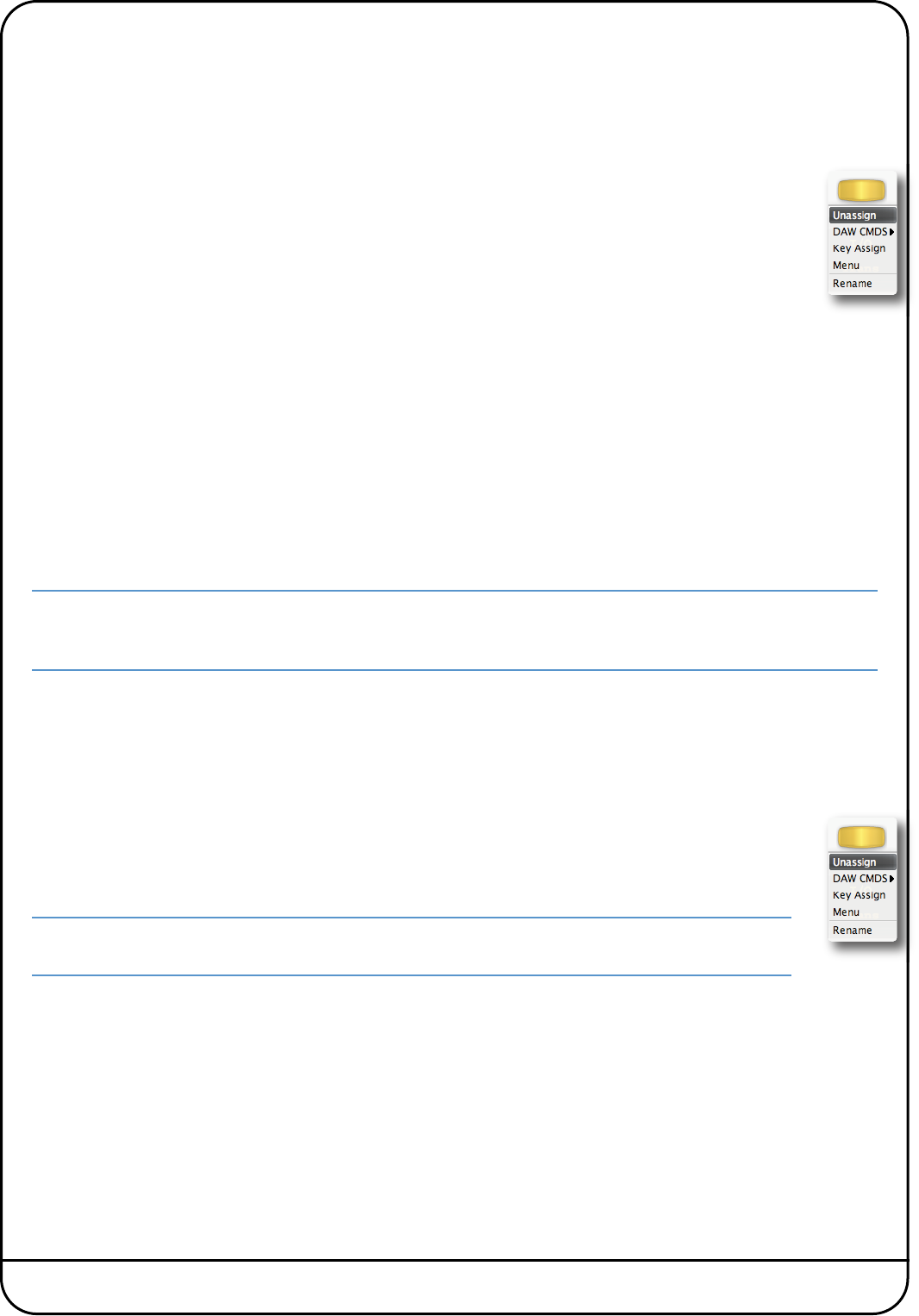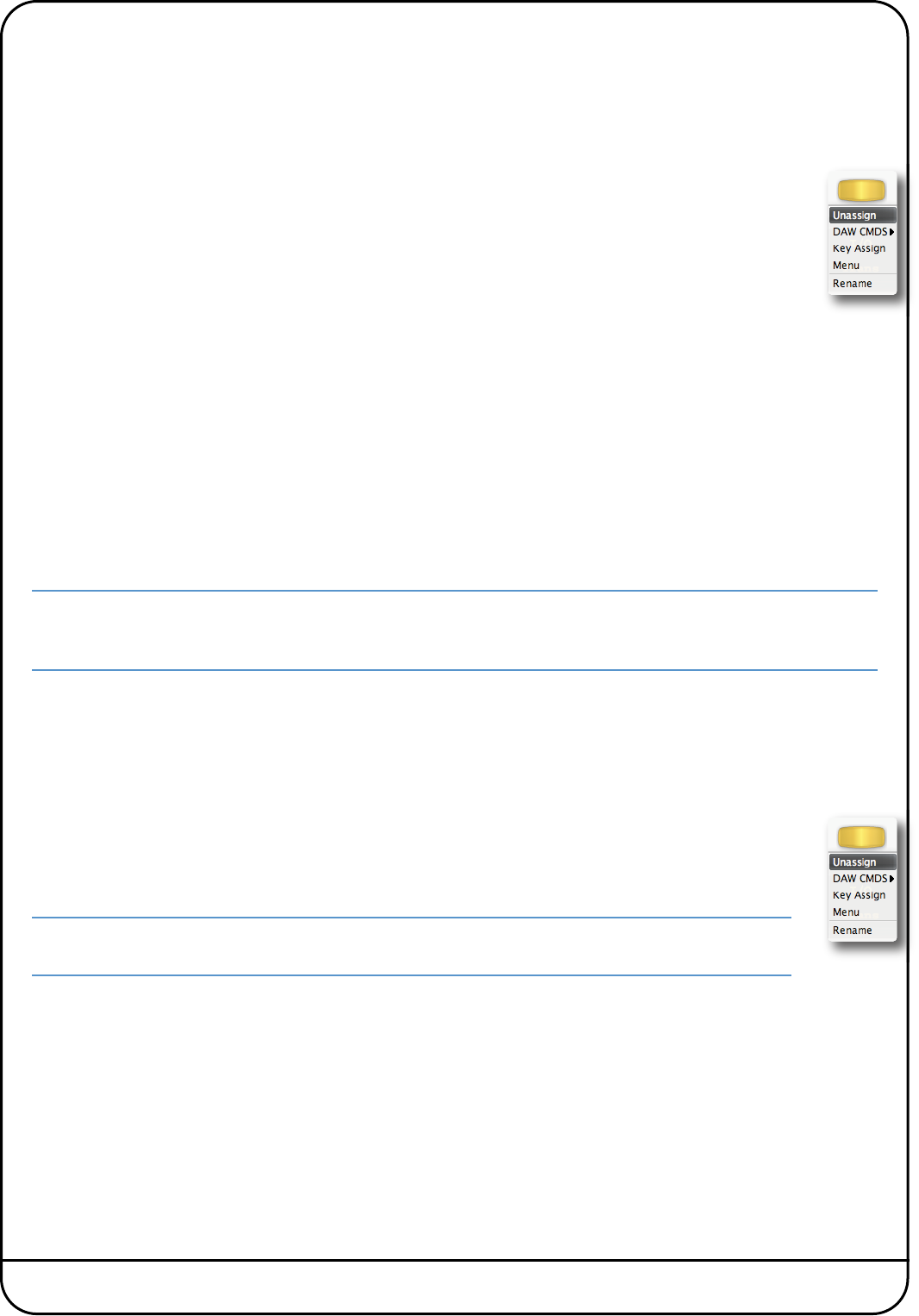
Page 30 Nucleus User Guide
R
enaming Softkey Assignments
Every time you assign a soft key in any of the ways described above, they are named automatically:
-
DAW protocol functions are labelled according to the function you have chosen, as listed in the Appendix
- DAW keyboard shortcuts are labelled ‘USB n’ where ‘n’ is a number that individually identifies that particular shortcut
- Menu selectors are named ‘Menu n’ where ‘n’ reflects the position of the soft key in the top row, counted from the left
To rename a soft key, go to the relevant Soft Key Set in the DAW tab and press the on-screen button you wish to
rename. The button will go yellow to indicate that it is being edited. From dropdown menu which appears,
selecting Rename brings up the Keycap Name pop-up. Type the new name in the box provided (using a maximum
of six characters) and press OK. Once the Soft Key Set has been saved, the new names will appear on the Nucleus
control surface.
Assigning Modified Functions to Soft Keys
It is possible to assign more than one command to a soft key, this allows ‘modifiers’ for more complex DAW functions.
The soft key is then named according to the most recent assignment made, with an asterisk (*) added after it to indicate that
there are multiple assignments on that soft key. The button can then be renamed in the normal way, though it will retain its
asterisk to remind you that there are multiple functions assigned to it. Hovering over the button will bring up a list of all the
commands assigned to that button.
When the soft key switch is pressed, each key ‘press’ signal is sent in the order in which they are programmed, and the key
‘release’ signals are sent in the reverse order. In other words (using HUI DAW protocol as an example), if
{Shift/All}
is the
first command and
{Play}
the second, then when the switch is pressed it will send the press of
{Shift/All}
followed by the
press of
{Play}
, and when the switch is released it will send the release of
{Play}
followed by the release of
{Shift/All}
.
This means that modifiers need to be programmed before the function they are modifying. Up to three modifiers can be added
to a command function on one soft key.
Note that modifiers can only be assigned within the same command type as its modified function: DAW CMDS or Key
Assign. Menu selectors cannot be part of multiple soft key assignments. Reassigning a menu selector will cause that
menu selector and its soft key contents to be lost.
Removing and Replacing Soft Key Assignments
In most instances, if a new command is assigned to a soft key, the new command will replace the old command. However, in
order to allow for the modified function assignments described above, replacing a DAW CMDS function with another DAW
CMDS function will require the previous function to be removed first, otherwise the new function will simply be added to the
old one.
To completely remove the assignment of a soft key, select the relevant Soft Key Set and click the on-screen button
whose assignment you wish to remove. The button will go yellow to indicate that it is being edited. From drop-
down menu which appears, select Unassign. The scribble strip will return to a line of dashes, indicating that
there is no function assigned to it and that it is available for reassigning.
In order to protect menus and all their sub-keys from being removed accidentally, a warning pop-up will
appear when a menu is removed or replaced, allowing the action to be cancelled or confirmed.