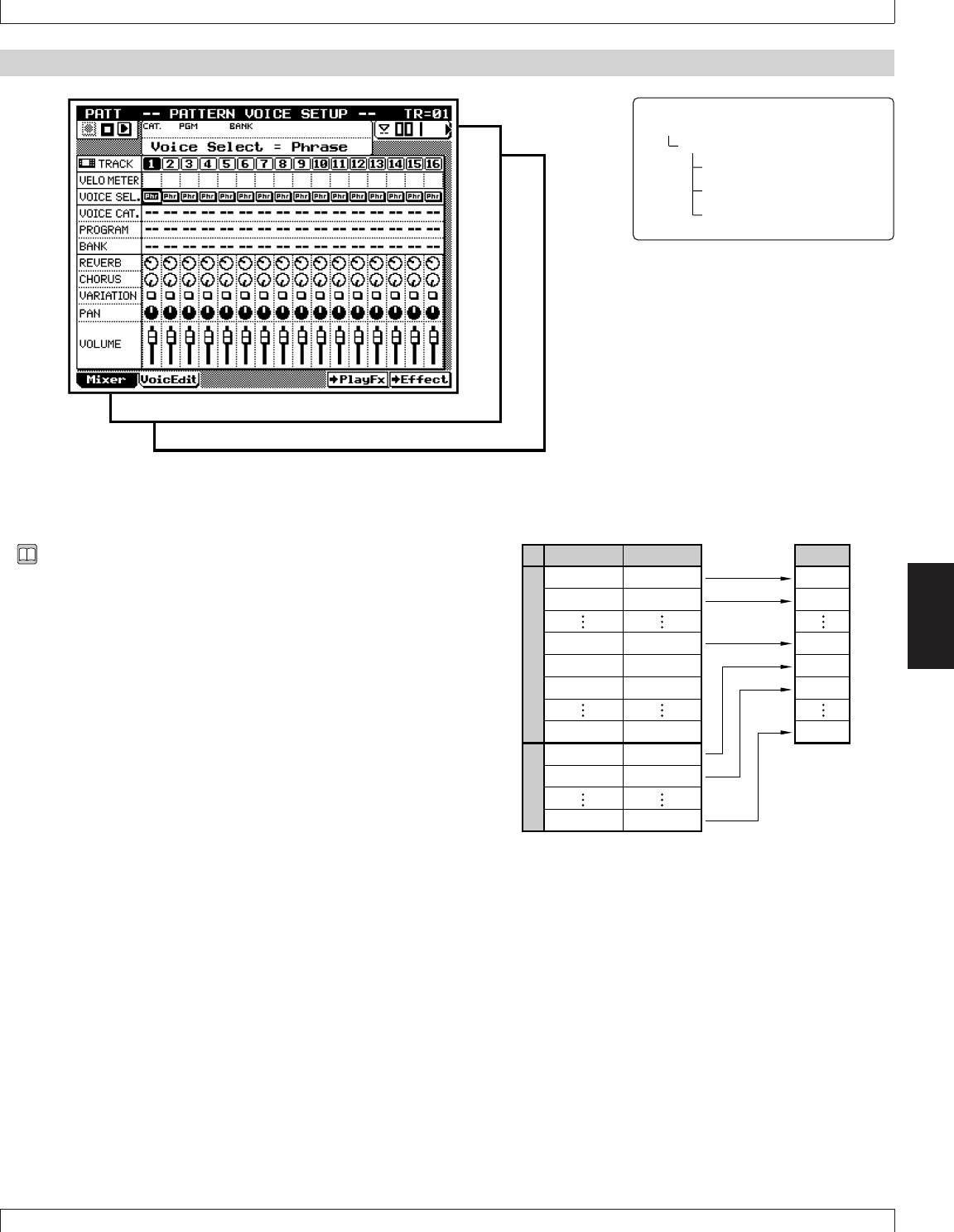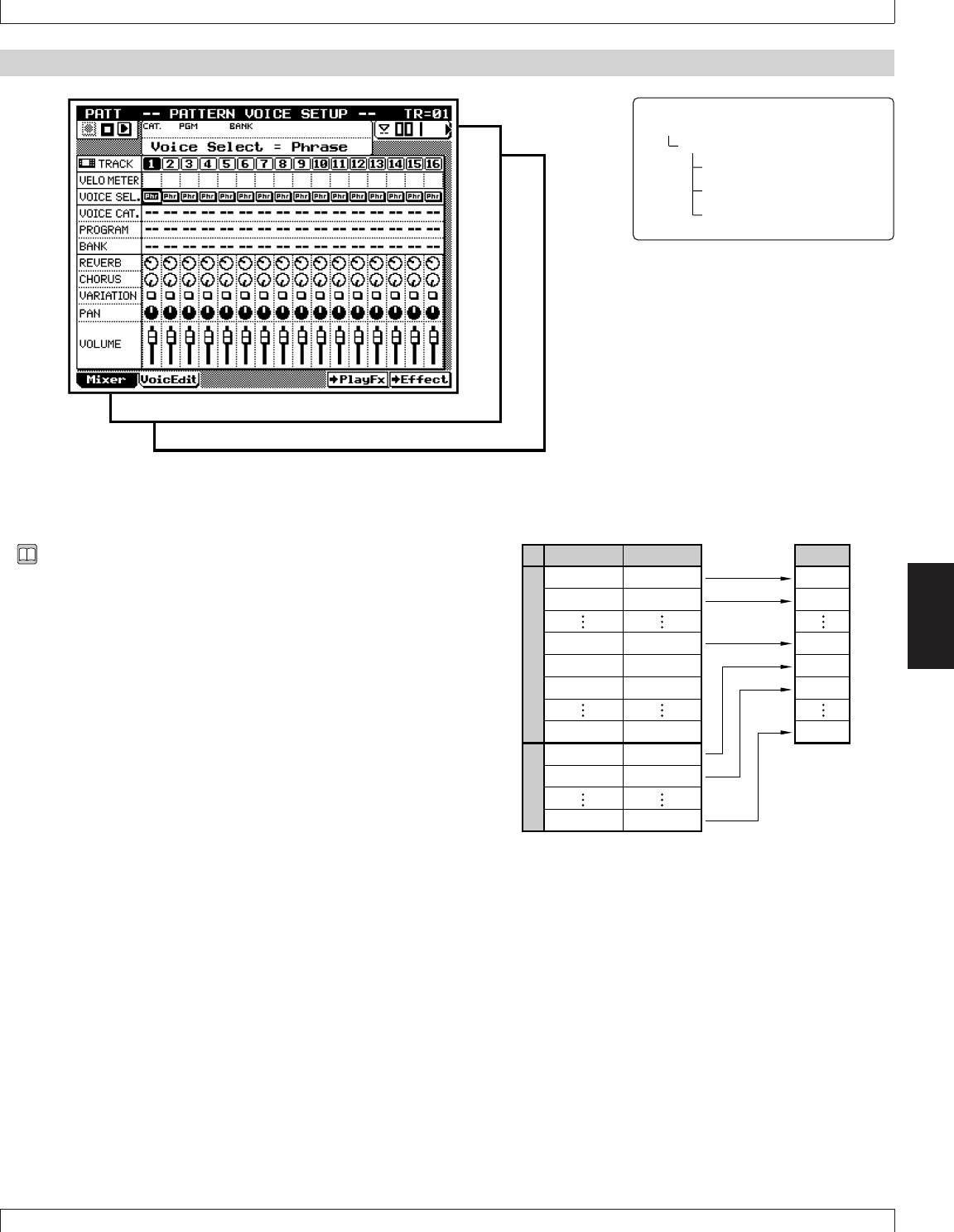
225Chapter 5. PATTERN MODE
5
3. Pattern Voice submode
3. Pattern Voice submode
• You use the Pattern Voice submode to assign voices to your
patterns, and to edit the various voice settings.
• You can set pattern-voice values separately for each style.
The values apply to all sections (Sections A to H) of the
style.
• These settings are effective during all PATTERN-mode op-
eration. You can choose whether or not to apply them dur-
ing SONG-mode operation by setting the PATTERN SETUP
switch (on the SONG PLAY screen). See Chapter 1, page
47 for more information.
• The illustration at right shows how sequencer-block tracks
correspond to “parts” in the tone generator block. You can
set up the TO TG assignments using the SONG mode’s
Output Channels function. Before making your pattern-voice
settings, it is a good idea to go to SONG mode to review (or
revise) these settings. (→ p.103)
• When you change the pattern or the voice settings for a
track, the new voice settings overwrite the voice parameters
for the corresponding tone generator part. (You can see the
new settings reflected in the VOICE-mode screens; see
Chapter 3.)
• The Pattern Voice submode consists of three pages. You
access these pages using function keys 1, 2, and
3 .
• 1 (Mixer) selects the Mixer page. You use this page to
set voice, pan, volume, and other such parameters for each
track. (→ p.227)
• 2 (VoicEdit) selects the Voice Edit page. You can use
this page to edit (redesign) the sound of the selected voice.
(→ p.232)
• 3 (DrS3Edit) selects the “Drum Setup-3 Edit” page.
You can use this page to edit the drum-set voices. (→ p.235)
Note that this submode is available only for tracks whose
voice category is set to “Drum Setup-3”.
Track TO TG
11
22
16 16
17 off
18 off
32 off
117
218
16 32
1
2
16
17
18
32
Part
Sequencer block Tone generator (TG) block
Sequence tracks
Pattern tracks
1Mixer
2Voice Edit
3Drum Setup-3 Edit
pPATCH
2Voice