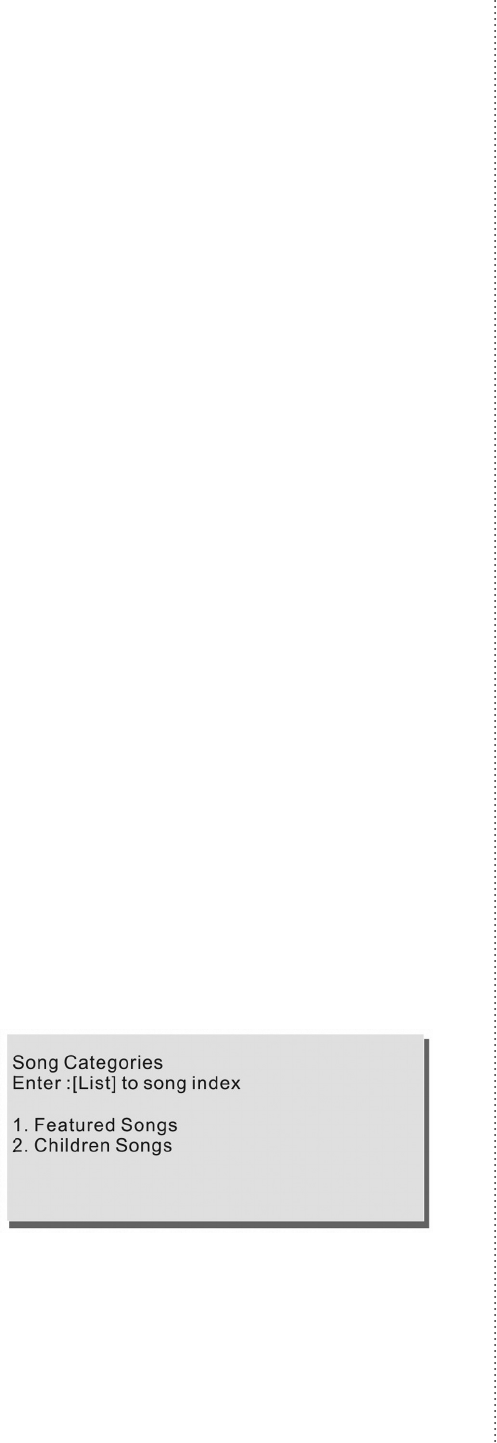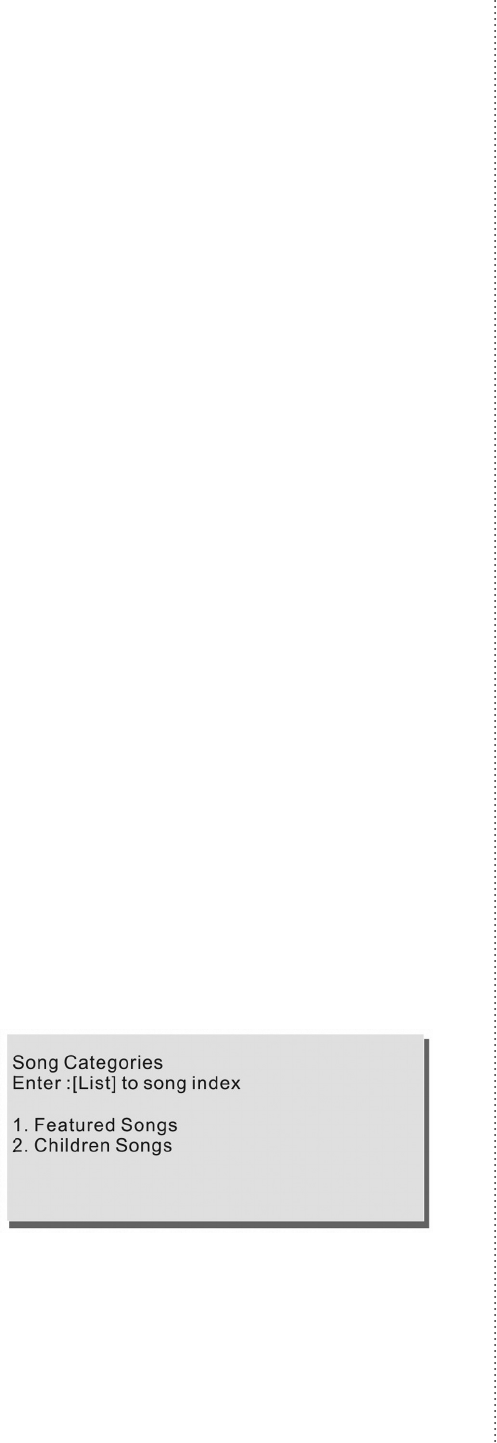
10
8. When you are done searching for the songs in
your selection, push MENU. e list of songs dis-
played in your queue will be displayed.
9. Press the PLAY/PAUSE button to begin playing
your selections.
Selecting with LIST on the PHYLUM Screen
1. Press INPUTS and select the language you will
search. An English “A” will appear in the upper
right corner for searches in English and a Chinese
character will appear in the upper right corner for
searches in Chinese, for example.
2. Songs can be accessed by the rst letter of each
word in their title by their corresponding number
on the NUMERIC KEYS. e search for “Walkin’
After Midnight,” for example, would be for the let-
ters “W” , “A” and “M”.
3. e NUMERIC KEYS have their correspond-
ing letters printed below them. “A” can be chosen
by pushing 2 once, “B” can be chosen by pushing
2 twice and “C” can be chosen by pushing 2 three
times, for example.
4. When the selection or selections are displayed,
press ENTER. Use the DIRECTION CON-
TROLS to choose a song and press OK to add it to
the queue.
5. Once you are done searching for songs in your
selection, push MENU. e list of songs displayed
in your queue will be displayed.
6. Press the PLAY/PAUSE button to begin playing
your selections.
“Song Categories” Displays Songs by Genre
1. To navigate in the Song Category, go to the
selection and press OK or ENTER on your remote
control.
2. If you have songs in more than one category,
the next screen will list their categories. Use your
remote control’s DIRECTION CONTROL to
navigate the menu, or go to the letter or character
directly by pressing its corresponding number on
the remote control’s NUMERIC KEYS.
3. Conrm your selection by pressing OK or EN-
TER on your remote control.
4. Select what the song’s language is in. Use your
remote control’s DIRECTION CONTROL to
navigate the menu, or go to the letter or character
directly by pressing its corresponding number on
the remote control’s NUMERIC KEYS.
5. Conrm your selection by pressing OK or EN-
TER on your remote control.
6. A list of songs in your selection will be displayed.
Use your remote control’s DIRECTION CON-
TROL to navigate the menu, or go to the letter
or character directly by pressing its corresponding
number on the remote control’s NUMERIC KEYS.
More letter or characters can be accessed by using
your PREVIOUS/NEXT PAGE buttons. Conrm
your selection by pressing OK or ENTER on your
remote control.
7. Once you are done searching for the songs in your
selection, push MENU. e list of songs displayed
in your queue will be displayed.
8. Press the PLAY/PAUSE button to begin playing
your selections.
Selecting with LIST on the Song Categories Screen
1. Press INPUTS and select the language you will
search. An English “A” will appear in the upper
right corner for searches in English, and a Chinese
character will appear in the upper right corner for
searches in Chinese, for example.
2. Songs can be accessed by the rst letter of each
word in their title by their corresponding number
on the NUMERIC KEYS. e search for “Walkin’
After Midnight,” for example, would be for the let-
ters “W” , “A” and “M”
3. e NUMERIC KEYS have their correspond-
ing letters printed below them. “A” can be chosen
by pushing 2 once, “B” can be chosen by pushing
2 twice and “C” can be chosen by pushing 2 three
times, for example.
4. When the selection or selections are displayed,
press ENTER. Use the DIRECTION CON-
TROLS to choose a song and OK to add it to the
queue.
5. Once you are done searching for songs in your
selection, push MENU. e list of songs displayed
in your queue will be displayed.