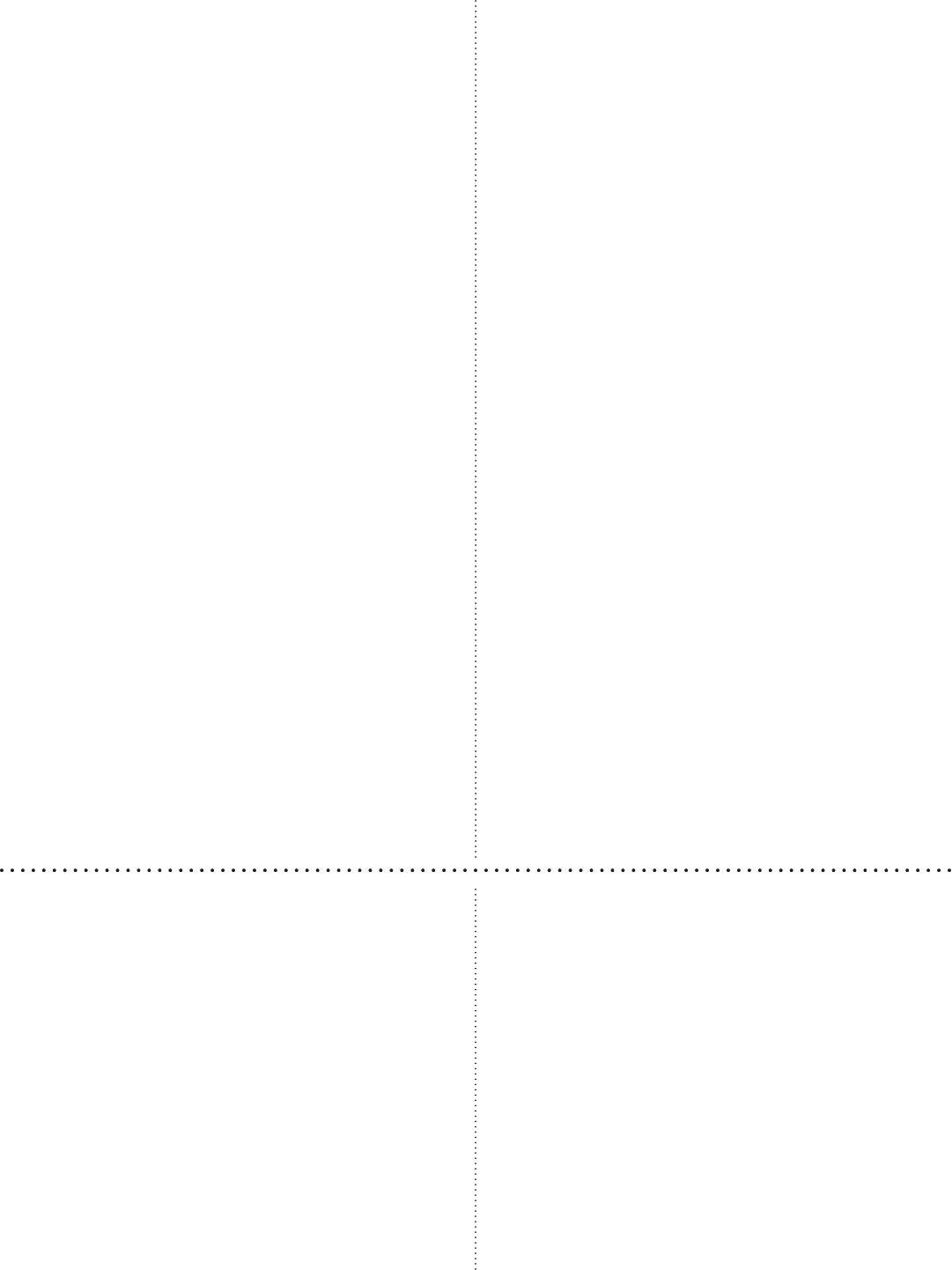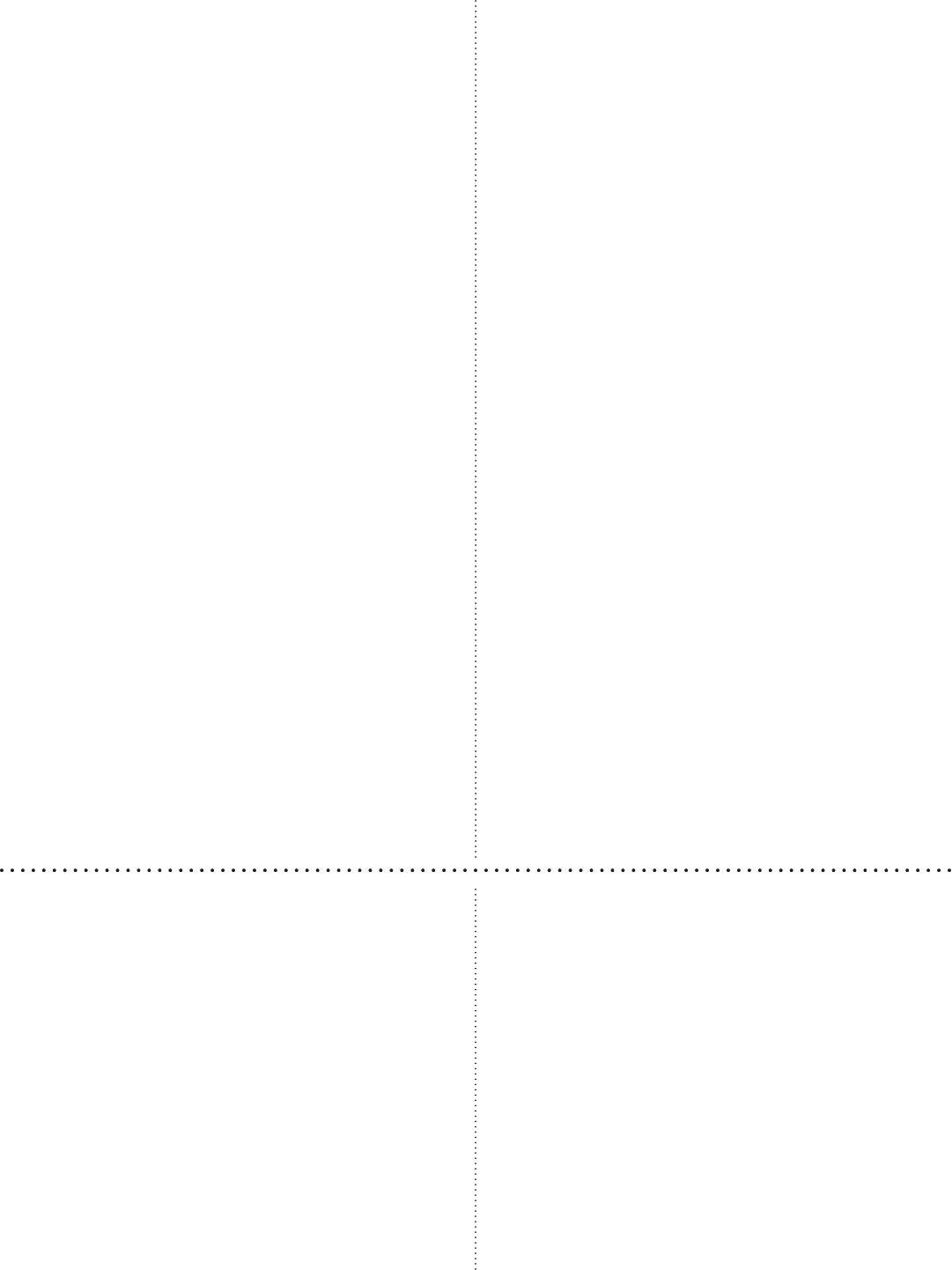
14
remote control.
To begin playing your selections, press the PLAY/
PAUSE button. To pause playback and then resume
playback, press the PLAY/PAUSE button.
Editing the Queue
To cancel songs from the queue:
1. Select the song using the Up/Down button in the
remote control’s DIRECTION CONTROL.
2. Press the DELETE button.
Prioritizing a Song
To move a song to the top of a queue:
1. Select the song using the Up/Down button in the
remote control’s DIRECTION CONTROL.
2. Press the PRIORITY key.
Pressing the PRIORITY instead of the OK key dur-
ing a Text or Icon Mode search will also put it at the
top of the list.
Replaying a Song
To play a song again from the start, press PREVI-
OUS on the remote control or the unit’s front panel.
Skipping a Song
To skip a song, press the NEXT button on the remote
control or front panel.
Adding/deleting songs in “My Favorites”
e MY FAVORITES folder allows quick access to
songs you enjoy most.
To input by song number
1. Ensure there are no songs in the queue.
2. Select a song for the MY FAVORITES folder by
inputting its number and pressing FAVORITES.
To input by Text or Icon Mode
1. Search for a song via Text or Icon Mode. (See
steps above for instructions) and select it.
2. Press the OK button. Highlight will go from yel-
low to green. e song will be added to the queue.
3. Press the FAVORITES button. e song will be
added to MY FAVORITES.
To delete a song from “My Favorites”
1. Enter the MY FAVORITES folder in Text or
Icon Mode.
2. Search for and highlight the song. See instruc-
tions above for directions.
3. Press DELETE to remove the song.
Deleting Songs from the Hard Disk Drive
WARNING: Deleting a song from the hard disk
drive will permanently erase the song.
1. Ensure there are no songs in the queue list.
2. Input the song’s number using the remote con-
trol’s NUMERIC KEYS.
3. Press DELETE.
4. On-screen prompts will conrm your deletion.
Advanced Karaoke Functions
Adding Songs to the Hard Disk Drive
New music may be added to the hard disk drive from
non-protected VCDs and CD+Gs,
1. Turn on the KOD-1000.
2. Press the EJECT button on the front panel of the
player.
3. Place the disc in the tray.
4. Press EJECT to close the tray.
5. Press PLAY on the front panel or remote control-
ler.
6. Press REC on the remote control.
7. e KOD-1000 will give you the option of re-
cording the track that’s playing or the entire disc.
8. DO NOT turn o the player while it is recording.
9. Note the number the KOD-1000 assigns the
songs for later editing — it must be changed or
there will be a database conict.
10. Open the drawer, take out the disc and close the
drawer.
Modifying Song Information
When new music is added to the KOD-1000’s hard
drive, song, artist and other information may be incor-
rect. e number of the song must also be changed, to
avoid a database conict.