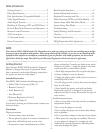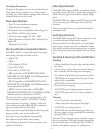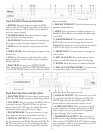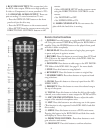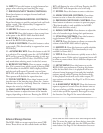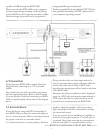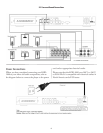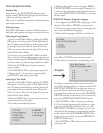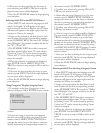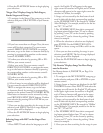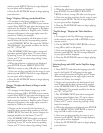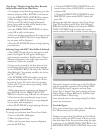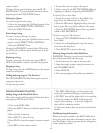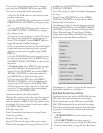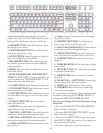7
ing les via USB through the KOD-1000.
Please note that the KOD-1000 is not a computer.
It cannot support larger, desktop-sized hard drives,
or any Flash Drive device with an abundance of les.
External storage devices will not be recognized if
unsupported le types are detected.
For best compatibility, format ash in FAT32. If you
have problems formatting in FAT32, please refer to
your computer’s operating manual.
A/V Connections
Ensure that your KOD-1000 is turned o and un-
plugged before connecting it to a TV and audio
system.
Also, check that your audio and video components
have the appropriate inputs. Refer to their manuals
if you are not sure. If you are connecting your KOD-
1000 as a purely karaoke device, refer to the diagram
above.
Please note that only one video input needs to be
used. Component video outputs and inputs allow for
much better video than S-video or RCA video.
Inputs for the microphones will be found on the front
of the KOD-1000.
e player also allows extended use with a keyboard
input, via a PS/2 jack, and monitor output through a
VGA output, but they are optional and are not re-
quired for use or enjoyment of the KOD-1000.
5.1 Surround Sound
If you will also be using the DVD functionality of
your KOD-1000, you may also connect the player to
your 5.1 surround system. Refer to the diagram below
for proper connection to your audio device.
5.1 surround sound uses a center speaker, a left front
speaker, a right front speaker, a left rear speaker, a
right rear speaker and often a subwoofer to envelop
the viewer with sound.
If you are not sure if your amplier, pre-amplier or
receiver has the proper inputs for 5.1 sound, refer to
its manual. Also, please note that your microphones
will not work when 5.1 surround sound is in use.
> > > REFER TO ILLUSTRATION AT TOP OF NEXT PAGE > > >