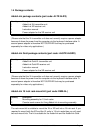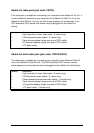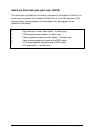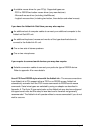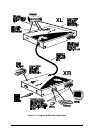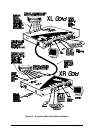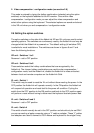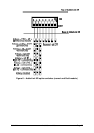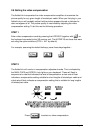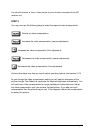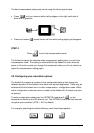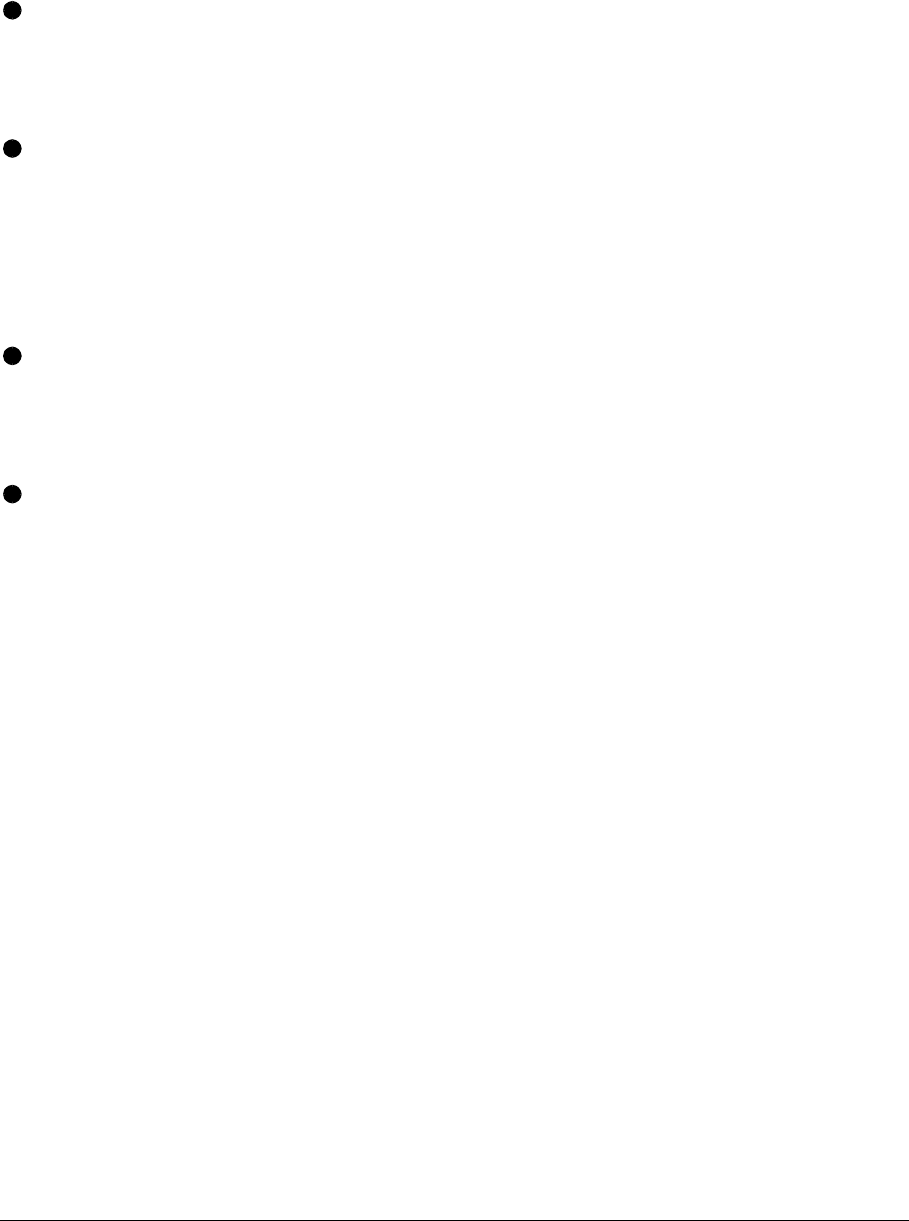
AdderLink Installation and Use Page 19
2.4 Configuring your PC(s)
Configure your PC in the same way that you would if your keyboard, mouse,
speakers, microphone and monitor were all connected directly to your PC, but
bearing in mind the following points:
AdderLink emulates Microsoft compatible serial, IntelliMouse and PS/2 mice, so
ensure that your PC software is configured for a Microsoft mouse of the correct
type. Refer to the list of supported drivers in section 2.1.
AdderLink supports VGA/SVGA/XGA/XGA2 type monitors, but does not support
the automatic detection features available with some ‘plug and play’ monitors
and video cards. If you have this type of video card and monitor, you should
select the video mode manually instead of relying upon the automatic detection
feature.
The sound quality of the AdderLink Gold’s audio speaker channels is maximised
by setting the maximum possible audio output level from your PC. You can then
adjust the speaker volume to suit.
The sound quality of the AdderLink Gold’s audio microphone channels is
maximised by setting the minimum possible audio input level to your PC.
2.5 Configuring the AdderLink
The AdderLink is supplied in a default state that is suitable for most applications
except that the video compensation needs to be adjusted to match the
characteristics of the twisted pair cable. The video only needs to be compensated
once during setup as the compensation value is stored by the AdderLink and
retained even when the power is off.
The AdderLink is configured using the following:
1. Option switches (see section 2.7)
The option switches on the side of the AdderLink select the keyboard hotkey
combination that is used to access video compensation / configuration mode. They
also control some other hardware related functions.