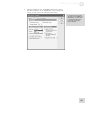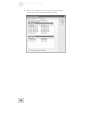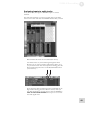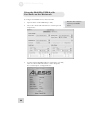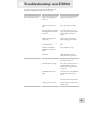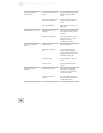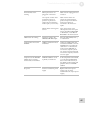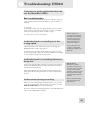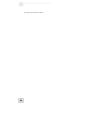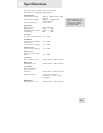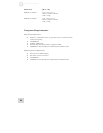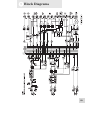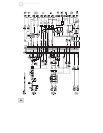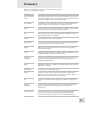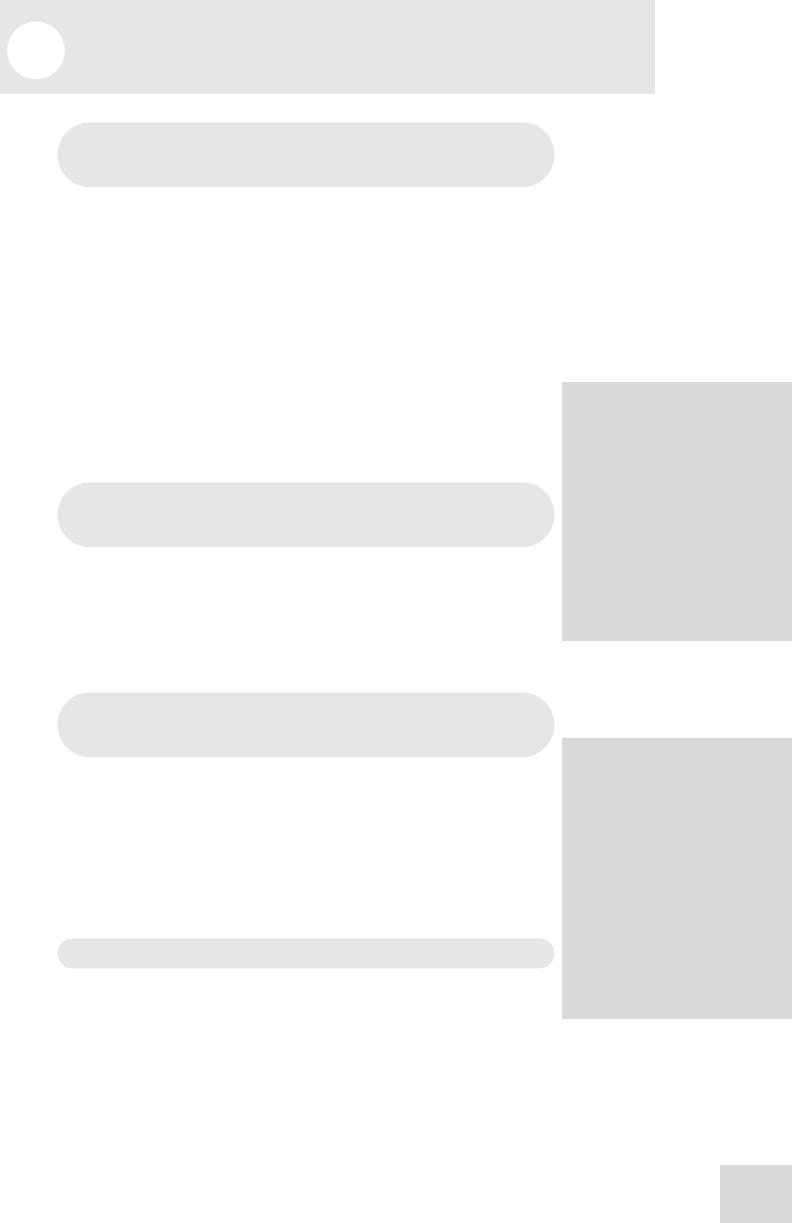
7 Troubleshooting: USB2.0
49
Computer or audio application does not
see the MultiMix USB2.0
Basic troubleshooting
First, check that the MultiMix is seen by the computer: Open the
Alesis control panel and check that Windows sees the device as
attached.
No connection
If “MultiMix Audio” does not appear, Windows does not see the
mixer as being connected to the computer. Check your USB2.0
cable and try powering the mixer off and on again.
As a last resort, re-start your computer.
Audio playback or recording is at the
wrong speed
Adjust the buffers in the ASIO control panel or through your
WDM application’s audio setup options.
It is impossible to say which buffer settings are perfect for each
system, but generally buffer sizes around the middle or low-middle
of the available range provide the best results.
Audio playback or recording stutters or
drops out
Again, work with the buffer settings in the ASIO control panel or
through your WDM application’s audio setup options in order to
find the most reliable setting.
Many audio applications include advanced setting dialog boxes
where pre-fetch and other parameters can be set. Explore those
options.
Audio echoes during recording
Either turn your software direct monitoring off or—if you want
to monitor your incoming audio through your software—put the
MIX TO CTRL RM button in the UP position.
Be sure to attach your monitoring speakers to the CTRL RM OUT
jacks, not the MAIN MIX OUT jacks.
When restarting your
computer, turn it off all the
way. Pull out the AC power
cord, keep it out for a few
seconds, and then plug it
back in again before you
restart your computer.
This step helps reset your
computer’s motherboard,
including any USB2.0 ports
and cards.
Help on the web
Most major recording
programs are supported by
lively user forums. The odds
are that, if you’re having
problems, someone who posts
at these forums has already
experienced them and found
solutions.
Don’t be shy about visiting
these forums and posting
your questions.