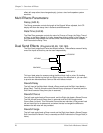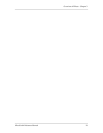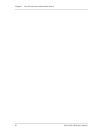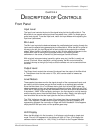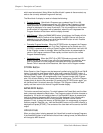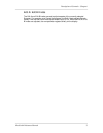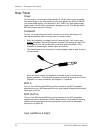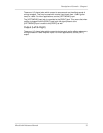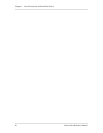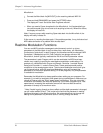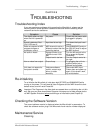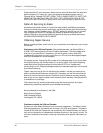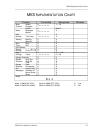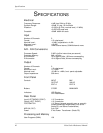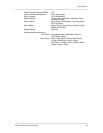Troubleshooting – Chapter 6
MicroVerb 4 Reference Manual 39
CHAPTER 6
TROUBLESHOOTING
Troubleshooting Index
If you are experience problems while operating the MicroVerb 4, please use the
following table to locate possible causes and solutions before contacting Alesis
customer service for assistance.
Symptom Cause Solution
The display does not light
when the unit is powered
on.
No power. Check that the power cable
is plugged in properly.
Sound is distorted, Red
“Clip” LEDs are lit
Input level is too high. Turn down the Input Level
control.
Does not respond to MIDI
program changes or
modulation control.
MIDI channel is set to a
different number than the
controlling device.
Hold [BANK/MIDI] and turn
the [VALUE] knob to adjust
the MIDI channel.
No audio is heard. Bypass function is on
with Mix turned 100%
wet.
Turn the Mix control to the
left or press the Bypass
Footswitch.
Output level is too low. Turn the Output control to
the right.
Hum or noise from output. Ground loop. Try plugging the unit into
another power jack or
different audio cables.
Unit does not respond to
front panel controls.
Unknown software
conflict, cosmic rays,
aliens, or static
electricity.
Disconnect MIDI input.
Power down and power up
again. If this doesn’t work,
try reinitialization.
Re-initializing
To re-initialize the MicroVerb 4, hold down both [STORE] and [BANK/MIDI] while
turning on the power. This will reset all User Programs and the MIDI channel to their
default values, and will recall Preset 00.
✪
Important: The Programs in the User bank are erased when re-initializing the unit this
way. Be sure you have stored these Programs into some sort of data storage device
via MIDI System Exclusive before performing a re-initialization (see Chapter 6).
Checking the Software Version
The current software version is displayed when the MicroVerb 4 is powered on. To
check the software version, plug in the Microverb 4 and note the number displayed.
Maintenance/Service
Cleaning