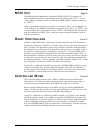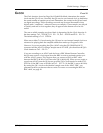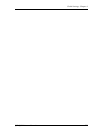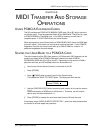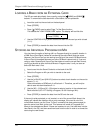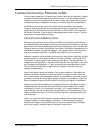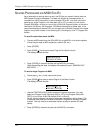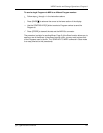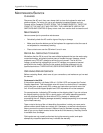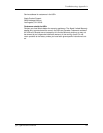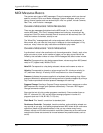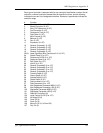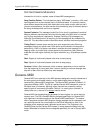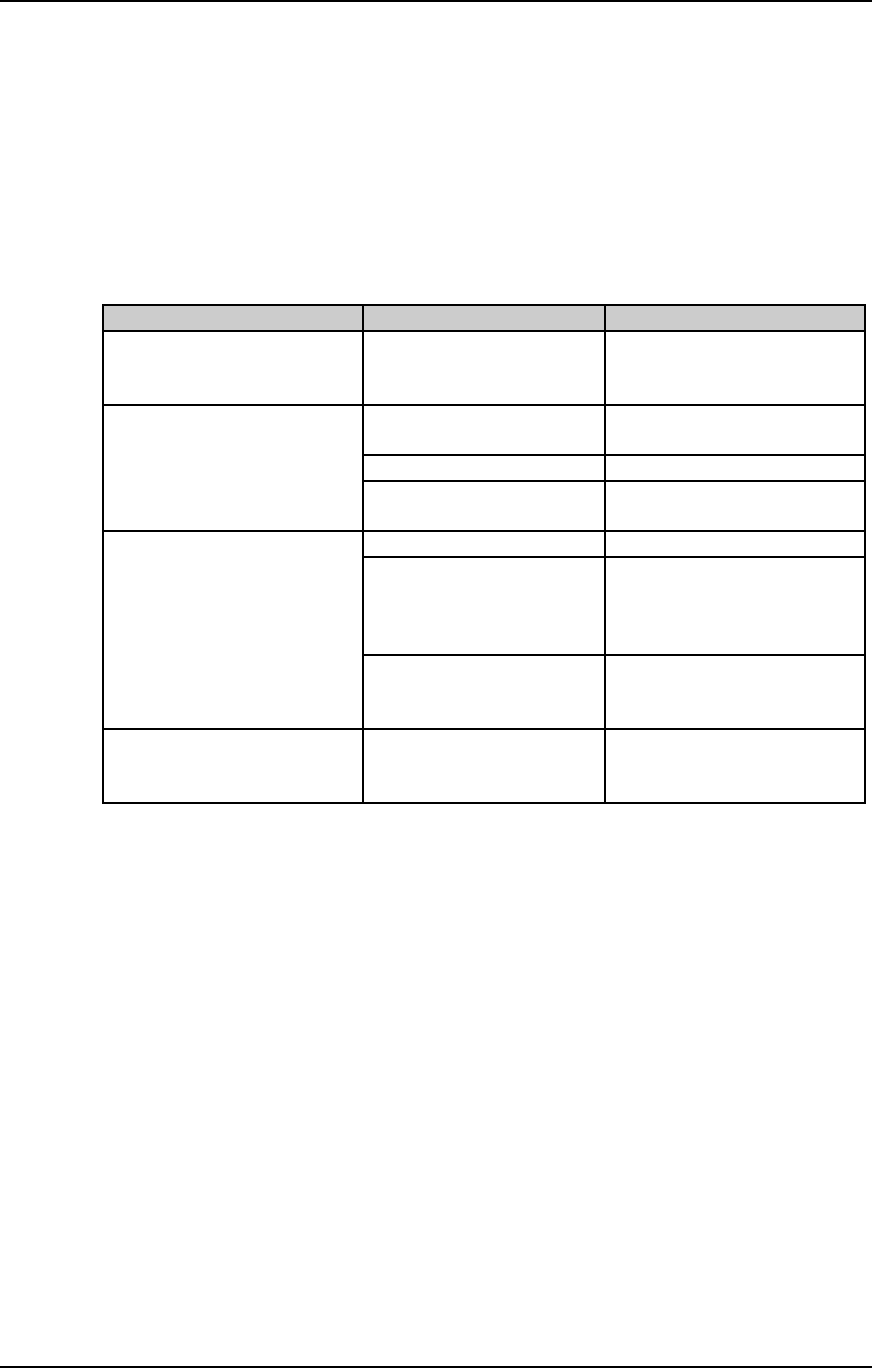
Troubleshooting: Appendix A
APPENDIX A
TROUBLE-SHOOTING
TROUBLE-SHOOTING INDEX
If you are experience problems while operating the QS, please use the following table
to locate possible causes and solutions before contacting Alesis customer service for
assistance.
Symptom Cause Solution
The display does not light
when the ON/OFF switch is
turned on.
No power. Check that the power cable
is plugged in properly.
No sound. Bad connections. Check your audio cables; if
necessary, swap cables.
Volume is turned down. Raise the [VOLUME] slider.
Keyboard Mode is set
incorrectly.
Set the Keyboard Mode to
“NORMAL” (Global, p. 6).
No MIDI input in Mix Bad connections. Check MIDI cables.
mode (cannot control
through MIDI).
One or more channels’
MIDI IN switch is off.
Make sure the MIDI IN
parameter is turned on for
the channel(s) you wish to
control via MIDI.
Keyboard Mode is set
incorrectly.
Make sure the Keyboard
Mode (Global p. 6) is set to
“NORMAL”.
Notes sustain
continuously.
Sustain pedal was
plugged in after power
was turned on.
Turn off power and turn on
again.
RE-INITIALIZING
If your unit behaves erratically or “freezes”, the first step is to power down the unit.
and power it back up again. Disconnect any cables connected to the MIDI IN jack,
and make sure that a sequencer or keyboard is not sending messages to the QS that
would make it behave erratically (such as a long stream of pitch bend messages on
16 channels simultaneously). If these steps do not solve the problem, you must re-
initialize the software. Make sure your mod wheel is all the way down before re-
initializing, otherwise the “zero” position of the mod wheel will be incorrect. To re-
initialize the QS, hold down both buttons [0] and [3] while turning on the power. This
will reset all Global parameters to their default settings, and will initialize all edit
buffers so that all Mix, Program and Effects parameters are reset to their default
settings. However, none of the Programs, Mixes, or Effects are changed when re-
initializing the unit.
CHECKING SOFTWARE VERSION
The current software version may be determined by simultaneously pressing
[PROGRAM] and [00]. The QS will momentarily indicate the current software version
installed in the display.
QS7/QS8 Reference Manual 127