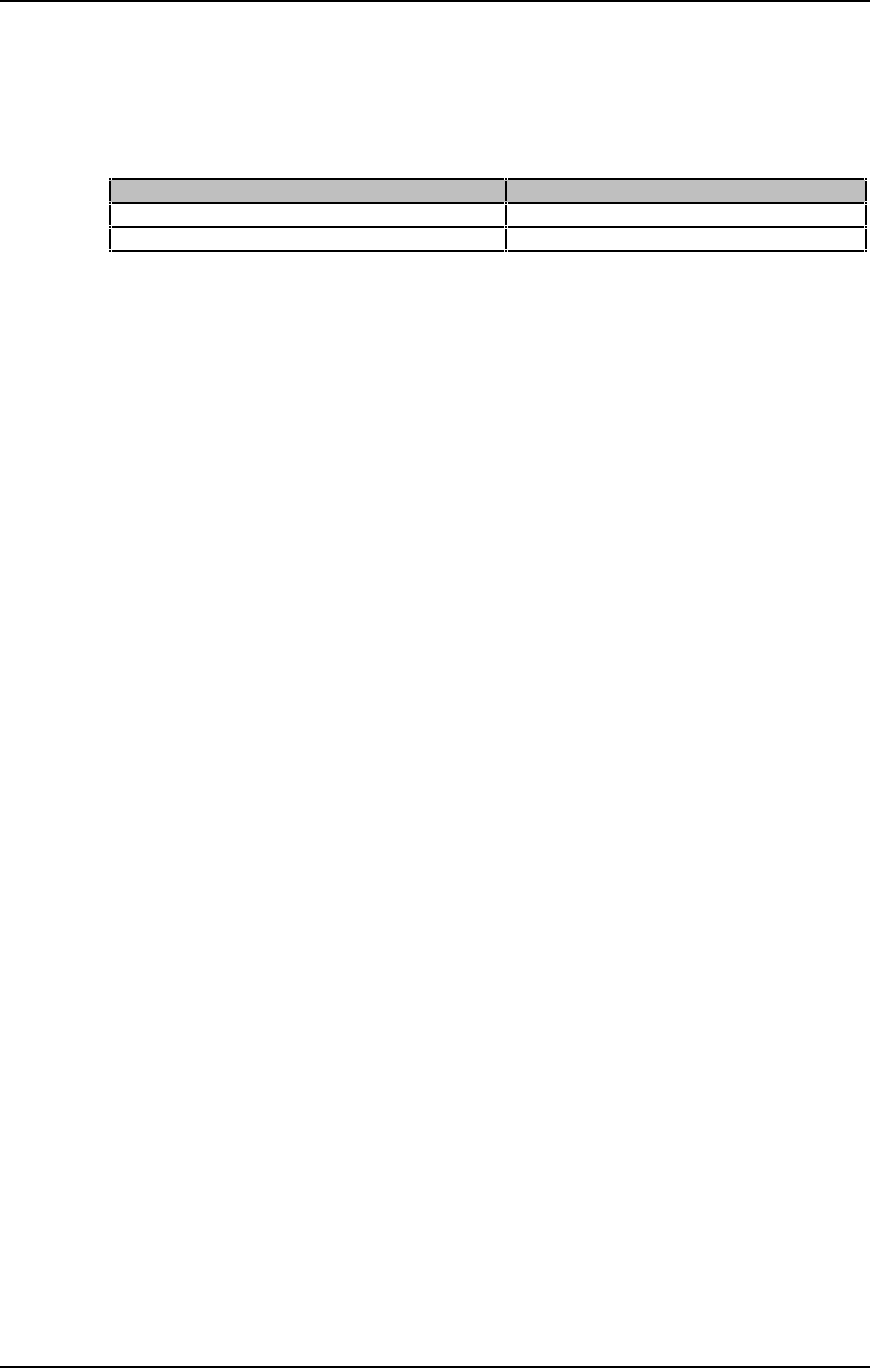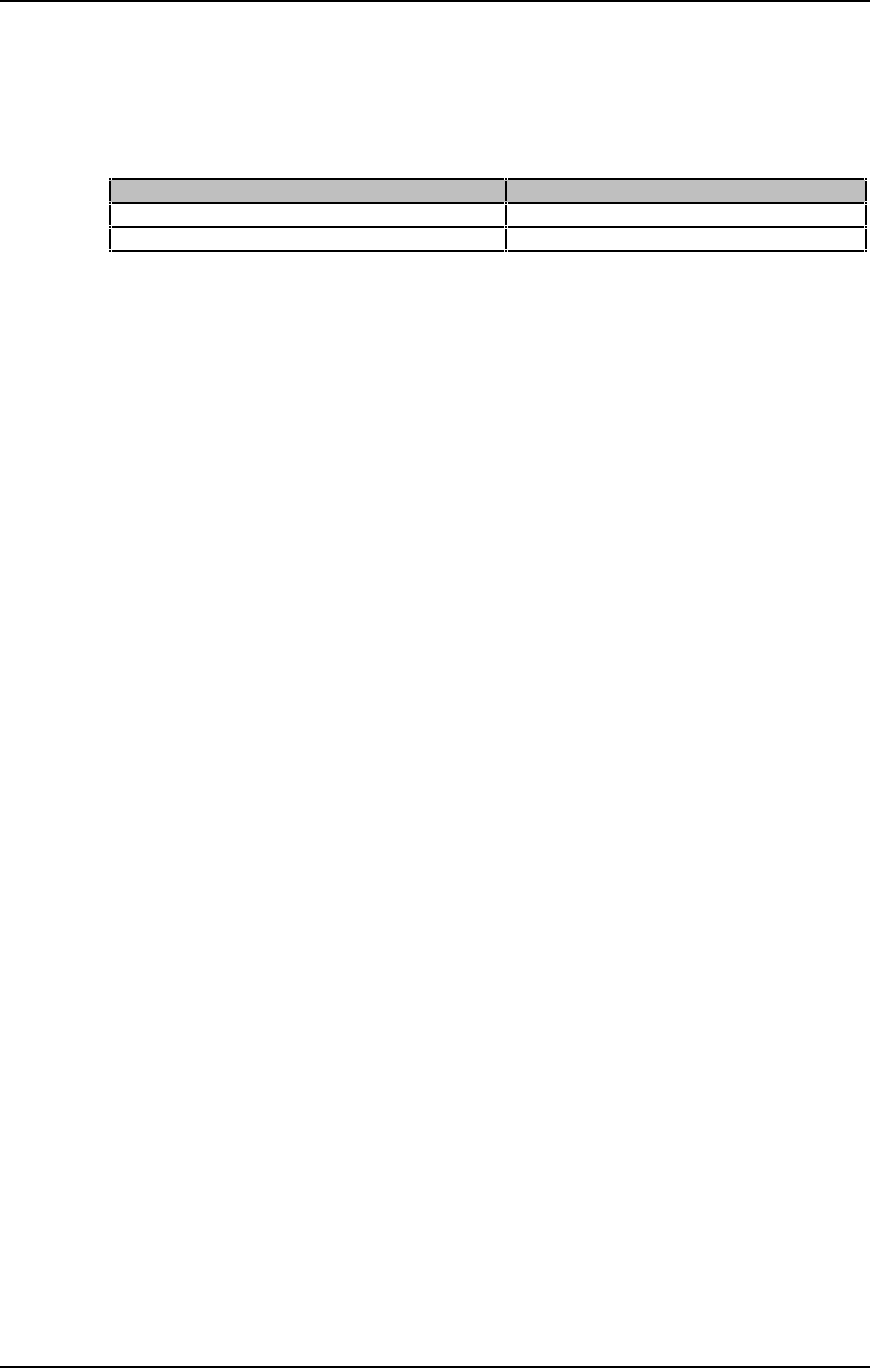
Connections: Chapter 3
The QS can communicate directly with a computer via its [SERIAL PORT] connector.
This eliminates the need for an additional computer-MIDI interface, as well as the
MIDI cables to connect to it. The [SERIAL PORT] can be set to one of two modes,
depending on the computer you are using. The mode is selected using the switch
directly next to the [SERIAL PORT] connector.
Set the [SERIAL PORT]switch to... If using a...
PC
IBM® PC or compatible
MAC
Macintosh™
If you already have a MIDI interface for your computer, then you will want to use the
QS’s MIDI connectors to connect the QS to your computer interface’s MIDI IN and
OUT connectors using the method described in the previous section. Note: If you are
already using the QS’s [SERIAL PORT] to connect to your computer, it is not
necessary to connect the MIDI ports to the computer as well.
IBM
®
PCS AND COMPATIBLES
This connection will require a special cable with a DIN8 connector on one end and
either a DB9 or DB25 connector on the other end, depending on the type of
connector you are using on the PC. You can purchase this cable through Alesis
Product Support (DIN8-to-DB9 cable: part number 15-00-0009; DIN8-to-DB25 cable:
part number 15-00-0025). Some PCs will have both connectors available, so you’ll
have to identify which connector is currently not in use.
Connect the DIN8 end of the cable to the QS’s [SERIAL PORT] connector and the
other end to the serial port of your computer. If your computer has more than one
serial port, refer to the setup of your MIDI software to determine which port it is using.
Alesis provides a MIDI serial driver that works with Windows 3.1, Windows NT and
Windows 95. This can be found on the QS CD-ROM disk that came with your QS
package (located in the \ALESIS\ASDWIN\ directory). If you don’t have a CD-ROM
drive connected to your computer, you can call Alesis Product Support and order the
Windows MIDI driver on a 3-1/2 inch floppy disk. This driver is used to send and
receive midi data your QS6 and the computer via a serial port connection. Once the
MIDI driver has been successfully installed, you need to indicate to the driver which
connector port the QS is using.
WINDOWS 3.1: From your Windows 3.1 Control Panel, open the “Drivers” applet.
Add an Unlisted or Updated driver and select or browse to the appropriate path for
Windows to find the “ASDWIN” OEM setup info. Follow the instructions given by
windows to install the driver.
SETUP FOR WINDOWS 95: Open Control Panels. Select “Add New Hardware”.
Select “NO” to NOT have windows auto-detect hardware. Select “Sound, Video,
Game controllers” as hardware type. When prompted for device, select “Have Disk”.
Navigate to the OEM setup in the “ASDWIN” directory. Follow the Win95 instructions
from there.
Please refer to the “READ_ME” file which accompanies the Alesis MIDI driver.
MACINTOSH
™
QS7/QS8 Reference Manual 23