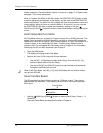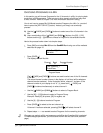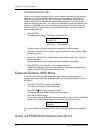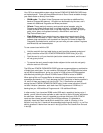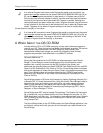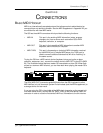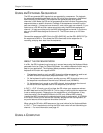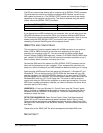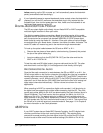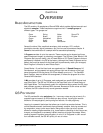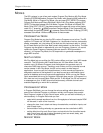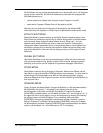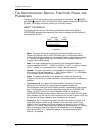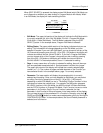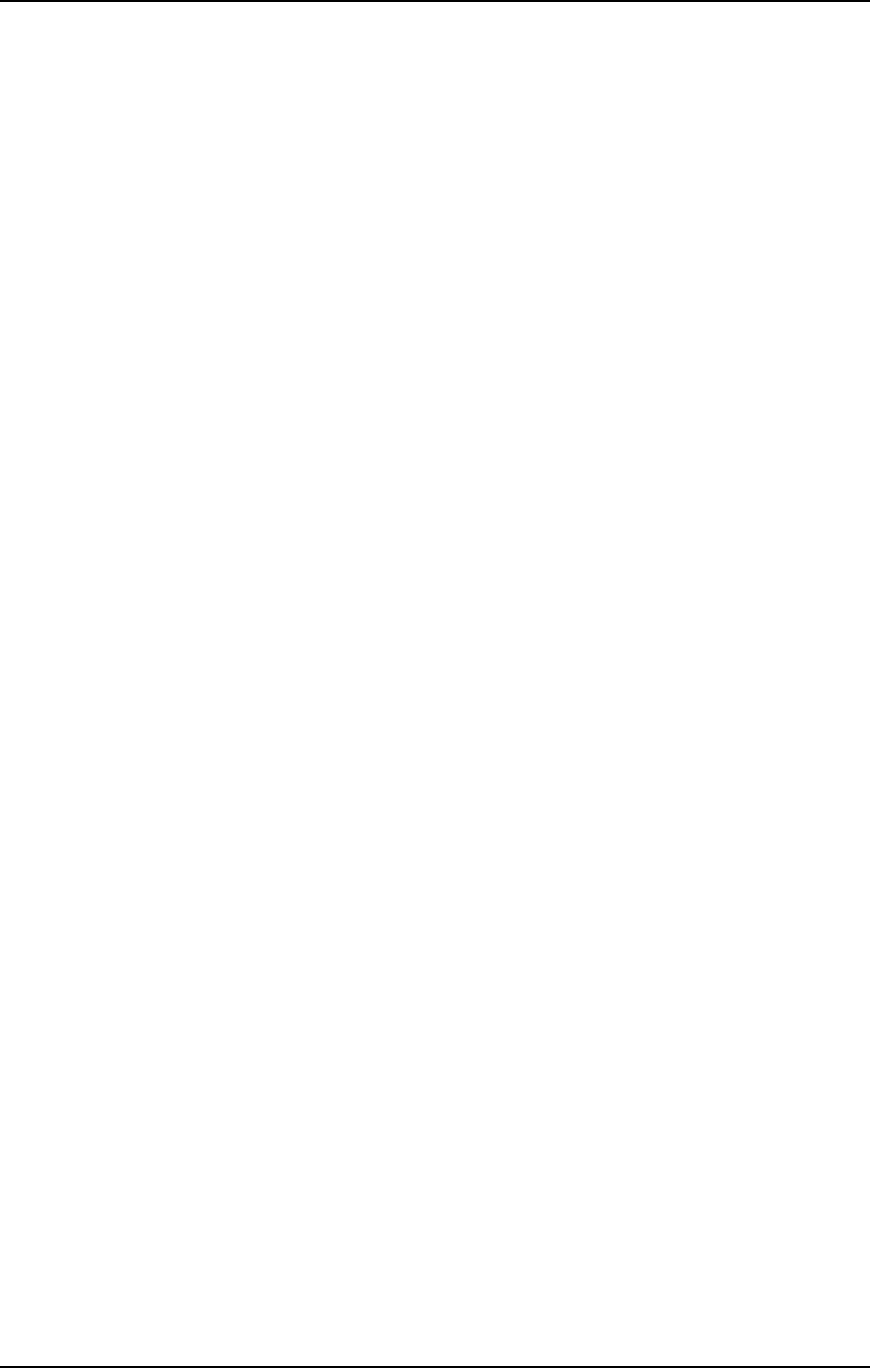
Chapter 3: Connections
Connect one end of a DIN-8 cable to the QS’s [SERIAL PORT] connector and the
other end to either the MODEM serial port or the PRINTER serial port, depending on
which one you are using for sequencing.
MIDI sequencing software for the Macintosh typically defaults to using the MODEM
port, but in actuality can be set to use either the MODEM or the PRINTER port, or
both. If you have a printer connected, you will want to use the MODEM port;
conversely, if you have a modem connected but do not have a printer, you will want
to connect to the PRINTER port. If, however, both a printer and modem are
connected, you will need to either temporarily disconnect one of them (preferably the
modem; especially if the printer uses AppleTalk, since AppleTalk must be disabled to
use the PRINTER port for MIDI) or purchase a multiple serial port box that will allow
you to switch between the modem and the QS.
MASTER CONTROLLER FOR LIVE USE
Most live applications use the QS to generate sounds, with (possibly) the MIDI output
driving other MIDI devices, such as an S4 Plus rack unit, QuadraVerb 2, and other
keyboards and sound modules, etc.
To drive MIDI controlled devices from the QS, patch the QS’s [MIDI OUT] to the MIDI
device’s MIDI IN If there are more than one MIDI device, patch the first device’s MIDI
THRU to the second device’s MIDI IN, the second device’s MIDI THRU to the third
device’s MIDI IN, etc.
J
Caution: Do not attempt to connect more than three or four units together using the
“Thru” connectors as this may impede the MIDI data flow to the connected devices.
Instead, insert a MIDI patch-bay to the QS’s [MIDI OUT] so that all devices receive its
MIDI information simultaneously.
In Program Mode, the QS sends and receives MIDI information on only one MIDI
channel at a time. In Mix Mode, however, the QS can transmit on as many as 16
MIDI channels, each with its own keyboard range (for more information on Program
Mode and Mix Mode, see Chapter 4).
When using the QS as a master keyboard to play other MIDI devices, be sure the
Keyboard Mode is set to “NORMAL.” The Keyboard Mode parameter is found on
Page 6 of Global Edit Mode (for more information, see Chapter 8). It is also possible
for the QS to transmit volume and pan settings via MIDI (as controllers 7 and 10,
respectively). This occurs whenever a new Program is selected, or when a new Mix is
selected. In the case of a Mix, the volume and pan settings may be transmitted for
each Channel (up to 16) used in the selected Mix.
PEDAL AND FOOTSWITCH HOOKUP
The QS keyboard has two pedal jacks, [PEDAL 1] and [PEDAL 2], that accept a
Roland model EV-5 (or equivalent type) volume control pedal, or a standard switch
pedal. Normally, [PEDAL 1] acts as a volume pedal for the entire instrument, but both
pedals can be assigned to modulation functions within a program. Example: The
pedal could control Vibrato or Lezlie Speed.
The [SUSTAIN] footswitch jack accepts a momentary footswitch unit, included with
the unit. This provides the same function as the sustain (or damper) pedal on a
standard keyboard. You can use either a normally closed or normally open
momentary contact footswitch. Plug it into the rear panel [SUSTAIN] footswitch jack
24 QS7/QS8 Reference Manual