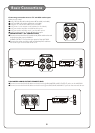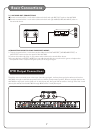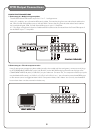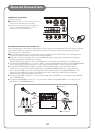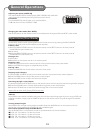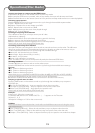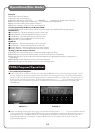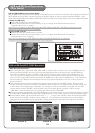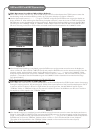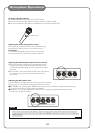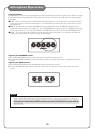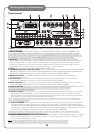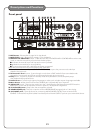Example:
Selecting a Title and Chapter
Jumping to title 2 and chapter 2
1.Press the TIME button until TITLE “__ / __ CHAPTER __ / __ “ appears on the top of the TV screen
2.Press 2 on the number pad to select Title 1. Now chapter will be highlighted
3.Press 2 on the number pad to select Chapter 2
4.Playback will begin at that on Title 2 and Chapter 2
Viewing and setting the On Screen Display (OSD)
Press the OSD button on the remote control to cycle through the available OSD viewing options.
CD/CDG discs
●Single Remain - The time remaining on the current track
●Single Elapsed - The time elapsed on the current track
●Total Remain - The time remaining on the entire disc
●Total Elapsed - The time elapsed on the entire disc
●Display Off - Turns the OSD off
DVD discs
●Title Remain - The time remaining on the current title
●Title Elapsed - The time elapsed on the current title
●Chapter Remain - The time remaining on current chapter
●Chapter Elapsed - The time elapsed on the entire chapter
Turning on the last memory function:
1.Press SETUP on the remote control. The General Setup page will show.
2.Use the down arrow button on the remote control to scroll down to Last Memory
3.If Last Memory is set to off, press enter when Last Memory is highlighted and press up so that On is
highlighted
4.Press ENTER on the remote control to confirm the selection
5.Press SETUP again on the remote control to close the Setup menu
14
Operations(Disc Mode)
PHOTO(L) PHOTO(J)
1. CD, CDG and VCD Playback:
Insert a CD, CD-G, or VCD in the disc tray and press the PROG button to enter the program mode. The TV
monitor display will show the program menu as in Photo J. In the program menu, the track numbers of the
songs on a disc can be entered to the program menu in a desired order, up to 20 tracks. The same track on
a disc can be entered multiple times. Use the directional buttons (< > ^ ^) to go to the track location in
the program menu to make any correction or delete the track from the program menu by pressing the
CLEAR button.
●
● Upon completing the program menu setup, use the directional buttons (< > ^ ^) to go to the PLAY indicator
in the program menu and press the ENTER button to start the playback according to the track order set up in
the program menu. The PROG indicator on the display panel will be on (as shown in Photo K) when the
programmed playback is in progress. Press the PLAY button on the remote control twice to stop the
programmed playback.
PROG (Program) Operations