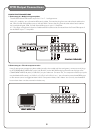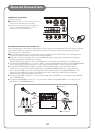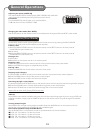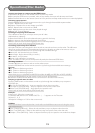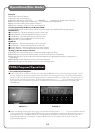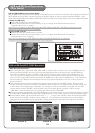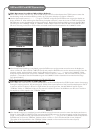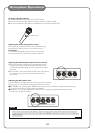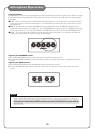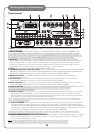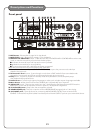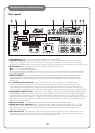USB and SD CARD operations (Disc Mode)
Use the DISC select button on the front panel or DVD select button on the remote control to directly select the desired
DISC MODE,do not put DISC into the tray,when the graphic display on the front panel displays”NO DISC”, then
insert USB and SD CARD to the USB and SD CARD jacks,then begin to load the media sources from USB or SD CARD.
1.Using the USB input
●Plug a USB thumb drive into the USB Input.
●Use the directional buttons to select videos, music, or images. Press the Enter button to play a
selected video, music, or image.
Note:The unit will play your VCD, WMA, AVI, MP4, DAT, MPG and JPG files. The different file types must be
separated into folders for the unit to read them.
2.Using the SD card slot
●Plug an SD card into the SD memory card slot.
●Use the directional buttons to select videos, music, or images. Press the Enter button to play a
selected video, music, or image.
Note: The unit will play your VCD, WMA, AVI, MP4, DAT, MPG and JPG files. The different
file types must be separated into folders for the unit to read them.
16
USB and SD Card Operations
(Disc Mode)
PHOTO(A) PHOTO(B) PHOTO(C)
1. REC (Record) Operations:
With a compact disk (in CD, CDG, MP3, MP4, DIVX, or VCD format) in the disc tray, insert a USB device or an
SD card and press this REC button to start recording. Right before the recording process, the AKJ7809 will
search for the “MUSIC” folder. A “MUSIC” folder will be created if it does not exist in the USB device or SD
card. During the recording process, the microphone input will be automatically mixed with the back ground
music from the compact disc and be recorded to the USB device or SD card in the MP3 format. In the meantime,
the percentage (0-100%) of the recorded portion of a song will be displayed on the TV or monitor screen as
shown in Photo A.
The recorded content will be recorded and numbered consecutively in the “MUSIC” folder. Each recorded
content is named with the track number on the disk as shown in Photo C. If a repeated track number is used, the
track number will be followed by an alphabet. For example, if track 5 on one disk is recorded, the recorded
content will be named “TRACK5”. When another track 5 on another disk is recorded, it will be named
“TRACK5A”. Next recorded track 5 on another disk will be named “TRACK5B”.
●
●
● After the recording is completed, press the DVD button on the remote control to enter the display as shown in Photo
B. Select USB or CARD (SD Card) and press the ENTER button on the remote control to enter the playback mode.
● In the playback mode, use the directional buttons (< > ^ ^) to go to the “MUSIC” folder and press the ENTER
button to open the “MUSIC” folder as shown in Photo C. Go to the desired recorded song to start playback.
(The order of the recorded songs in the “MUSIC” folder is based on the times that the songs were recorded.)
NOTE: This recording function does NOT support any DVD disc.
USB and SD Card REC / COPY Operations