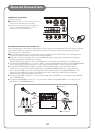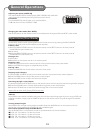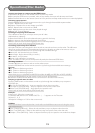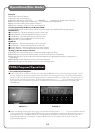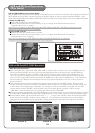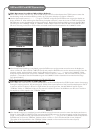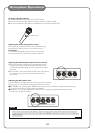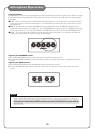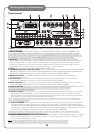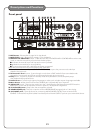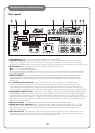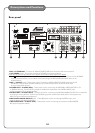USB and SD Card REC Operartions
PHOTO(D) PHOTO(E) PHOTO(F)
PHOTO(G)
Photo(H)
17
2. COPY Operations (from CD or CDG to USB or SD Card):
With a CD or CDG in the disc tray, insert a USB device or an SD card and press this COPY button to enter the
downloading mode.At the downloading mode, the TV/monitor display is as shown in Photo D.
Use the directional buttons (< > ^ ^) to go to “TRACKS” and press the ENTER button to open the display as
shown in Photo E. After selecting the desired track number in Photo E, move the cursor to START and press the
ENTER button to start downloading as shown in Photo F. Right before the downloading process, the AKJ7809
will search for the “UNKNO” folder. A “UNKNO” folder will be created if it does not exist in the USB device or
SD card. The song in the CD or CDG will be converted to MP3 and downloaded to the “UNKNO” folder.
●
●
●
●
After the MP3 downloading is completed, press the DVD button on the remote control to enter the display as
shown in Photo B. Select USB or CARD (SD Card) and press the ENTER button on the remote control to enter the
playback mode. In the playback mode, use the directional buttons (< > ^ ^) to go to the “UNKNO” folder
and press the ENTER button to open the “UNKNO” folder as shown in Photo G. Go to the desired song to start
playback. (The order of the downloaded songs in the “UNKNO” folder is based on the times that the songs
were downloaded.)
NOTE: This downloading function supports only CD and CDG discs.
3. COPY Operations (from MP3 to USB or SD Card):
With a MP3 disc in the disc tray, insert a USB device or an SD card and press this COPY button to start the copying.
During the copying process, the percentage (0-100%) of the copied portion of the file will be displayed on the TV
or monitor screen as shown in Photo H. Right before the copying process, the AKJ7809 will search for the
“CDROM” folder. A “CDROM” folder will be created if it does not exist in the USB device or SD card. The file in
the Mp3 disc will be copied to the “CDROM” folder.
● After the MP3 copying is completed, press the DVD button on the remote control to enter the display as shown in
Photo B. Select USB or CARD (SD Card) and press the ENTER button on the remote control to enter the playback
mode. In the playback mode, use the directional buttons (< > ^ ^) to go to the “CDROM” folder and press the
ENTER button to open the “CDROM” folder as shown in Photo I. Go to the desired file to start playback.
(The order of the copied files in the “CDROM” folder is based on the times that the files were copied.)
NOTE: This copying function supports only MP3 discs.
Photo(I)