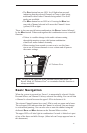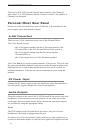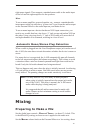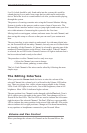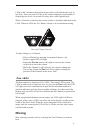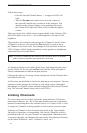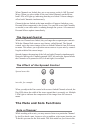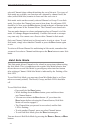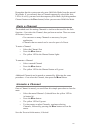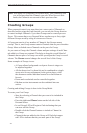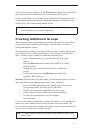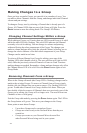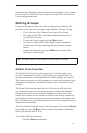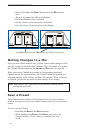25
Remember that the system can only enter Held Solo Mode from the normal
Mix Mode. If you currently have a Channel temporarily soloed (the Solo
LED is lit solid), you must exit the temporary Solo Mode (by hitting another
Channel button or the SOLO button) before you can enter Held Solo Mode.
Mute a Channel
The method used for muting Channels is similar to that used for the Solo
function—first select the Channel, then perform an action. There are some
differences, however.
• You can mute as many Channels as necessary for your
application.
• Channels that are muted can be saved as part of a Preset.
To mute a Channel:
• Select the Channel first
• Press the M
UTE button
• The yellow LED in the Channel button lights
To unmute a Channel:
• Select a muted Channel
• Press the M
UTE button
• The yellow LED in the Channel button will go out
Additional Channels can be muted or unmuted by following the same
procedure—first select the Channel, then press the MUTE button.
Unmute a Channel
Once a Channel is muted, you can follow this simple procedure to clear the
mute:
• Select the muted Channel. (It should have the yellow LED in
its button lit.)
• Press the M
UTE button.
• The yellow LED will go out.
• To clear mutes on other Channels, continue selecting
Channels, followed by pressing the MUTE button to clear the
mutes.
Save the Preset with the mutes, if desired.