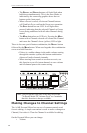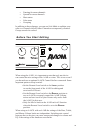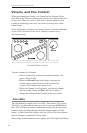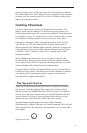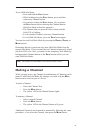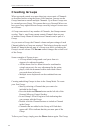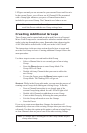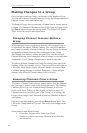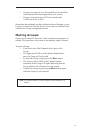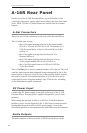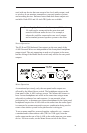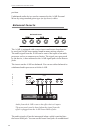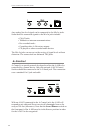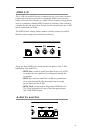36
Aviom A-16R and A-16CS User Guide
Making Changes to a Group
Once you have created a Group, you can edit it in a number of ways.
You can add or delete Channels from the Group, and change individual
Channel volume, mute and pan settings.
To change a Group, start by selecting a Channel that is already part of
a Group. All Channel LEDs that are part of the Group will light. Press
the G
ROUP button to enter the editing mode. The Group LED flashes.
Then, follow the specific directions below.
Changing Channel Volumes Within a
Group
While editing a Group, you’ll notice that one LED in each Group is
lit solid while the other LEDs are flashing. The solid LED indicates
the Channel currently selected for editing. You can change its volume
and panning without affecting other components of the Group.
The changes you make to volume and pan affect only the selected
Channel, allowing you to change the relative balance of the individual
components of your Group. Changes can be made in real time.
To select a different Channel in a Group for editing, press one of the
flashing LEDs (don’t double-click it). The new selection will light its
LED solid, while the previously selected Channel will start to flash.
Continue making changes as needed. Remember, volume and pan
changes only affect the Channel whose LED is lit solid.
Removing Channels From a Group
To remove a Channel from a Group, simply double-click the Channel
that you want to remove while in the Group edit mode. The flashing
Channel LED will go out. To add different Channels to a Group,
double-click them. When you have double-clicked to remove all
Channels that were previously part of the Group you’re editing, the
Group will no longer exist. You need at least two Channels to have a
valid group.
Exit the Group edit mode by pressing the G
ROUP button again. The
LED in the Group button will go out. This saves your changes to the
Group.
Some points to note about Groups:
• Up to three Groups can be created per Preset.
• Groups are relative only to the Personal Mixer that they
are created on.