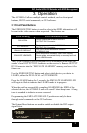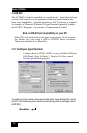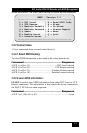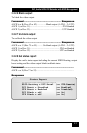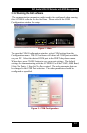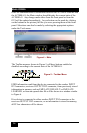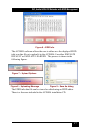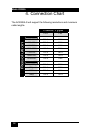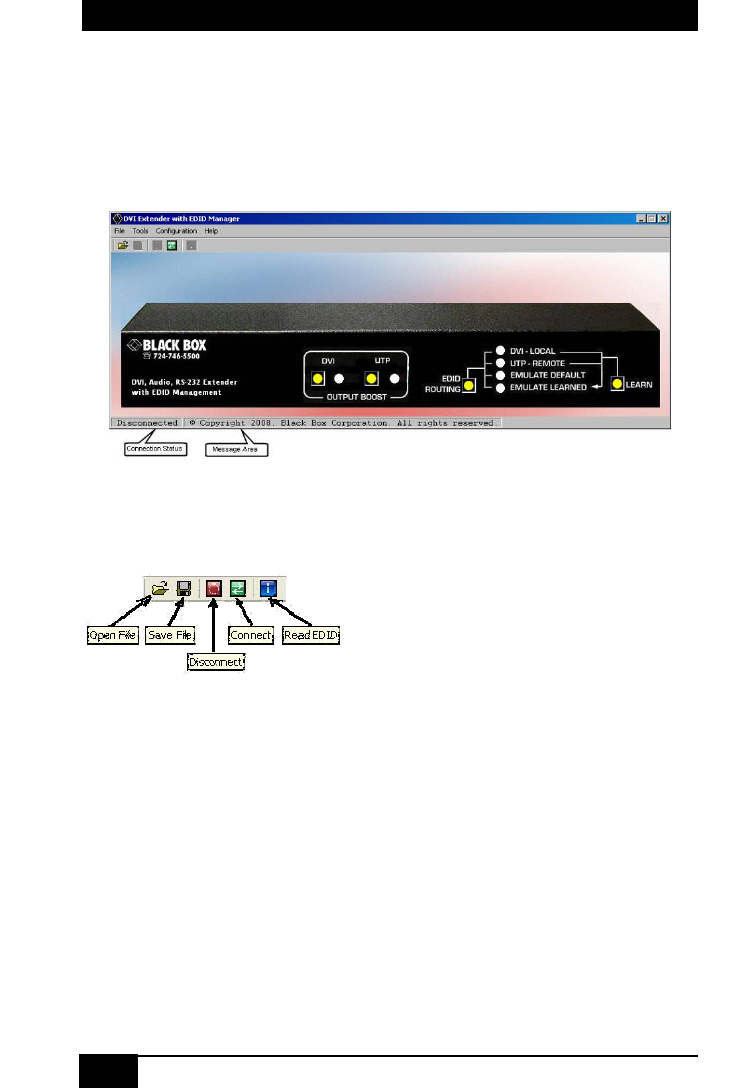
16
Model AC2000A
16
Once the communication is established between the AC2000A software and
the AC2000A-S, the Main window should display the current state of the
AC2000A-S. Any change made either from the front panel or from the
GUI will be updated accordingly. Any selection can be made by clicking
on the buttons in the picture just like you were pressing them on the front
panel. Selections can also be made by selecting the appropriate options
under the Tools menu.
The Toolbar menu as shown in Figure 5 will have buttons enabled or
disabled according to the current state of the AC2000A-S.
EDID information read from the device connected to the senders INPUT
DVI connector, receivers OUTPUT DVI connector, from previously stored
information in memory such as EMULATE DEFAULT or EMULATE
LEARNED, or from an opened data file will be shown in a window similar
to Figure 6.
If no device is connected to either senders INPUT DVI connector or the
receivers OUTPUT DVI connector, or no information is stored in memory,
all FF hex characters will be shown.
Figure 4 – Main
Figure 5 – Toolbar Menu