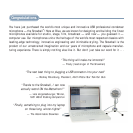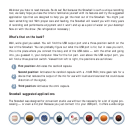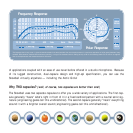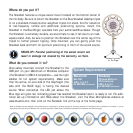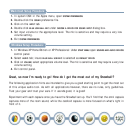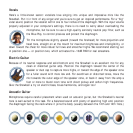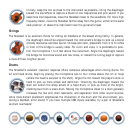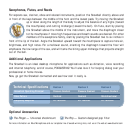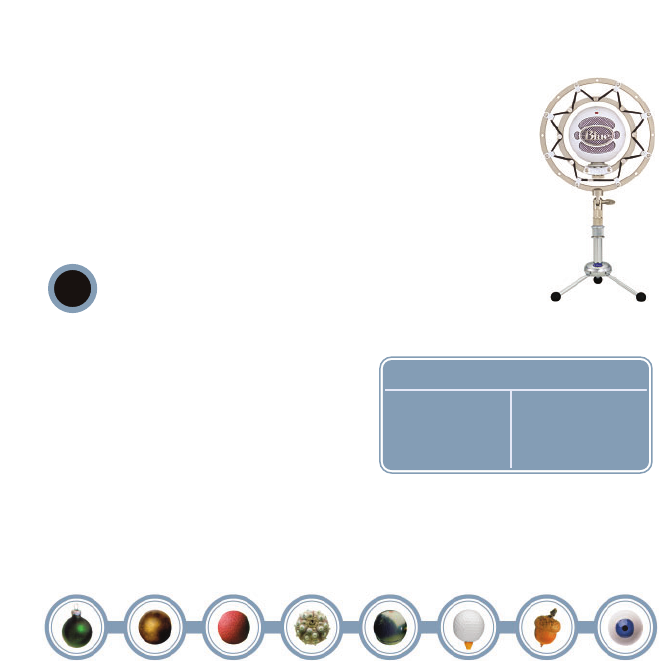
Where do you put it?
The Snowball features a unique swivel mount located on the bottom center of
the mic body. Be sure to mount the Snowball on the Blue Snowball desktop tripod
or on a standard-thread counter-weighted tripod mic stand. And for reduction
of low-frequency rumble and additional positioning options, mount the
Snowball in the Blue Ringer, available from your authorized Blue dealer. Though
the Snowball is extremely durable, we would hate to see it fall due to an inad-
equate stand. Also, be sure to position the Snowball over the center leg of the
tripod to further prevent tipping. Once mounted, you can gently pivot the
Snowball back and forth for optimum positioning in front of the sound source.
HEADS UP!: Forceful positioning of the swivel mount can
result in damage not covered by the warranty, so there.
What do you connect it to?
Once safely mounted, connect the Snowball to the
USB port on your Macintosh or Windows computer
(the Snowball is USB 2.0 compatible —see the right
sidebar for full system requirements). Make sure
that the active, on-axis side of the diaphragm (the
side with the BLUE logo) is facing the desired
source. When connected, the LED just above the
Blue logo will glow red, indicating power has reached the Snowball and it is ready to roll. For addi-
tional set-up information and FAQs about the Snowball, visit the Blue Microphones website at
www.bluemic.com, then click on the Snowball link at the top of the home page.
!
Macintosh
Mac OSX
USB 1.0 or 2.0
64 MB RAM (minimum)
System Requirements*
Windows
XP Home Edition or
XP Professional
USB 1.0 or 2.0
64 MB RAM (minimum)
Snowball mounted
on The Ringer
*While the Snowball has been designed to work effectively with a wide range of recording applications, we cannot guarantee full compatibility with all software on the market. If you are
experiencing difficulties using the Snowball with a particular application, please contact the software manufacturer for assistance and technical support.