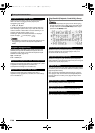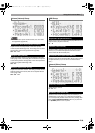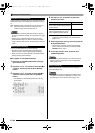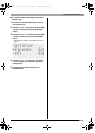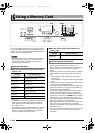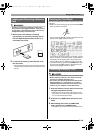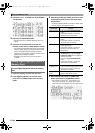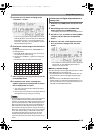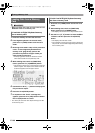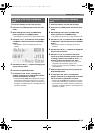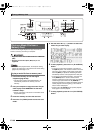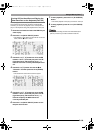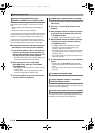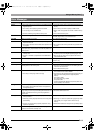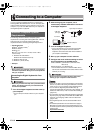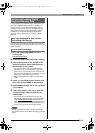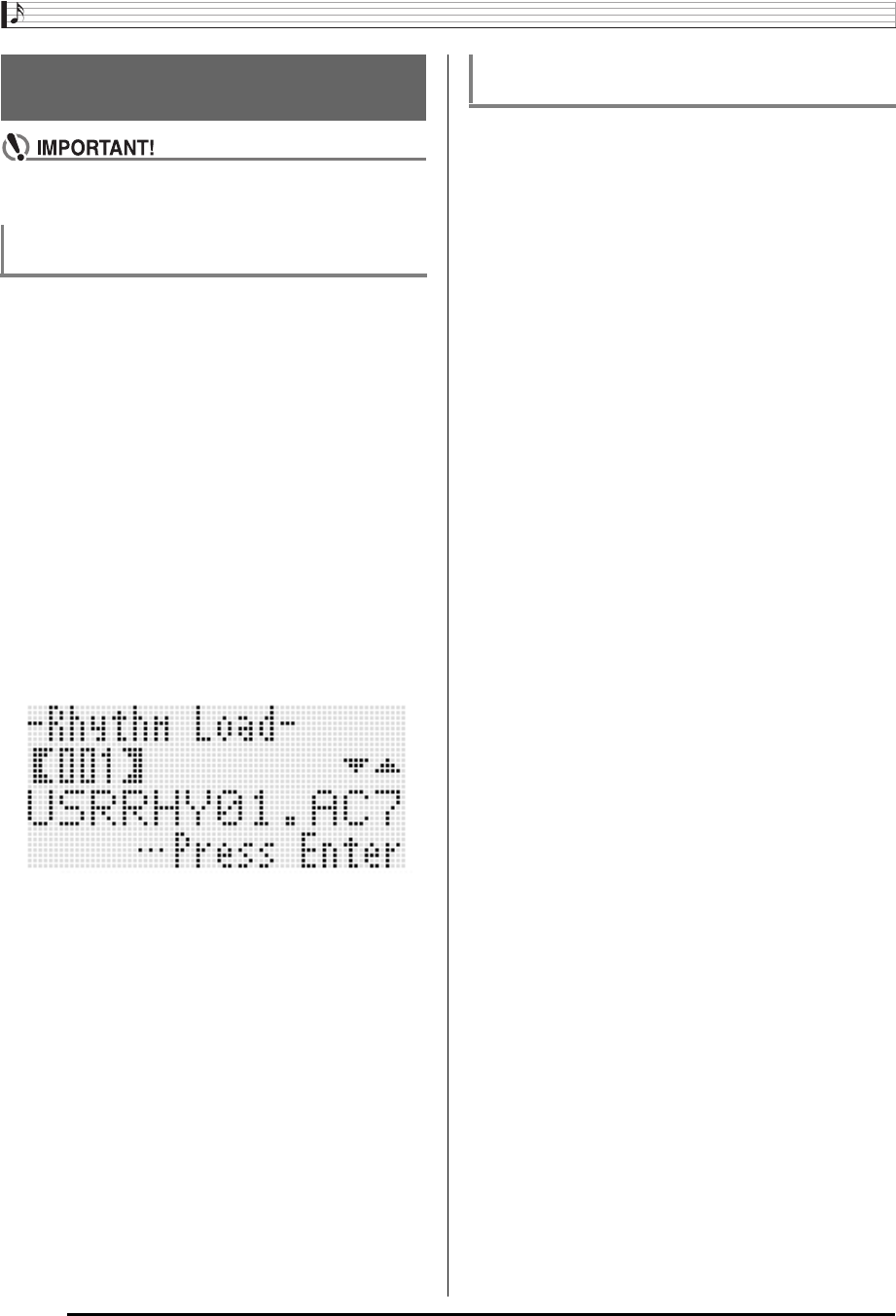
Using a Memory Card
E-106
• Make sure that all of the data you want to load is in the
MUSICDAT folder on the memory card.
1.
Insert the memory card into the card slot.
2.
If the Digital Keyboard is in the card mode,
press the C-7 (CARD) button to exit the card
mode.
3.
Referring to the table in step 3 of the procedure
under “To save Digital Keyboard data to a
memory card” (page E-104), perform the
procedure required for the type of data you
want to load from the card.
• All setup registration banks are loaded as a batch.
Other data is loaded in area (data item) units.
4.
While holding down the R-13 (FUNCTION)
button, press the C-7 (LOAD/SAVE) button.
• This causes an “Xxxx Load”
*
screen like the one shown
below to appear. The sample screen below shows the
screen that appears from the rhythm screen.
5.
Use the dial or R-14 (–, +) buttons to display the
file you want to import.
6.
Press the R-16 (ENTER) button.
7.
In response to the “Sure?” message that
appears, press the R-14 (YES) button to load or
the R-14 (NO) button to cancel.
* The “Xxxx” part of the file name depends the type of data
on the memory card.
1.
Press the C-7 (CARD) button to enter the card
mode.
2.
While holding down the R-13 (FUNCTION)
button, press the C-13 (MENU) button.
• This displays the function menu “Play/CardUtl” screen.
3.
Use the R-17 (t, y) buttons to move the 0 to
“AllData” and then press the R-16 (ENTER)
button.
• This displays the “All Load” screen.
• The remainder of the steps are the same as those from
step 5 under “To load data to Digital Keyboard memory
from a memory card”.
Loading Data from a Memory
Card
To load data to Digital Keyboard memory
from a memory card
To batch load all Digital Keyboard memory
data from a memory card
CTK6000_e.book 106 ページ 2010年7月12日 月曜日 午後12時50分