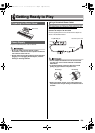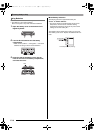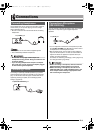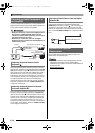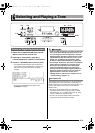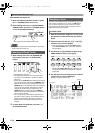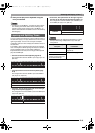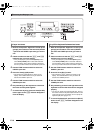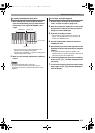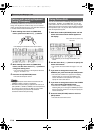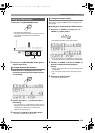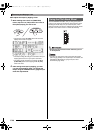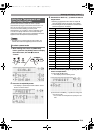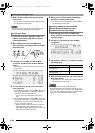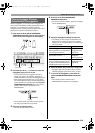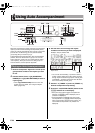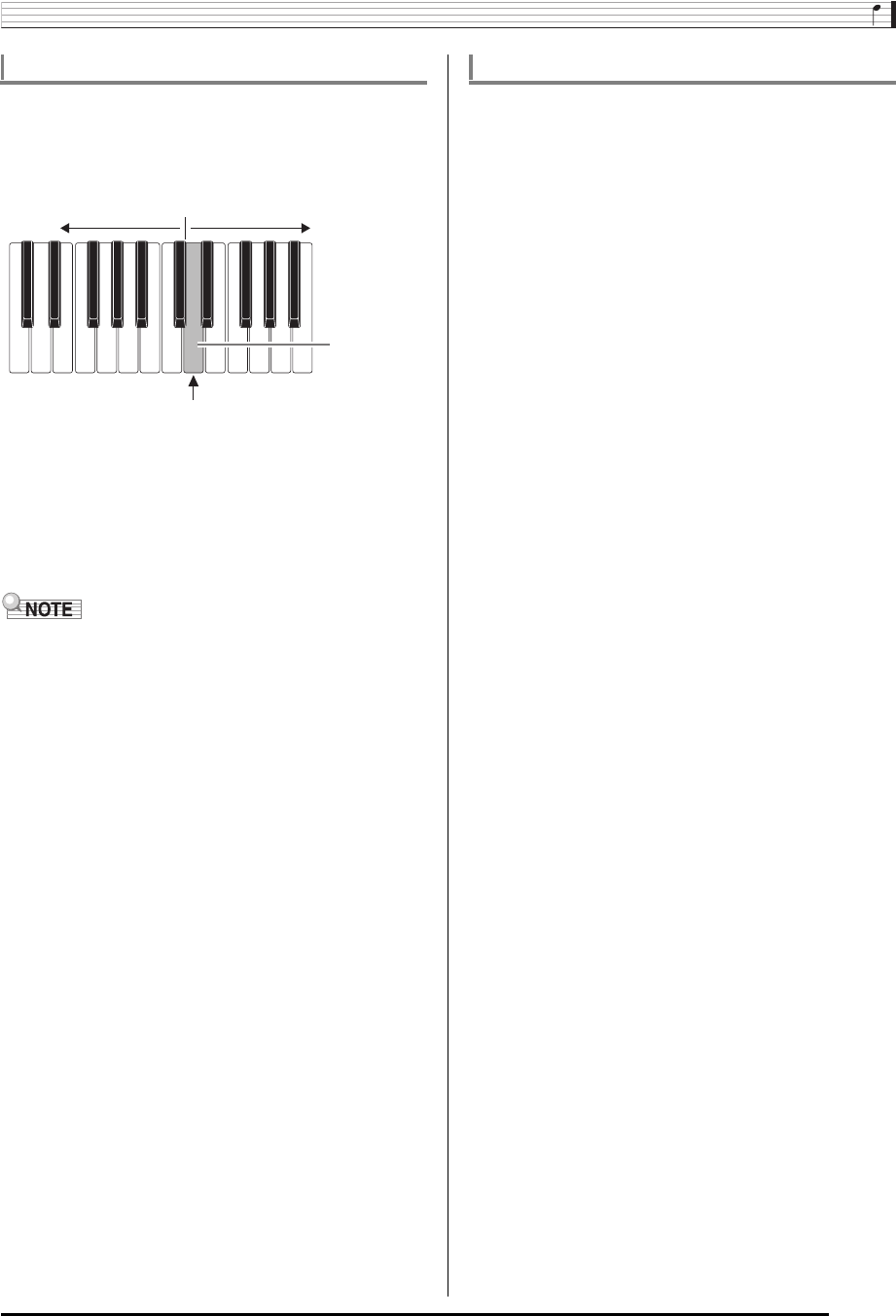
Selecting and Playing a Tone
E-17
1.
While holding down the R-19 (SPLIT) button,
press the keyboard key that you want to be the
leftmost key in the right side (UPPER 1 part)
range.
• The name of the key you press will appear on the
display as the new split point key name.
• You also can use the R-14 (–, +) buttons to change the
displayed split point key name.
2.
When you are finished, release the R-19 (SPLIT)
button.
• The initial default split point is at key F#3.
• During Auto Accompaniment play (page E-24), the
keyboard to the left of the split point becomes the chord
keyboard.
1.
Perform steps 1 through 6 of the procedure
under “To layer two tones” (page E-16).
2.
Refer to the separate “Appendix” to look up the
group and the number of the tone you want to
assign to for the LOWER part.
3.
Press the R-19 (SPLIT) button.
• This causes the @ indicator to appear on the
display. This indicates that the tone you select will
become the LOWER part tone.
4.
Use the TONE buttons and dial to select the
LOWER part tone.
5.
Play something on the left and right sides of the
keyboard to confirm that the tones are assigned
properly.
• The right keyboard area plays the UPPER 1 and
UPPER 2 tones in a layered configuration, while the left
keyboard area plays the LOWER tone.
6.
To cancel keyboard split, press the R-19 (SPLIT)
button so the @ indicator disappears from
the display.
7.
To cancel tone layering, press the R-20 (LAYER)
button again so the A indicator disappears
from the display.
To specify the keyboard split point
LOWER part
Key you press
UPPER 1 part
Split point
To use layer and split together
CTK6000_e.book 17 ページ 2010年7月12日 月曜日 午後12時50分