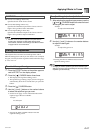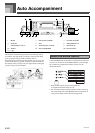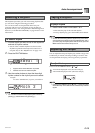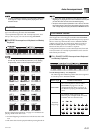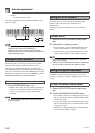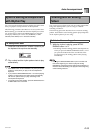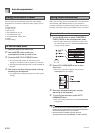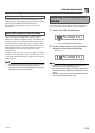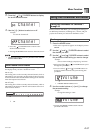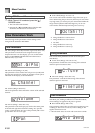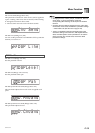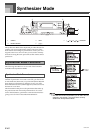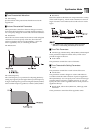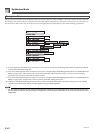E-35
Auto Accompaniment
Auto Harmonize lets you select from among the 10 Auto
Harmonize types. Type changing is performed by the setting
item using the TRANSPOSE/FUNCTION button.
See “Changing Other Settings” on page E-66 for more
information.
The notes you play on the keyboard are called “melody
notes,” while the notes added to the melody by Auto
Harmonize is called the “harmonize notes.” Auto Harmonize
normally uses the tone you selected for the melody notes as
the tone for the harmonize notes, but you can use the Mixer
(page E-36) to specify a different tone for the harmonize notes.
The harmonize note tone is assigned to Mixer Channel 5, so
change Channel 5 to the tone you want to use for the
harmonize notes.
In addition to the tone, you can also use the Mixer to change
a number of other parameters, such as volume balance. See
“Using the Parameter Edit Mode” on page E-37 for details on
these procedures.
• The default harmonize note tone when you first turn on Auto
Harmonize is the same tone as the melody note tone.
• Changing the melody tone setting automatically changes the
harmonize note tone to the same setting.
You can adjust the volume of the accompaniment parts as a
value in the range of 000 (minimum) to 127 (maximum).
1. Press the ACCOMP VOLUME button.
1
Current accompaniment volume setting
2. Use the number buttons or the [+]/[–] buttons to
change the current volume setting value.
Example: 110
• Pressing the ACCOMP VOLUME button or EXIT button
returns to the tone or rhythm setting screen.
• Any channel balance settings you make with the Mixer are
maintained when you change the accompaniment volume
setting.
• Pressing [+] and [–] buttons at the same time automatically
sets an accompaniment volume of 100.
Auto Harmonize Types
About Auto Harmonize notes and tones
Adjusting the Accompaniment
Volume
AmVol
p
oc
1
AmVol
p
oc
707A-E-037A