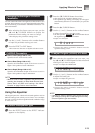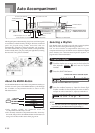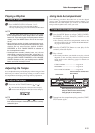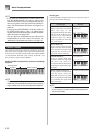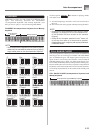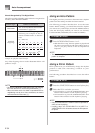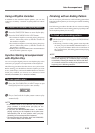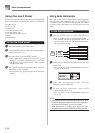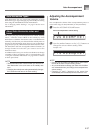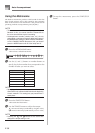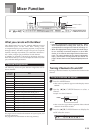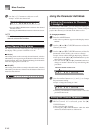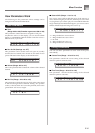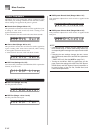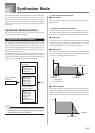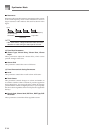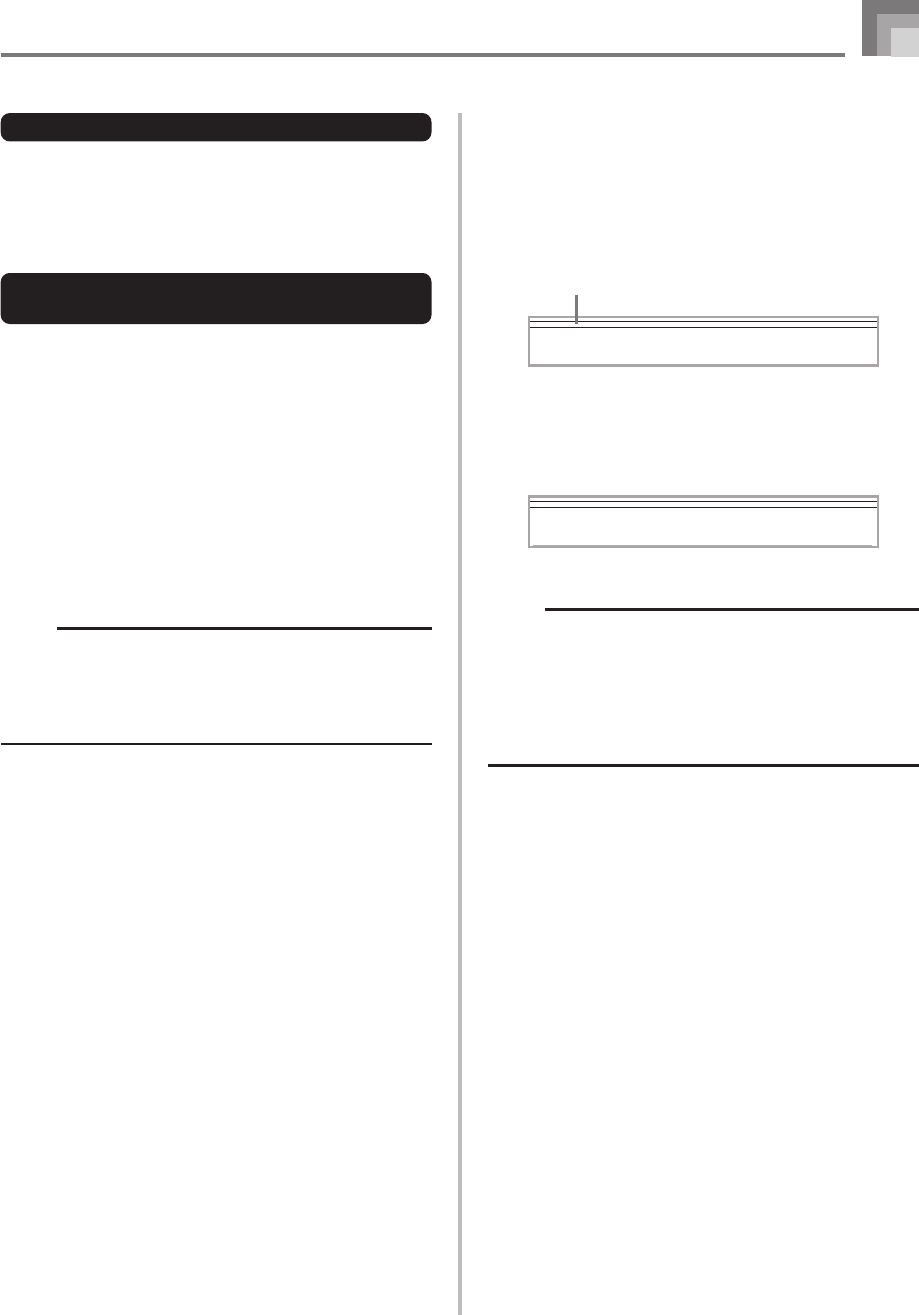
E-37
Auto Accompaniment
Auto Harmonize Types
Auto Harmonize lets you select from among the 10 Auto
Harmonize types. Type changing is performed by the setting
item using the TRANSPOSE/FUNCTION button.
See “Changing Other Settings” on page E-68 for more
information.
About Auto Harmonize notes and
tones
The notes you play on the keyboard are called “melody
notes”, while the notes added to the melody by Auto
Harmonize is called the “harmonize notes”. Auto Harmonize
normally uses the tone you selected for the melody notes as
the tone for the harmonize notes, but you can use the Mixer
(page E-39) to specify a different tone for the harmonize notes.
The harmonize note tone is assigned to Mixer Channel 5, so
change Channel 5 to the tone you want to use for the
harmonize notes.
In addition to the tone, you can also use the Mixer to change
a number of other parameters, such as volume balance. See
“Using the Parameter Edit Mode” on page E-40 for details
on these procedures.
NOTE
• The default harmonize note tone when you first turn on
Auto Harmonize is the same tone as the melody note
tone.
• Changing the melody tone setting automatically changes
the harmonize note tone to the same setting.
Adjusting the Accompaniment
Volume
You can adjust the volume of the accompaniment parts as a
value in the range of 000 (minimum) to 127 (maximum).
1
Press the ACCOMP VOLUME button.
2
Use the number buttons or the [+]/[–] buttons to
change the current volume setting value.
Example: 110
NOTE
• Pressing the ACCOMP VOLUME button or EXIT button
returns to the tone or rhythm setting screen.
• Any channel balance settings you make with the Mixer
are maintained when you change the accompaniment
volume setting.
• Pressing [+] and [–] buttons at the same time
automatically sets an accompaniment volume of 100.
Current accompaniment volume setting
Ac100 m
p
Vloo
Ac110 m
p
Vloo