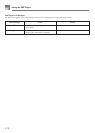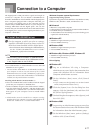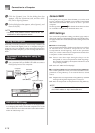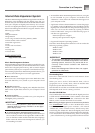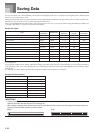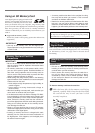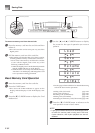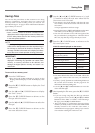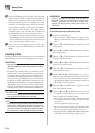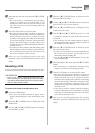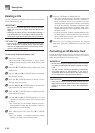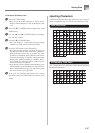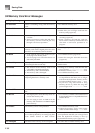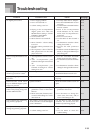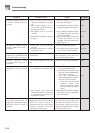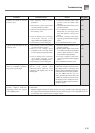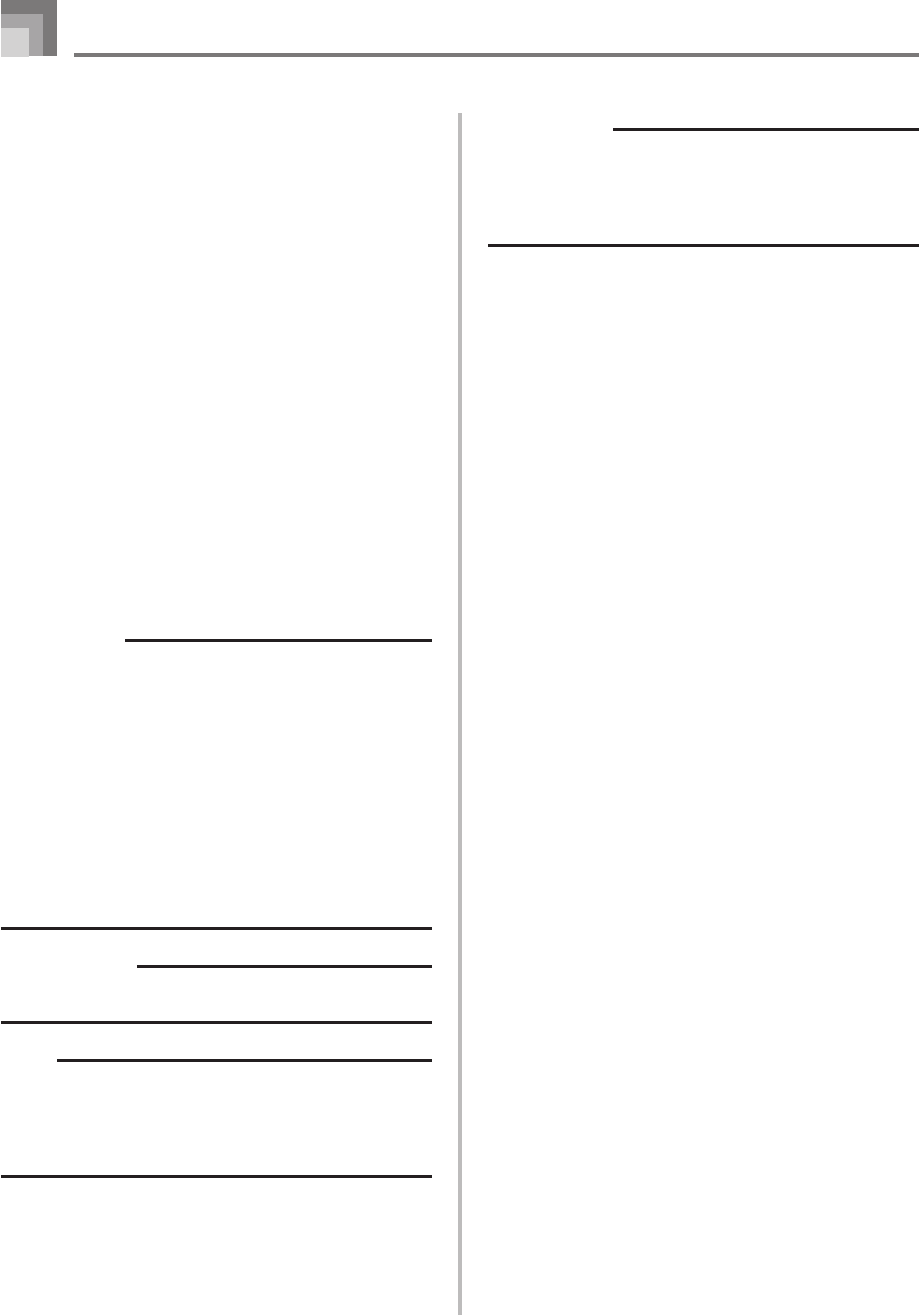
E-84
Saving Data
0
Press the YES button to save the data. This will cause
the message “Pls Wait” to appear on the display to
indicate that a memory card access operation is
being performed. Never try to perform any other
operation on the digital piano while the memory
card is being accessed. The message “Complete”
will appear on the display after data save is
complete. After a few seconds, the message will
be replaced by the file name selection screen.
• If you do not want to continue with data save, press
the EXIT button or the NO button in response to the
above confirmation message. This will return you to
the user area selection screen in step 7.
A
After you are finished performing the save
operation, press the CARD button to exit the Card
Mode.
Loading a File
Use the procedures in this section when you want to load data
from an SD memory card into the digital piano’s user area.
IMPORTANT!
• Note the following important points whenever using the
SMF Player Mode to play back data saved with the above
procedure.
* To perform the procedure below, you must have an SD
memory card to which SMF data has been copied from
a computer. Insert an SD memory card that you have
formatted on the digital piano into the card slot of your
computer, and copy the SMF data you want to load into
the directory named “MUSICDAT”. Note that you will
not be able to load the data if it is not located inside the
“MUSICDAT” directory. If you create a sub-directory
inside of the “MUSICDAT” directory, the digital piano
will not be able to load any data inside the sub-directory.
PREPARATION
• Insert the SD memory card that contains the data you
want to load into the digital piano’s card slot.
NOTE
• Depending on the type and the amount of data involved,
a data save or load operation can take anywhere from a
few minutes to more than 30 minutes to complete. The
message “Pls Wait” will remain on the display to indicate
that a data save or load operation is being performed.
IMPORTANT!
• Never try to perform any operation while “Pls Wait” is
displayed. Performing any operation can cause Flash
memory, or memory card data to be deleted, and
damage the digital piano’s memory and cause it to
malfunction.
To recall file data from an SD memory card
1
Press the CARD button.
• This causes the CARD indicator to appear on the
display, and also displays “Card” in the display’s text
area.
2
Press the [̄] CURSOR button to display the Card
Mode menu.
3
Use the [̇] and [̈] CURSOR buttons to display
the “Load” screen.
4
Press the [̄] CURSOR button to advance to the
file type selection screen.
5
Use the [̇] and [̈] CURSOR buttons to select the
type file you want to load.
6
Press the [̄] CURSOR button to display the file
name selection screen.
7
Use the [
̇
] and [
̈
] CURSOR buttons or [+] and [–]
buttons to select the name of the file you want to load
.
• You could also use the number buttons to input a
three-digit file number. The file number is shown in
the number area of the display.
8
Press the [̄] CURSOR button to advance to the
user area selection screen.
9
Use the [̇] and [̈] CURSOR buttons or [+] and
[–] buttons to select the user area to which you
want to import the loaded file data.
• The numeric area of the display will show the user
area number, while the text area will show the user
area name*.
* Except registrations and user songs
• The user area selection screen will not appear if the
file you selected is a package file or “All Data” file. In
this case, skip step 9 and go directly to step 10.
• Pressing the EXIT or [̆] CURSOR button at this time
will return you to the file type selection screen.