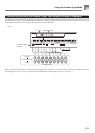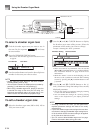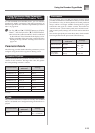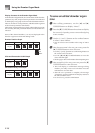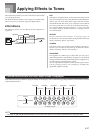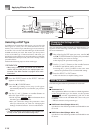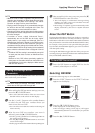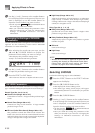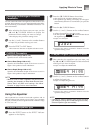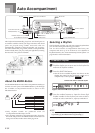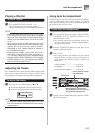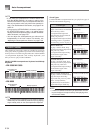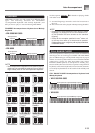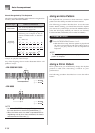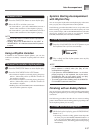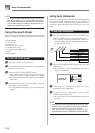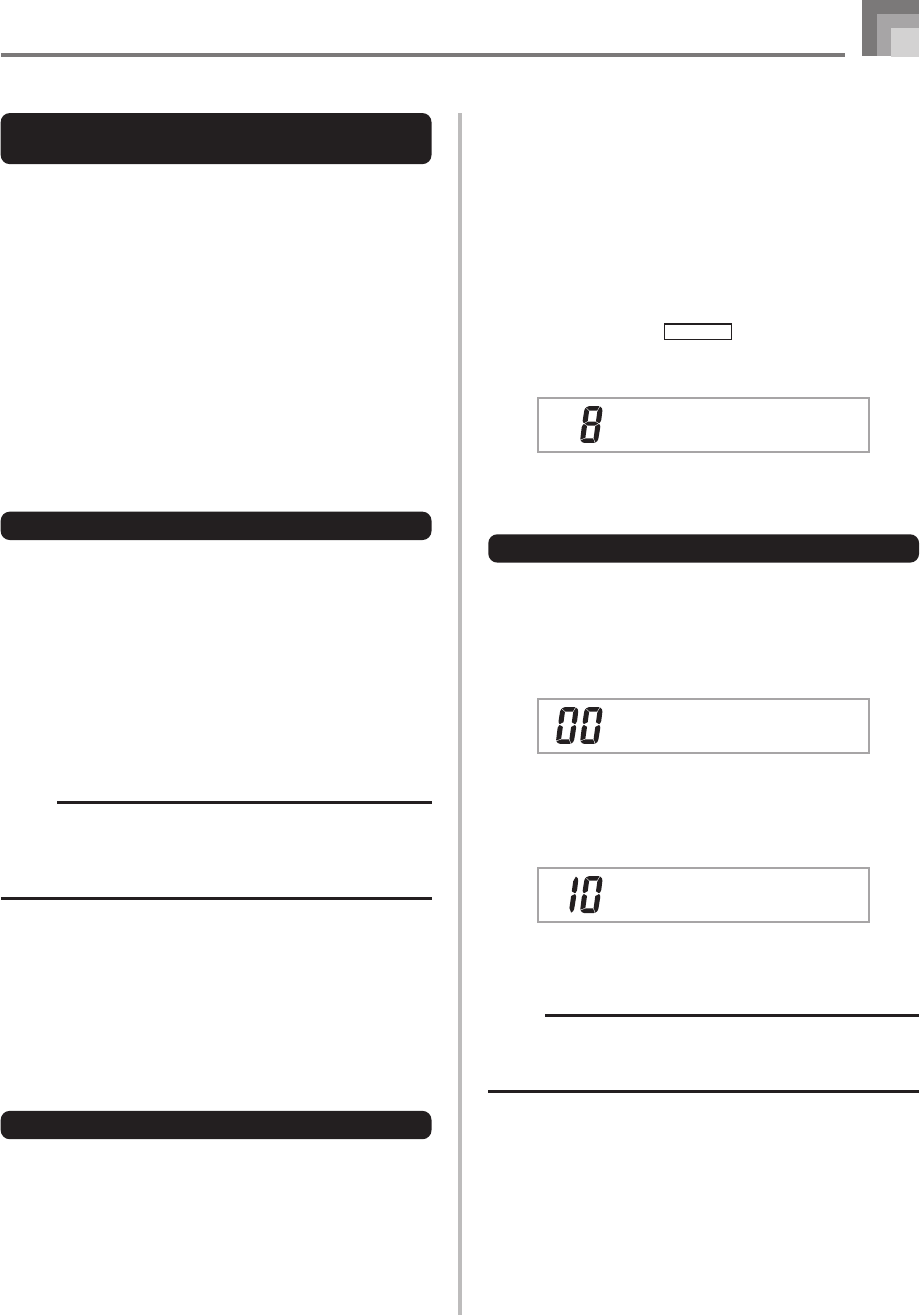
E-31
Applying Effects to Tones
Changing the Settings of CHORUS
Parameters
You can control the relative strength of an effect and how it is
applied. The parameters you can control depend on the effect.
See the following section titled “CHORUS Parameters” for
more information.
1
After selecting the chorus type you want, use the
[̇] and [̈] CURSOR buttons to display the
parameter whose setting you want to change.
• This displays the parameter setting screen.
2
Use the [+] and [–] buttons or the number buttons
to input the parameter setting you want.
3
Press the EFFECT or EXIT button.
• This returns to the tone or rhythm selection screen.
CHORUS Parameters
■
Chorus Level (Range: 000 to 127)
Specifies the size of the chorus sound.
■
Chorus Rate (Range: 000 to 127)
Specifies the undulation speed of the chorus sound. A
higher value produces faster undulation.
■
Chorus Depth (Range: 000 to 127)
Specifies the undulation depth of the chorus sound. A
higher value produces deeper undulation.
NOTE
• Whether or not an effect is applied to the parts that are
sounding also depends on Mixer Mode Reverb Send,
Chorus Send, and DSP on/off settings. See “Mixer
Function” on page E-40 for more information.
Using the Equalizer
This keyboard has a built-in four-band equalizer and 10
different settings from which you can choose. You can adjust
the gain (volume) of all four equalizer bands within the range
of –12 to 0 to +12.
To select the equalizer type
1
Press the EFFECT button so the EFFECT indicator
appears on the display.
2
Press the [̄] CURSOR button three times.
• This displays the equalizer editing screen.
• The equalizer type setting screen (step 4) will appear
automatically about fives seconds after you press the
button.
3
Press the [̈] CURSOR button.
4
Use the [+] and [–] buttons or the number buttons
to select the equalizer type you want.
• See the separate
Appendix
H for information about
the equalizer types that are available.
Example: To select Jazz
• Pressing the EXIT or EFFECT button exits the
equalizer setting screen.
To adjust the gain (volume) of a band
1
After selecting the equalizer type you want, use
the [̇] and [̈] CURSOR buttons to select the band
whose gain you want to adjust.
Example: To adjust the HIGH band
2
Use the [+] and [–] buttons or the number buttons
to adjust the band gain.
Example: To adjust the gain to 10
• Pressing the EXIT or EFFECT button exits the
equalizer setting screen.
NOTE
• Changing to another equalizer type causes the band
gain settings to change to the initial settings for the newly
selected equalizer type automatically.
ME H i h
qg
ME H i h
qg
Jazz