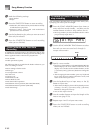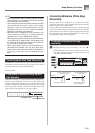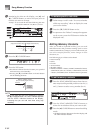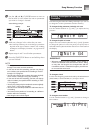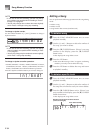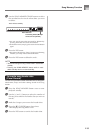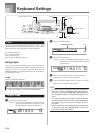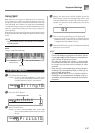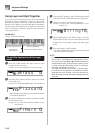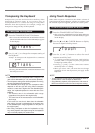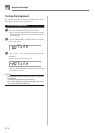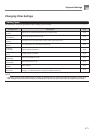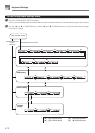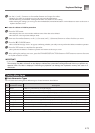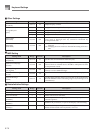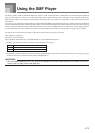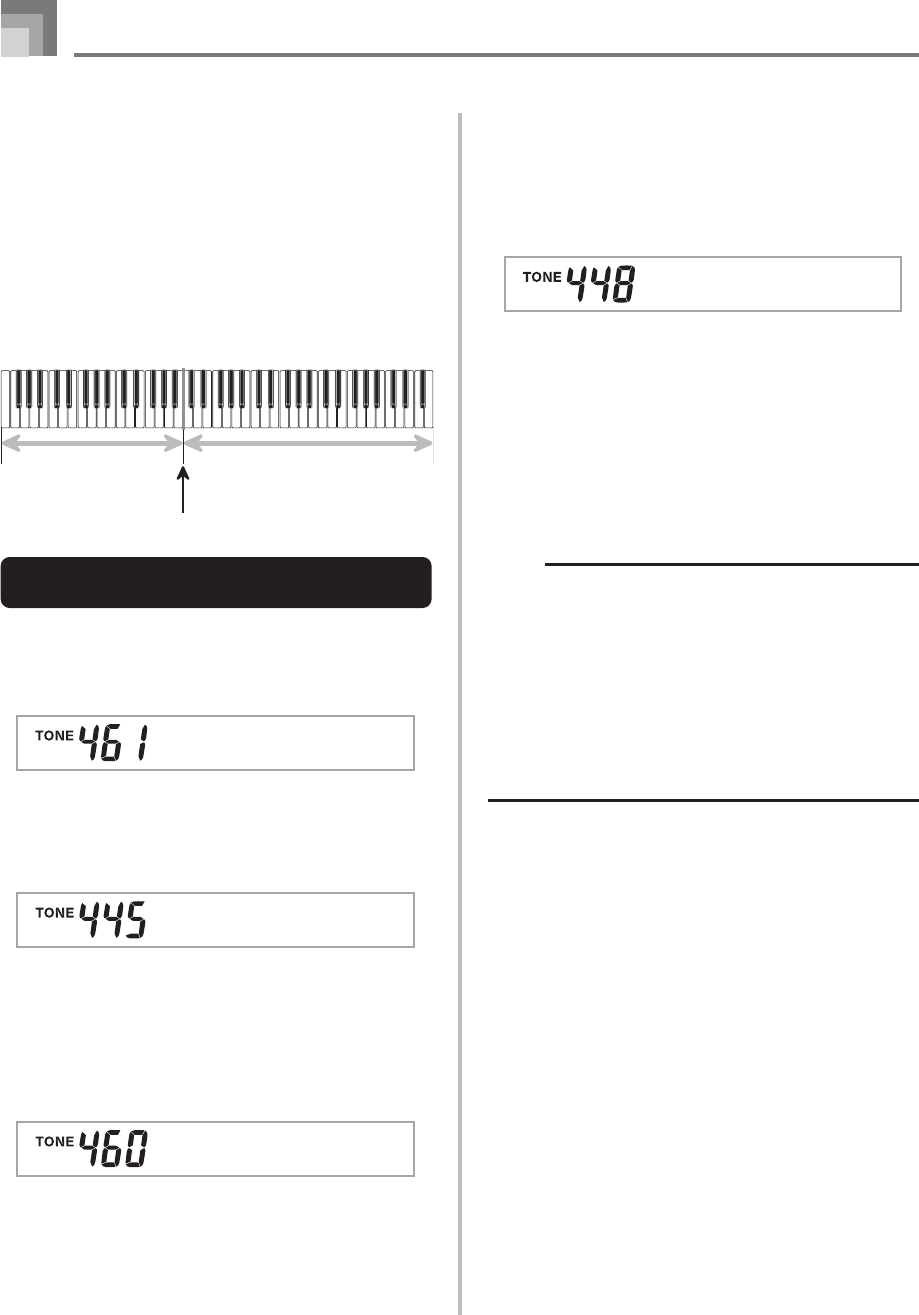
E-68
Using Layer and Split Together
You can use layer and split together to create a layered split
keyboard. It makes no difference whether you layer tones
first and then split the keyboard, or split the keyboard and
then layer tones. When you use layer and split in combination,
the high range of the keyboard is assigned two tones (main
tone + layered tone), and the low range two tones (split tone
+ layered split tone).
LAYER SPLIT
Example: WK-3300/WK-3800
To split the keyboard and then layer
tones
1
Press the TONE button and then input the tone
number of the main tone.
Example: To set “461 GM BRASS” as the main tone.
2
Press the SPLIT button and then input the number
of the split tone.
Example: To set “445 GM PIZZICATO” as the split tone.
• After specifying the split tone, press the SPLIT button
to unsplit the keyboard.
3
Press the LAYER button and then input the number
of the layered tone.
Example: To set “460 GM FRENCH HORN” as the
layered tone.
Split Tone
(GM PIZZICATO)
+
Layered Split Tone
(GM STRINGS 1)
Main Tone
(GM BRASS)
+
Layered Tone (GM FRENCH HORN)
Split point
Br ass G
Keyboard Settings
P i zzcatG
FrHorn G
4
Press the SPLIT button or the LAYER button so both
of the SPLIT and LAYER indicators are displayed.
5
Input the number of the layered split tone.
Example: To specify the “448 GM STRINGS 1” tone,
enter 4, 4, 8.
6
While holding down the SPLIT button, press the
keyboard key where you want the lowest note (the
leftmost key) of the upper range (right side range)
to be.
7
Play something on the keyboard.
• Press the LAYER button to unlayer the keyboard, and
the SPLIT button to unsplit it.
NOTE
• Turning on layer+split switches the currently selected
part to Part 4, and displays the layered tone. At that
time, you can use the [̇] and [̈] CURSOR buttons to
switch between parts. Turning off layer returns to Part
3, while turning off split returns to part 2. Turning off
both layer and split returns to Part 1.
• The main tone sounds over Channel 1, the layer tone
over Channel 2, the split tone over Channel 3, and the
layer/split tone over Channel 4. You can also use the
Mixer to change the tone and volume settings for these
channels.
St r i n 1G
g