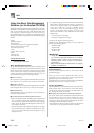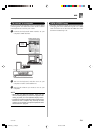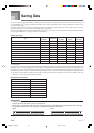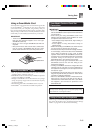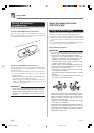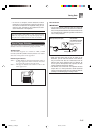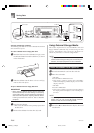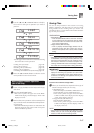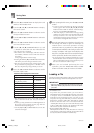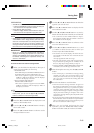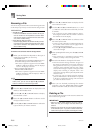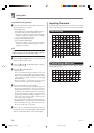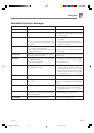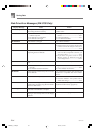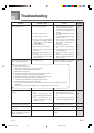E-88
Saving Data
738A-E-090A
2
Press the [̄] CURSOR button to display the Card
Mode (or Disk Mode) menu.
3
Use the [̇] and [̈] CURSOR buttons to display
the “Save” screen.
4
Press the [̄] CURSOR button to advance to the
file type selection screen.
5
Use the [̇] and [̈] CURSOR buttons to select the
file type.
6
Press the [̄] CURSOR button to advance to the
user area selection screen.
7
Use the [̇] and [̈] CURSOR buttons or [+] and
[–] buttons to select the user area where the file
you want to save is located.
• The numeric area of the display will show the user
area number, while the text area will show the user
area name*.
* Except registrations and user songs
• Pressing the EXIT or [̆] CURSOR button at this time
will return you to the file type selection screen.
• The user area selection screen will not appear if the
file you selected is a package file or “All Data” file. In
this case, skip this step and go directly to screen.
8
Press the [̄] CURSOR button to advance to the
file name input screen.
• The initial default file name of the SMF will be the
same as the name of the user area you selected in
step 7.
• Use the [+] and [–] buttons to scroll through letters at
the current cursor location. See the page E-92 for
information about inputting text.
• Use the [̇] and [̈] CURSOR buttons to move the
cursor left and right.
9
After inputting the file name, press the [̄] CURSOR
button.
• If you are saving song data, the file type selection
screen appears next. Use the [̇] and [̈] CURSOR
buttons to select “SMF” or “SONG”. After selecting a
file type, press the [̄] CURSOR button.
• This will display a confirmation message asking
whether you really want to save the data. If the media
already contains a file with the same name, a
confirmation message appears asking if you want to
overwrite the existing file with a new one.
0
Press the YES button to save the data. This will cause
the message “Pls Wait” to appear on the display to
indicate that a card access operation is being
performed. Never try to perform any other operation
on the keyboard while the card is being accessed. The
message “Complete” will appear on the display after
data save is complete. After a few seconds, the message
will be replaced by the file name selection screen
.
• If you do not want to continue with data save, press
the EXIT button or the NO button in response to the
above confirmation message. This will return you to
the user area selection screen in step 7.
A
After you are finished performing the save
operation, press the DISK/CARD button (CARD
button on the WK-3200) to exit the Card Mode.
Loading a File
Use the procedures in this section when you want to load data
from external storage media into the keyboard’s user area.
IMPORTANT!
• Note the following important points whenever using the
SMF Player Mode to play back data saved with the above
procedure.
* SmartMedia Card
To perform the procedure below, you must have a
SmartMedia card to which SMF data has been copied from
a computer. Insert a SmartMedia card that you have
formatted on the keyboard into the card slot of your
computer, and copy the SMF data you want to load into
the directory named “CASIO_MD”. Note that you will not
be able to load the data if it is not located inside the
“CASIO_MD” directory. If you create a sub-directory inside
of the “CASIO_MD” directory, the keyboard will not be
able to load any data inside the sub-directory.
* Floppy Diskette (WK-3700 only)
This keyboard is able to see only files that are in the top
(root) directory of the floppy diskette. It will not be able to
see any files that are located in a subdirectory.
Rhythm Patterns
Registrations
User Songs Created in the
Song Memory Mode
Drum Sounds with Waveform
Drawbar Organ Tones
Tones
Tones with Waveforms
DSP
Package File
All User Data
Initial file name displayed on the screen
U_PTRN00
U_RGST00
U_SONG00
U_DRUM00
U_ORGN00
U_TONE00
U_TONW00
U_EFCT00
PACKAGE0
ALLDATA0
WK3200_e_79-94.p65 05.3.15, 6:17 PM88