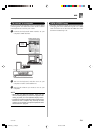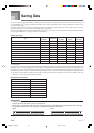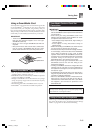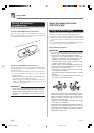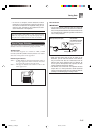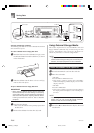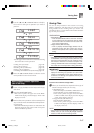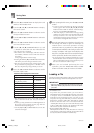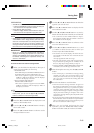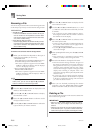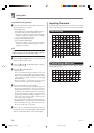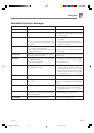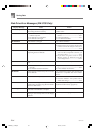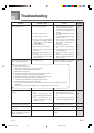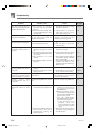E-89
PREPARATION
• SmartMedia Card
• Insert the SmartMedia card that contains the data you
want to load into the keyboard’s card slot.
• Floppy Diskette (WK-3700 Only)
• Insert the floppy diskette that contains the data you
want to load into the keyboard’s floppy disk drive.
NOTE
• Depending on the type and the amount of data involved,
a SmartMedia card or floppy diskette (WK-3700 only)
data save or load operation can take anywhere from a
few minutes to more than 10 minutes to complete. The
message “Pls Wait” will remain on the display to indicate
that a data save or load operation is being performed.
IMPORTANT!
• Never try to perform any operation while “Pls Wait” is
displayed. Performing any operation can cause Flash
memory or SmartMedia card or floppy diskette data to
be deleted, and damage the keyboard’s memory and
cause it to malfunction.
To recall file data from external storage media
1
What you should do first depends on the type of
external storage media you are using.
• SmartMedia Card
On the WK-3700 press the DISK/CARD button twice.
On the WK-3200, press the CARD button once.
• This causes a pointer to appear next to the DISK/
CARD or CARD on the display, and also displays
“Card” in the display’s text area.
• Floppy Diskette (WK-3700 Only)
Press the DISK/CARD button.
• This causes a pointer to appear next to the DISK/
CARD on the display, and also displays “Disk” in
the display’s text area.
NOTE
• After pressing the DISK/CARD button (WK-3200: CARD
button) once, you can use the [̇] and [̈] CURSOR
buttons to select the external storage media.
2
Press the [̄] CURSOR button to display the Card
Mode (or Disk Mode) menu.
3
Use the [̇] and [̈] CURSOR buttons to display
the “Load” screen.
4
Press the [̄] CURSOR button to advance to the
file type selection screen.
5
Use the [̇] and [̈] CURSOR buttons to select the
type file you want to load.
6
Press the [̄] CURSOR button to display the file
name selection screen.
7
Use the [
̇
] and [
̈
] CURSOR buttons or [+] and [–]
buttons to select the name of the file you want to load
.
• You could also use the number buttons to input a
three-digit file number. The file number is shown in
the number area of the display.
8
Press the [̄] CURSOR button to advance to the
user area selection screen.
9
Use the [̇] and [̈] CURSOR buttons or [+] and
[–] buttons to select the user area to which you
want to import the loaded file data.
• The numeric area of the display will show the user
area number, while the text area will show the user
area name*.
* Except registrations and user songs
• The user area selection screen will not appear if the
file you selected is a package file or “All Data” file. In
this case, skip step 9 and go directly to step 10.
• Pressing the EXIT or [̆] CURSOR button at this time
will return you to the file type selection screen.
0
After selecting the user area, press the [̄] CURSOR
button.
• This will display a confirmation message asking
whether you really want to load the data. If you
already have data in the user area, the message will
ask if you want to overwrite the existing data with
the loaded data.
A
Press the YES button to recall the data.
• This will cause the message “Pls Wait” to appear on
the display to indicate that a card access operation is
being performed. Never try to perform any other
operation on the keyboard while the card is being
accessed. The message “Complete” will appear on the
display after data loading is complete. After a few
seconds, the message will be replaced by the file name
selection screen.
• If you do not want to continue with data loading, press
the EXIT button or the NO button in response to the
above confirmation message. This will return you to
the user area selection screen in step 9.
B
After you are finished performing the load
operation, press the DISK/CARD button (CARD
button on the WK-3200) to exit the Card Mode.
Saving Data
738A-E-091A
WK3200_e_79-94.p65 05.3.15, 6:17 PM89