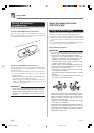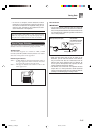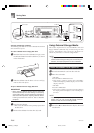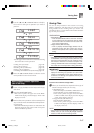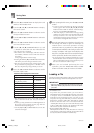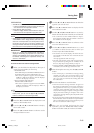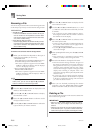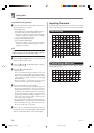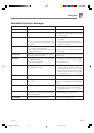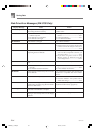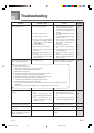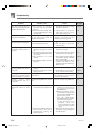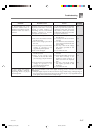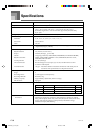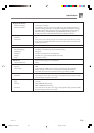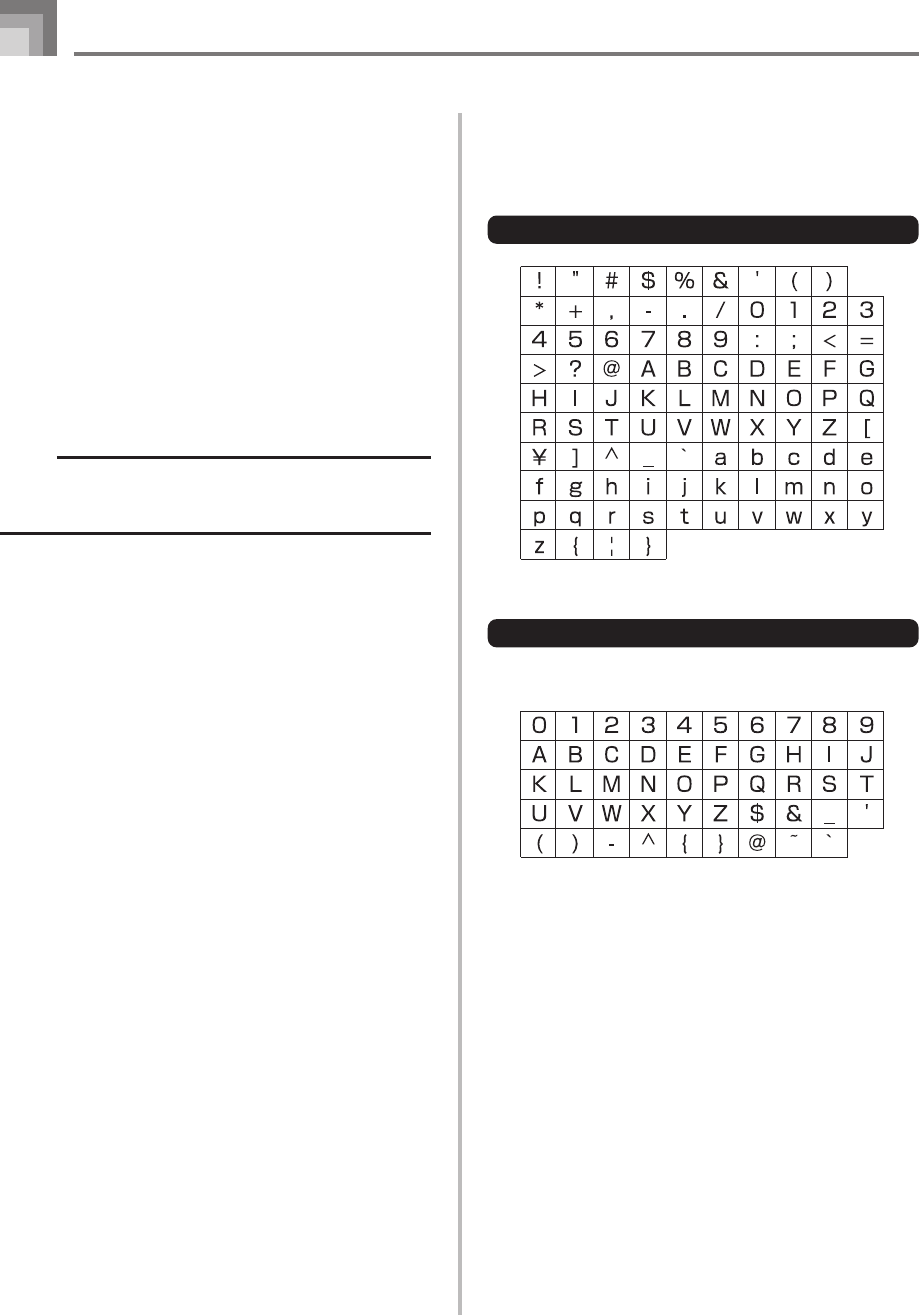
E-92
To format external storage media
1
What you should do first depends on the type of
storage media you are using.
• SmartMedia Card
On the WK-3700 press the DISK/CARD button twice.
On the WK-3200, press the CARD button once.
• This causes a pointer to appear next to the DISK/
CARD or CARD on the display, and also displays
“Card” in the display’s text area.
• Floppy Diskette (WK-3700 Only)
Press the DISK/CARD button.
• This causes a pointer to appear next to the DISK/
CARD on the display, and also displays “Disk” in
the display’s text area.
NOTE
• After pressing the DISK/CARD button (WK-3200: CARD
button) once, you can use the [̇] and [̈] CURSOR
buttons to select the external storage media.
2
Press the [̄] CURSOR button to display the Card
Mode (or Disk Mode) menu.
3
Use the [̇] and [̈] CURSOR buttons to display
the “Format” screen.
4
Press the [̄] CURSOR button.
• WK-3700 Users
If you are formatting a floppy diskette, a screen will
appear here for specification of the floppy diskette
density. Use the [̇] and [̈] CURSOR buttons to select
either “2DD” or “2HD”, and then press the [̄]
CURSOR button.
• This will display a confirmation message asking
whether you really want to format the media.
5
Press the YES button to start formatting.
• This will cause the message “Pls Wait” to appear on
the display to indicate that a card access operation is
being performed. Never try to perform any other
operation on the keyboard while the card is being
accessed. The message “Complete” will appear on the
display after media formatting is complete. After a
few seconds, the message will be replaced by the
screen for the type of operation.
• If you do not want to continue with formatting, press
the EXIT button or the NO button in response to the
above confirmation message. This will return you to
the screen for the type of operation.
6
After you are finished performing the format
operation, press the DISK/CARD button (CARD
button on the WK-3200) to exit the Card Mode.
Saving Data
738A-E-094A
Inputting Characters
The following describes the types of characters you can input
when saving data to the user area and external storage media.
User Area Data
External Storage Media Data
You can input the same characters as those that are allowed
for MS-DOS file names.
WK3200_e_79-94.p65 05.3.15, 6:17 PM92