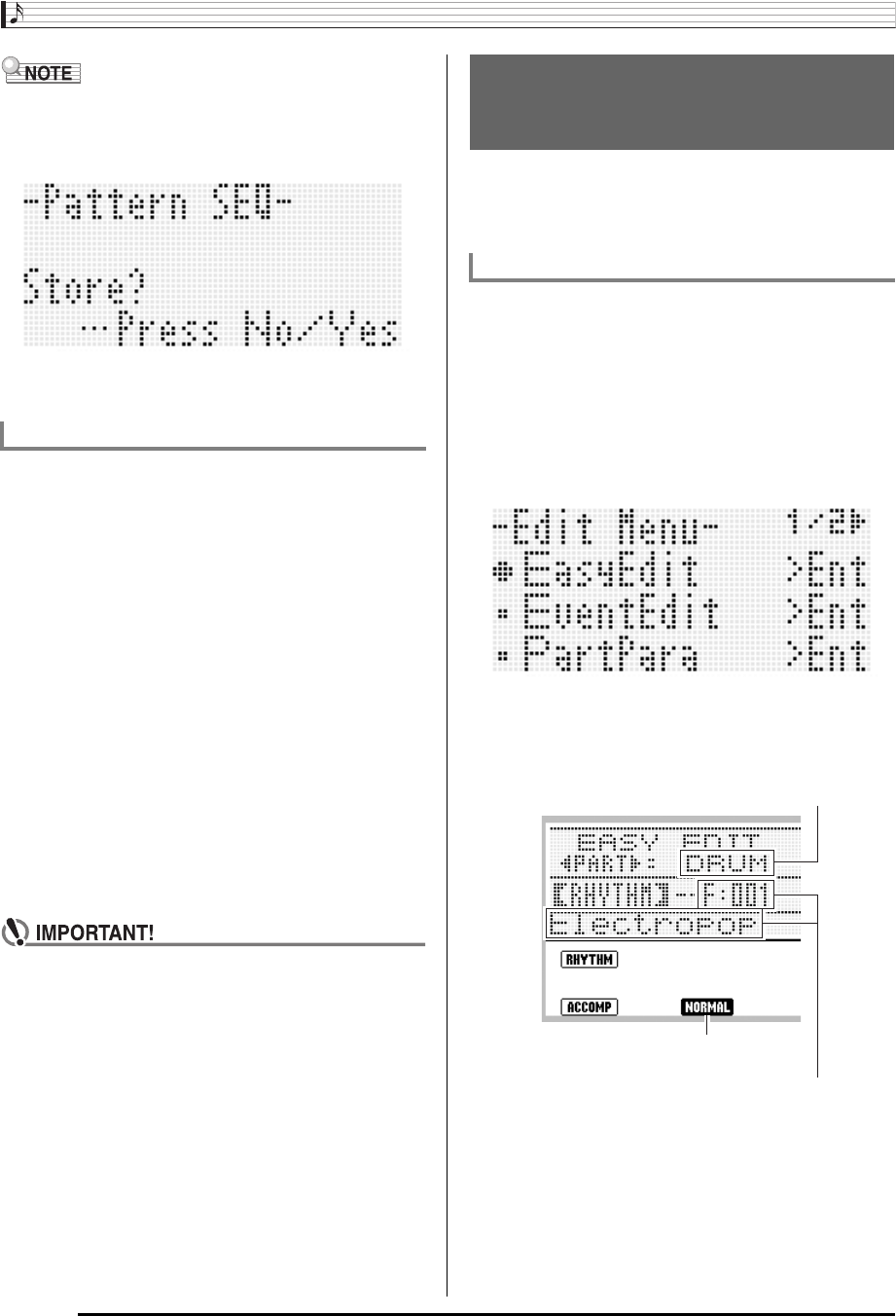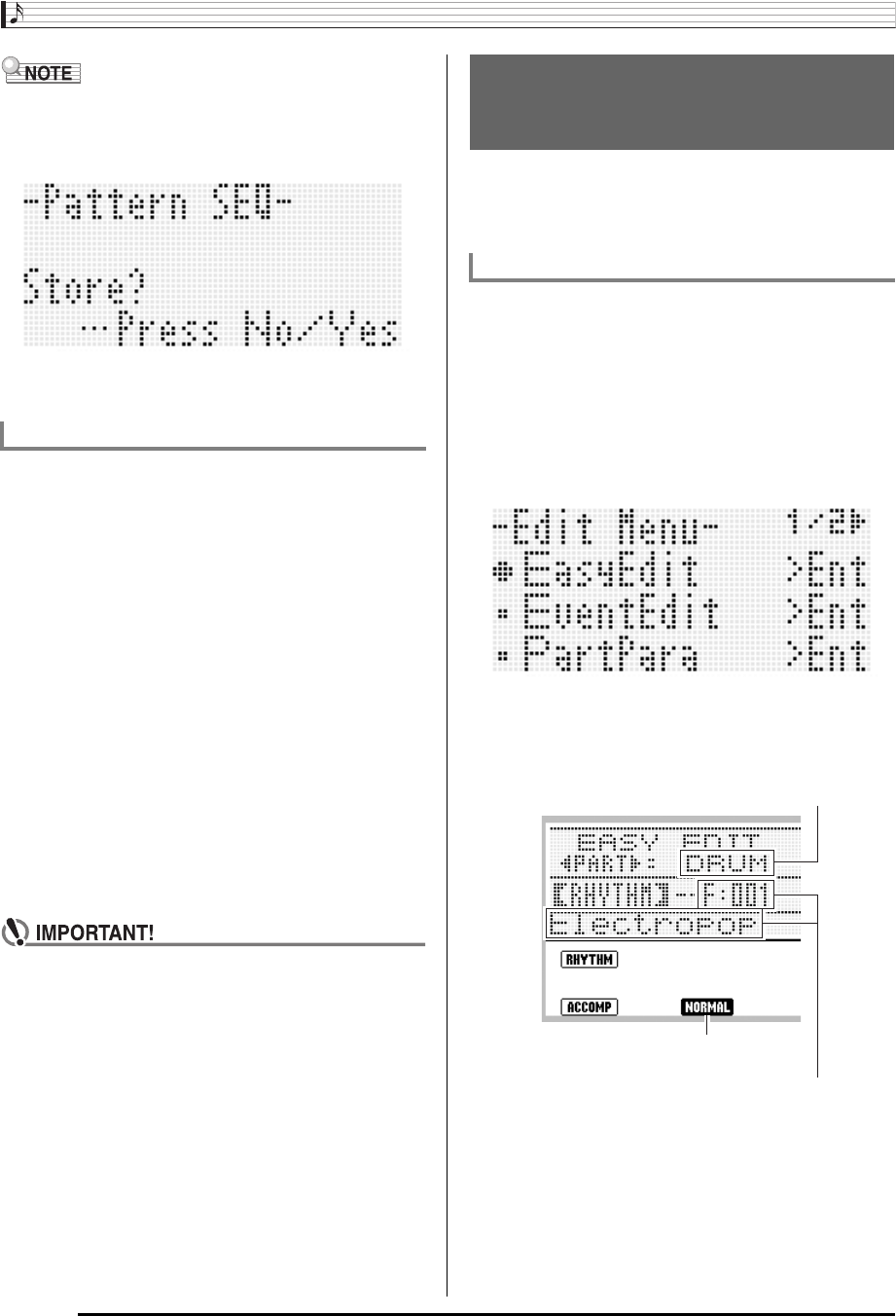
Using the Pattern Sequencer
E-112
• Pressing the R-15 (EXIT) button in place of the operation in
step 1 displays the confirmation screen shown below.
Pressing the R-14 (YES) button at this time will display the
user rhythm store screen in step 2.
To cancel the editor operation without saving the edited
results, press the R-14 (NO) button.
1.
Press the C-5 (PATTERN SEQUENCER) button
to display the pattern sequencer screen.
2.
While holding down the R-13 (FUNCTION)
button, press the C-17 (MENU) button.
• This displays the pattern sequencer menu screen.
3.
Use the R-17 (y) button to move the 0 to
“Clear” and then press the R-16 (ENTER)
button.
• This displays a screen for specifying the number of the
rhythm you want to clear.
4.
Use the dial or the R-14 (–, +) buttons to select
the user rhythm number you want to clear.
5.
Press the R-16 (ENTER) button.
6.
In response to the “Sure?” message that
appears, press the R-14 (YES) button to clear or
the R-14 (NO) button to cancel.
• The message “Please Wait” will remain on the display
while a data save operation is in progress. Do not
perform any other operation while it is displayed.
Turning off the Digital Keyboard or removing the
memory card can cause Digital Keyboard data to be
deleted or become corrupted. It also can cause the
Digital Keyboard to fail to turn on when the L-1
(POWER) button is pressed. If this happens, refer to
“Troubleshooting” (page E-150).
You can combine instrument parts from different rhythms
(preset or user) to create a new user rhythm. You also can
use the mixer settings of each part to change the tone and
adjust volume.
1.
Select the rhythm you want to edit in order to
create your user rhythm.
2.
Press the C-5 (PATTERN SEQUENCER) button
to display the pattern sequencer screen.
3.
While holding down the R-13 (FUNCTION)
button, press the C-5 (EDIT) button to display
the edit menu.
4.
The 0 should be next to “EasyEdit”, so press
the R-16 (ENTER) button.
• This displays the EASY EDIT screen shown below.
5.
Use buttons L-12 (INTRO) through L-15
(SYNCHRO/ENDING) to select the
accompaniment pattern you want to edit.
To clear user rhythm data
Creating a User Rhythm by
Combining Exiting Rhythm Parts
(Easy Edit)
To edit an existing rhythm with Easy Edit
Instrument part being edited
Rhythm number and rhythm name assigned to the instrument part
of the accompaniment pattern being edited (Default: Number and
name selected in step 1)
Accompaniment pattern being edited