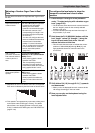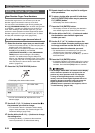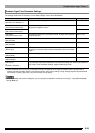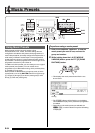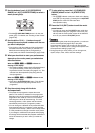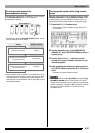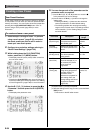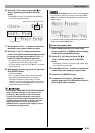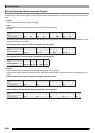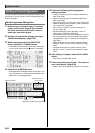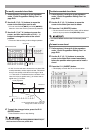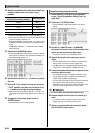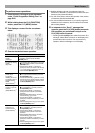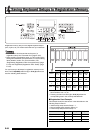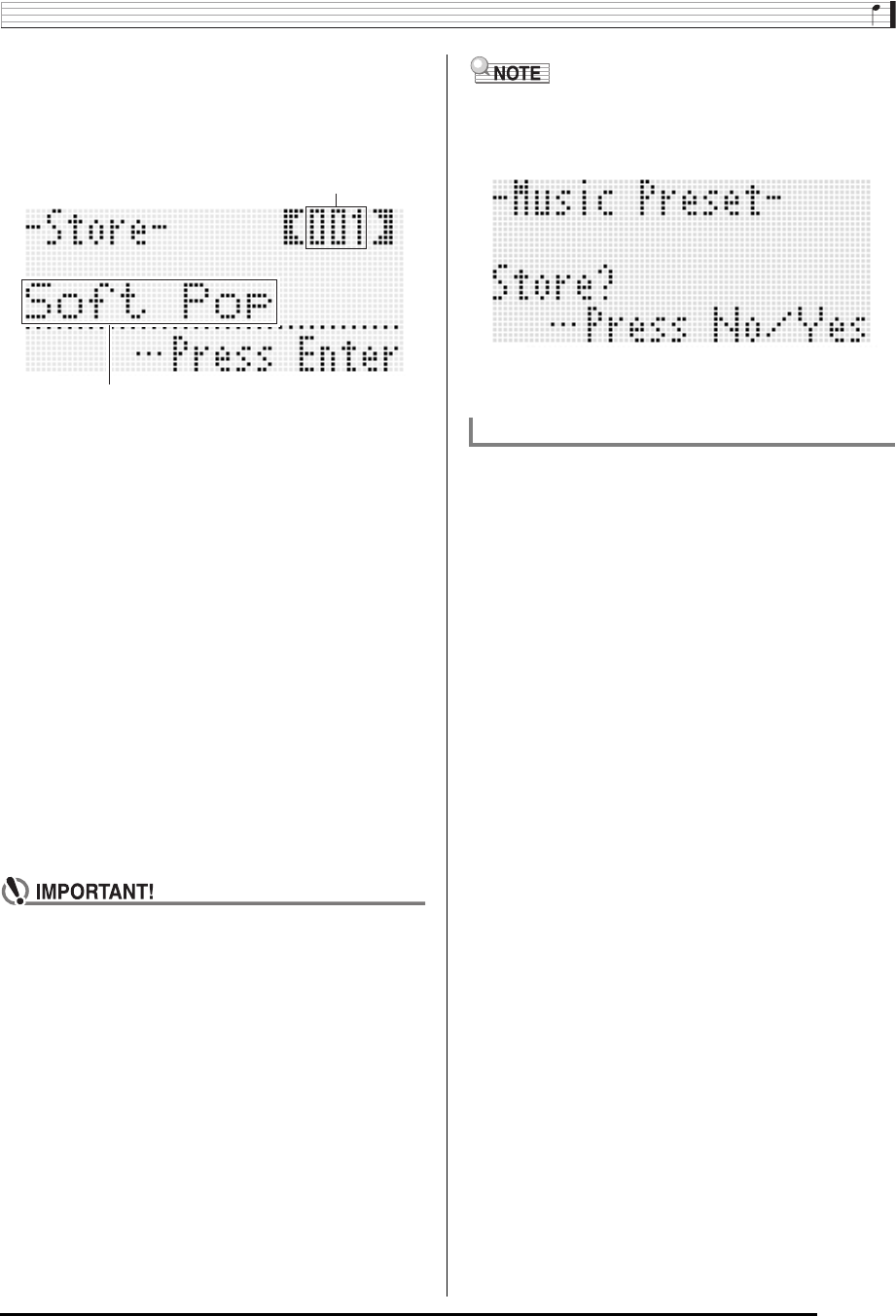
Music Presets
E-59
6.
Use the R-17 (y) button to move the 0 to
“Store” and then press the R-16 (ENTER)
button.
• This displays a screen for specifying the destination
user preset number and name.
7.
Use the dial or R-14 (–, +) buttons to select the
destination user preset number you want.
8.
Use the R-17 (u, i) buttons to move the
cursor to the name character position you want
to change, and then use the dial or R-14 (–, +)
buttons to select the character you want.
• For details about the characters you can input, see
“Supported Input Characters” (page E-160).
• To input a space, press both of the R-14 (–, +) buttons
at the same time.
9.
After everything is the way you want, press the
R-16 (ENTER) button.
• This saves the data.
• If the user preset number where you are saving the
data already has data saved to it, a message
(Replace?) will appear on the display to confirm
whether you want to replace the existing data with the
new data. Press the R-14 (YES) button to replace the
existing data with the new data.
• The message “Please Wait” will remain on the display
while a data save operation is in progress. Do not
perform any other operation while it is displayed.
Turning off the Digital Keyboard or removing the
memory card can cause Digital Keyboard data to be
deleted or become corrupted. It also can cause the
Digital Keyboard to fail to turn on when the L-1
(POWER) button is pressed. If this happens, refer to
“Troubleshooting” (page E-150).
• Pressing the R-15 (EXIT) button in place of step 6 displays
the confirmation screen shown below. Pressing the R-14
(YES) button at this time will display the user preset save
screen in step 6.
To cancel the editor operation without saving the edited
results, press the R-14 (NO) button.
1.
While holding down the R-13 (FUNCTION)
button, press the C-17 (MENU) button to display
the MP (music preset) editor screen.
2.
Use the R-17 (y) button to move the 0 to
“Clear” and then press the R-16 (ENTER)
button.
• This displays a screen for specifying the number of the
user preset you want to clear.
3.
Use the dial or R-14 (–, +) buttons to specify the
number of the user preset you want to clear.
4.
Press the R-16 (ENTER) button.
5.
In response to the “Sure?” message that
appears, press the R-14 (YES) button to clear or
the R-14 (NO) button to cancel.
User preset name
Save destination user preset number
To clear user preset data