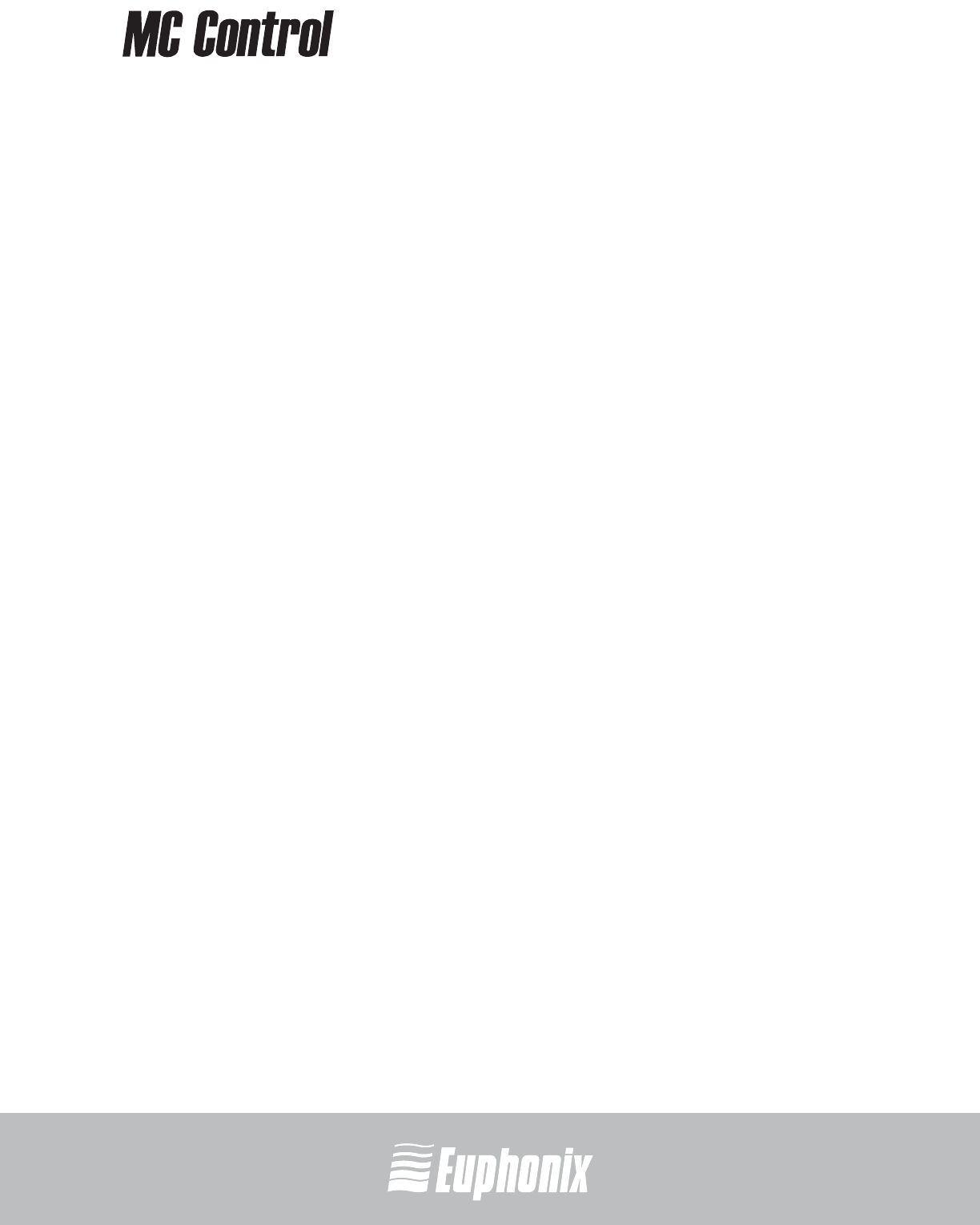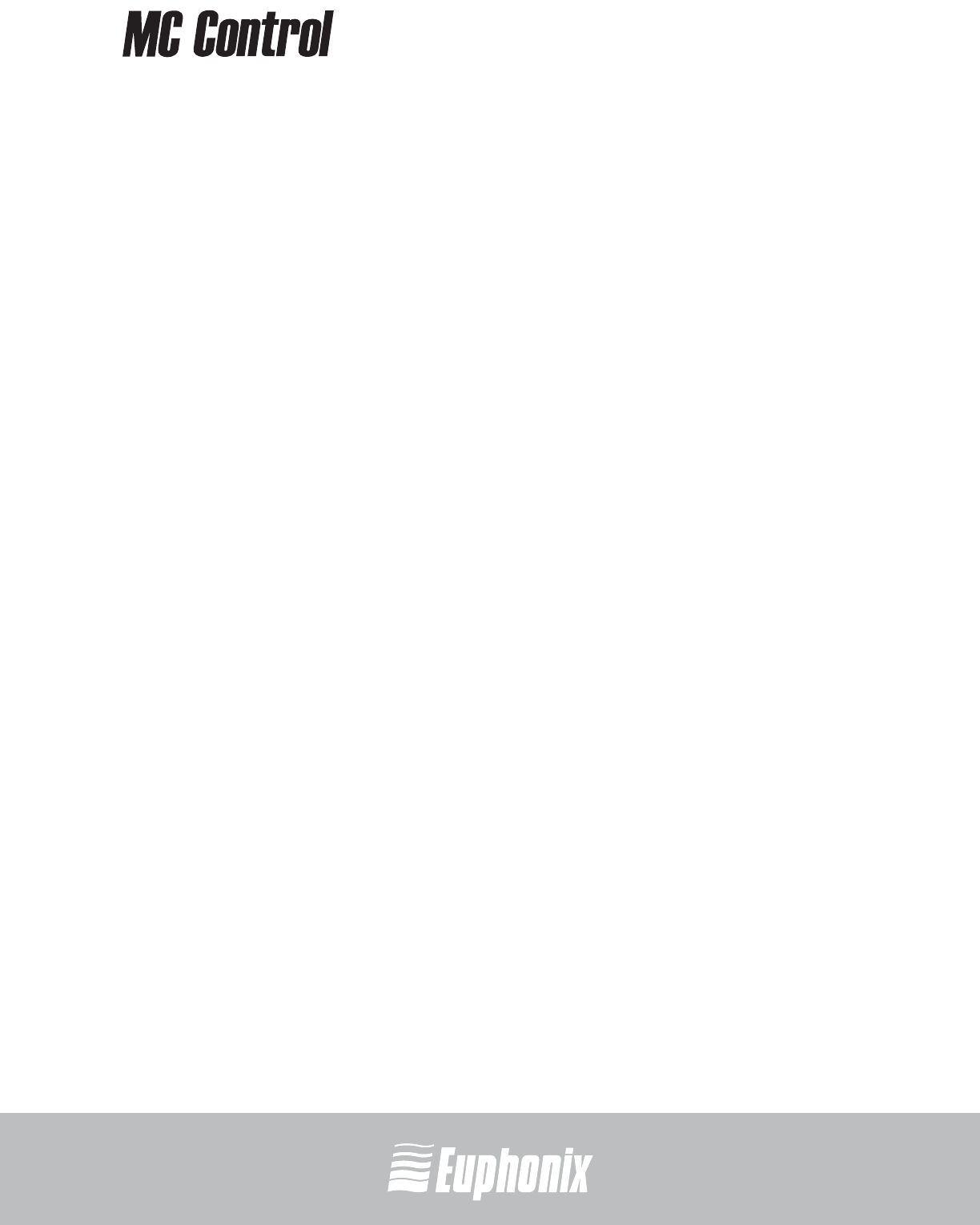
professional control surface
Artist Series
USER GUIDESURFACE CONTROLS
33
4.4.5 WORKSTATION
The MC Control can control applications running on a second computer, referred
to in this guide as a workstation. Press the WORKSTATION key to attach the MC
Control to another workstation. You must first use EuControl to create a list of
workstations that this key switches between (see Workstations on page 42).
While attached to a second workstation, your Mac’s keyboard and mouse can be
configured to control that workstation and not your Mac (see page 51).
4.4.6 Navigating Among Multiple Artist Devices
The BANK and NUDGE keys perform the identical actions on the combined set of
tracks.
4.5 Knobs
Eight touch-sensitive knobs surround the Touchscreen. Each is a continuously
rotating knob that adjusts parameters such as pan and aux send levels. The
knob has a built-in switch allowing it to be pressed from the top. This is called
the Knob Top key and is typically used to access sub-menus but also to turn pa-
rameters on/off.
4.5.1 Knob Set Selection
A knob set is an array of knobs used by EuCon applications to control plug-ins,
EQs, dynamics, aux sends, etc. When the MC Control first starts, the Top Level
Knob Set is displayed on the Touchscreen which shows all eight knob sets be-
side the eight knobs. Press a Knob Top to select that knob set and enter the MC
Control menu system.
Some knob sets can display another knob set called a sub-menu. For example,
the Inserts knob set shows the names of every plug-in inserted on the track, one
plug-in name per knob. Pressing a plug-in’s Knob Top key displays its parame-
ters on the knobs for editing. This new knob set is a sub-menu of the Inserts
knob set. Press the BACK key to return to the top of the Inserts knob set. Since
sub-menus can be more than one level deep, this can be accomplished by press-
ing the BACK key repeatedly.