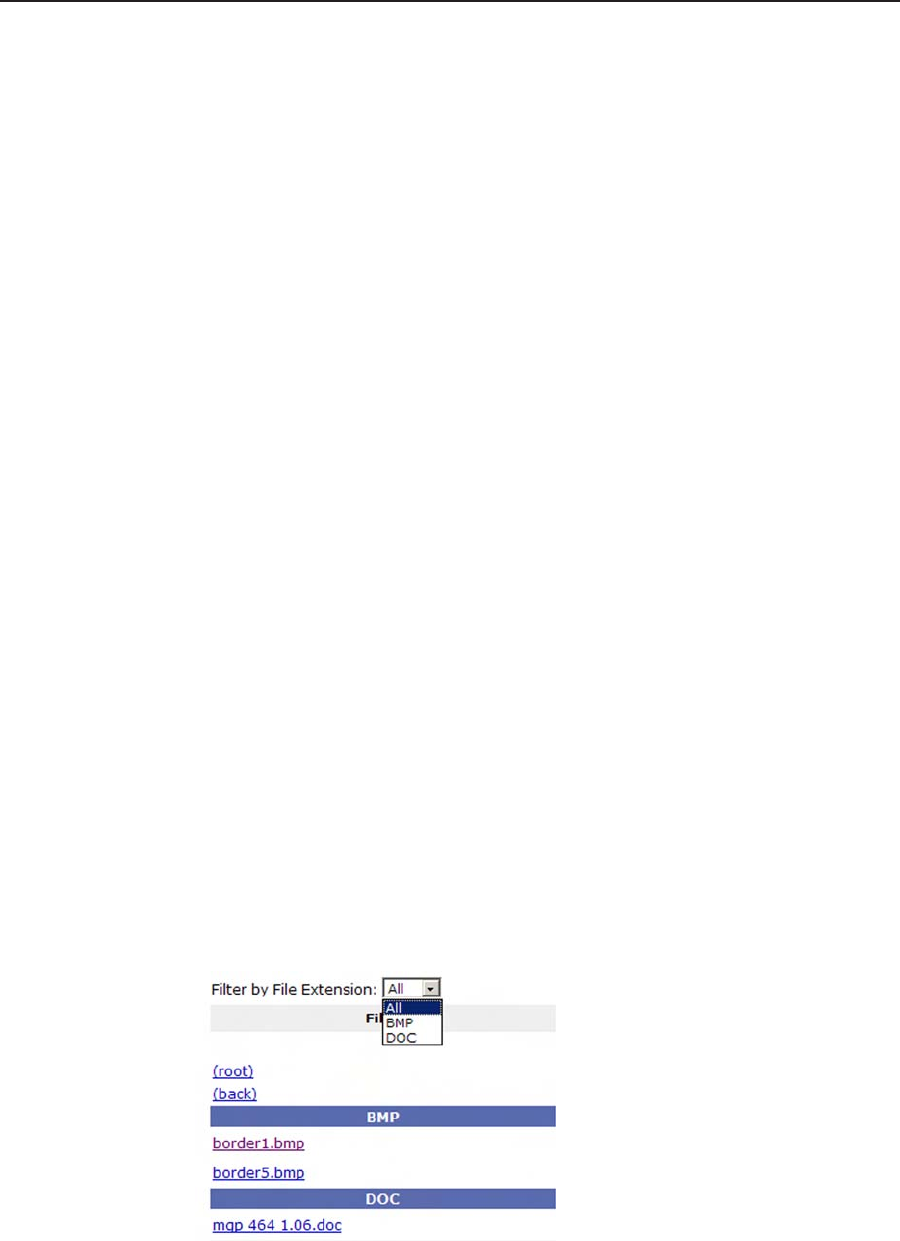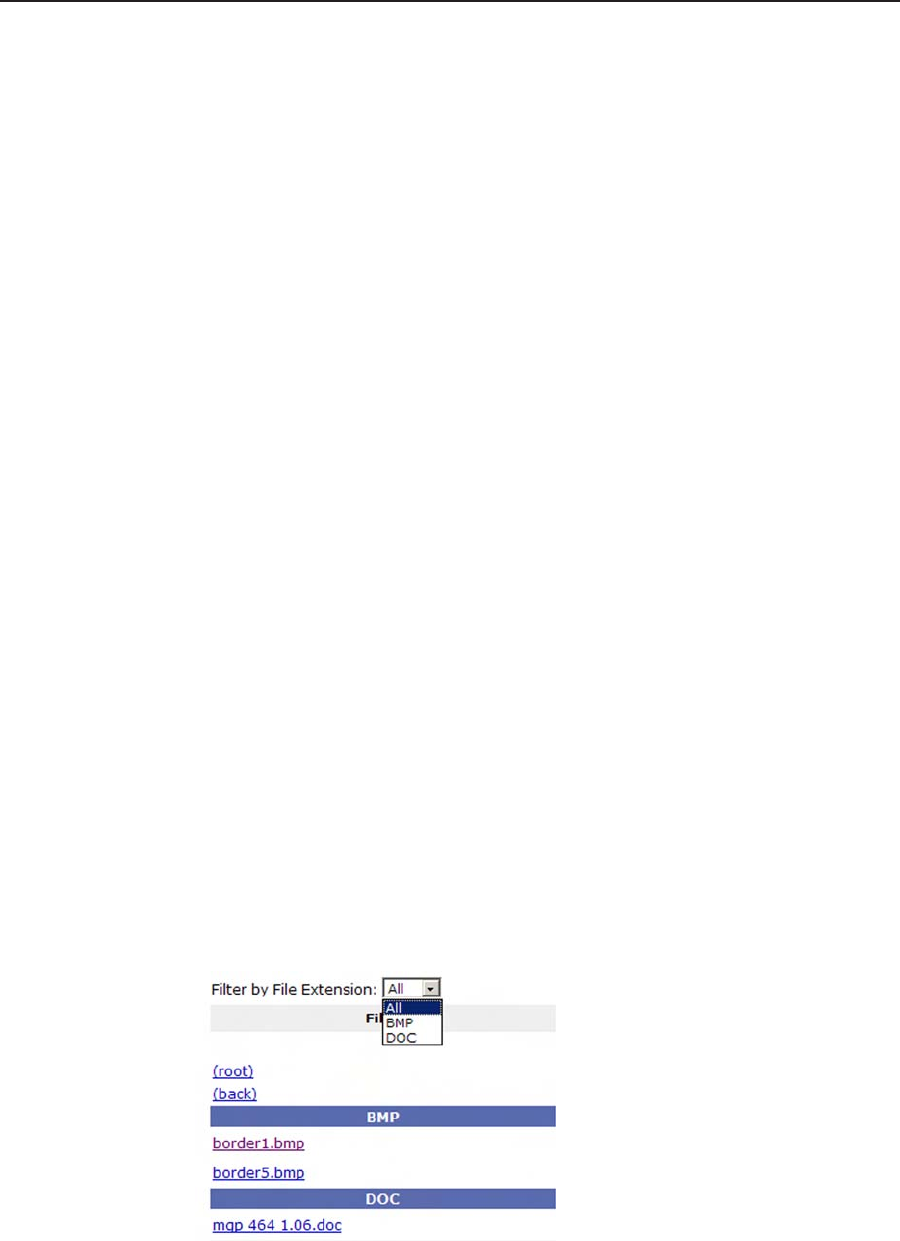
5-15
MGP 464 • HTML Conguration and Control
PRELIMINARY
Uploading les
Names of les to be uploaded to the MGP 464 must contain only valid
alphanumeric characters and underscores. No spaces or special characters
(symbols) are allowed.
To upload files from the server,
1
. Click the Browse button to the right of the file name field.
2
. Browse to locate the le that you want to upload, and open it. The le’s
name and directory path are displayed in the file name field on the File
Management screen.
3
. Click the Upload File button. The selected file name appears in the Files
column on the File Management screen. (Files are listed separately under
headings of their extensions.)
Adding a directory
To add a directory or folder to the MGP 464’s le system,
1
. Enter the directory name in the Dir: eld, following the slash (/).
2. Click the Add Dir button.
3
. With the directory name displayed, perform the Uploading les procedure
described in the previous section to add a file to the directory. The directory
name appears at the top of the Files column, preceded by a slash.
To add more files to the directory, click the directory name to open it, then use the
Uploading les procedure. To exit the directory, click (root) or (back).
Other le management activities
You can also perform the following tasks on the File Management screen:
Open a file — Click on the name of the file in the Files column.
Delete a file — Click the Delete button at the right end of the line that contains the
file you want to remove.
Delete all files — Click the Delete All button.
Display files by file extension — The Filter by File Extension menu lists the
extensions of the les that have been uploaded to the MGP. This menu lets
you choose to display only files with the extension you select. Select All to
display all uploaded files.
Filter by File Extension menu