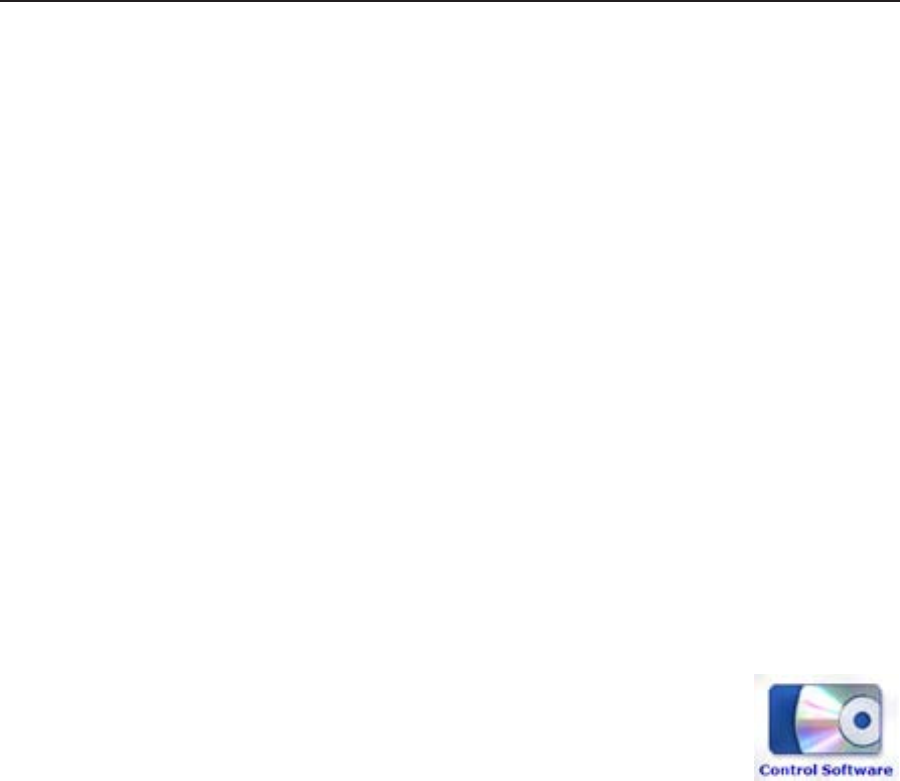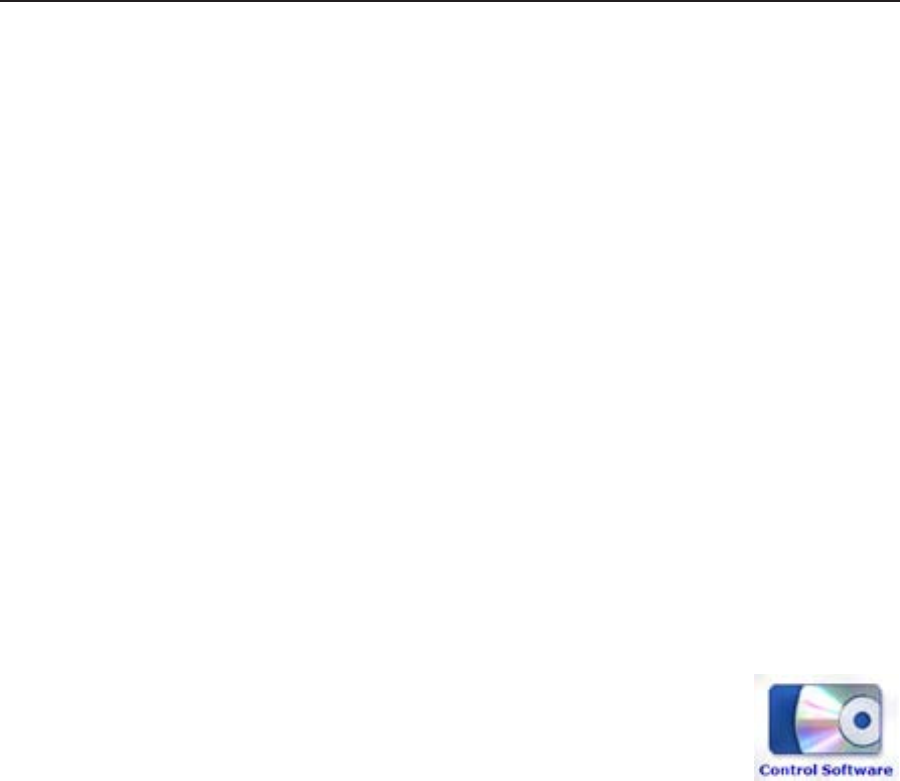
Software Conguration and Control, cont’d
MGP 464 • Software Conguration and Control
4-38
PRELIMINARY
If you want to save the installation le (MGP464Setupvn_n.exe) to your
desktop to run later, click Save instead of Run. On the Save As window, save
the setup le to the desired location on your PC. When you are ready to
install the software, double-click on the MGP464SW1xn.exe icon, click Run on
the Security prompt, and restart the procedure at step 4.
4
. Another Security prompt appears. Click Run on this window to continue with
the installation.
5
. Follow the instructions on the InstallShield Wizard screens to complete the
program installation.
By default the installation creates a folder called “MGP464” in the following
location on your computer:
c: \Program Files\Extron\MGP464
If there is no Extron folder in your Program Files folder, the installation
program creates it as well.
6
. When installation is complete, close the Software Products screen. You can
now start the Windows-based control program.
Downloading the MGP 464 software from the Web
The MGP 464 Windows-based control program is also available on the Extron Web
site at www.extron.com. From this site, you can also download updates to the
MGP software as they become available.
To access the software on the Web,
1
. Open the Extron Web page, and select the Download tab.
2. On the Download Center screen, click the Control Software
button (shown at right). A Control Software screen is
displayed, containing a list of control software products.
3
. In one of the linked alphabets displayed across the top and
bottom of the screen, click M.
4
. On the “M” software products page, scroll to locate MGP 464, and click the
Download link at the far right.
5
. On the next screen, fill in the required information.
6. Click the Download MGP464SW1xn.exe button.
7
. On the File Download - Security Warning window that appears, click Run to
begin downloading the installer file.
If you want to save the installation le (MGP 464WSetupv1_n.exe) to your
computer hard drive to run later, click Save. On the Save As window that
opens, save the setup le to the desired location. When you are ready to
install the software, double-click on the MGP464SW1xn.exe icon, click Run on
the download screen that opens, and restart this procedure at step 8.
8
. On the second security prompt window that opens, click Run again to start
the installation process.
9
. Follow the instructions on the InstallShield Wizard screens to complete the
software program installation. By default the installation creates a folder
called “MGP464” in the following location on the computer:
c: \Program Files\Extron\MGP464
If there is no Extron folder in your Program Files folder, the installation
program creates it as well.