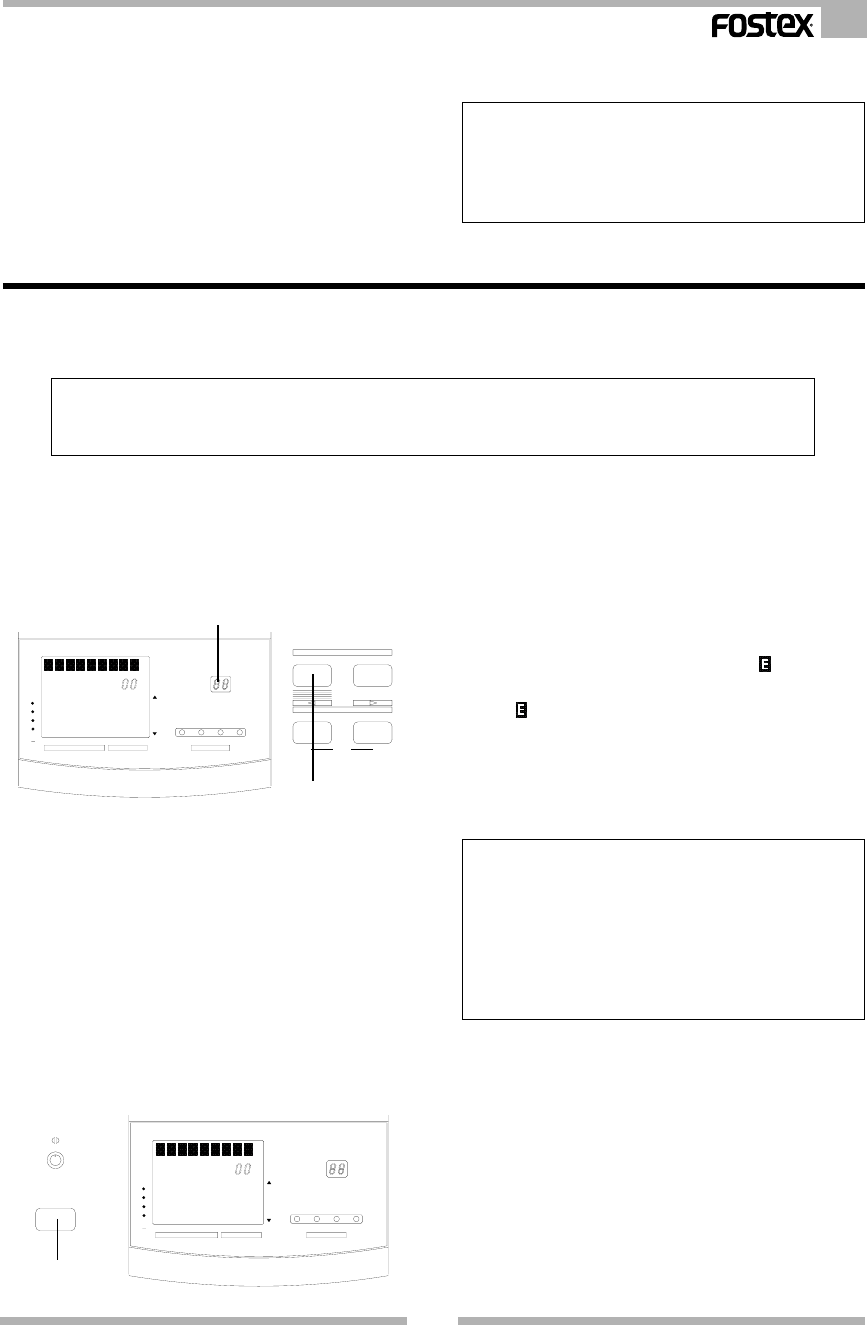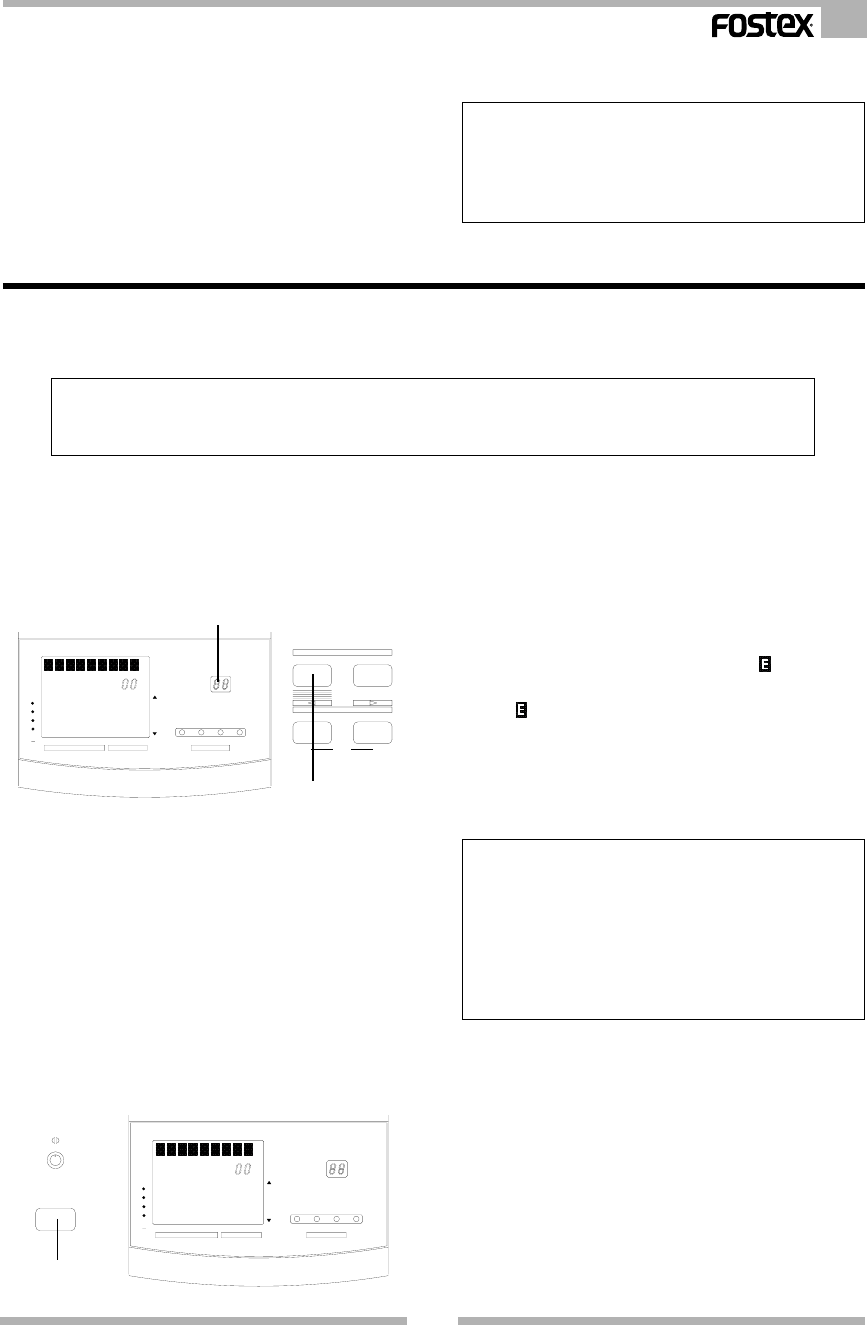
23
VM04 Owner’s manual
If you want to quit the Scene Store in the middle of
its process, press the EXIT key. You can return to
the Normal Mix mode any time.
5.Press the ENTER key after you have named your
Scene.
The character section will momentarily show
“-STORE-” and return to the Normal Mix mode.
<Useful info>
You can press the STORE key instead of the ENTER key to
store the Scene. If you do this, you won’t quit the Scene
Store mode, i.e., you won’t return to the Normal Mix mode.
So, you can carry on storing more Scenes one after another
The store process has been completed. The stored
Scenes are kept even after powering OFF.
8-2. Scene Recall
This is the mode to recall the Scenes. All the stored settings will be recalled. Regarding the Fader
setting, the stored audio level will be perfectly recalled. However, the difference between the stored
Fader position and actual Fader position will only be indicated by the flashing FADER ADJUST key.
1.Press the SCENE RECALL key.
The key will light up and the Scene number display
will start flashing. You can enter the Scene Recall
mode from whichever mode you are in.
For example, Normal Mix mode, Channel Edit mode
or Effect mode.
2. Rotate the DATA ENCODER and choose the Scene
number you want to recall from 00 to 20.
If you want to quit the Scene Recall mode now,
press the EXIT key. You can return to the Normal
Mix mode any time.
3.Press the ENTER key.
The character section will show “-Recall-”
momentarily and then the stored Scene name will
appear. The recall has been completed. As far as
audio is concerned, the audio level has also been
recalled according to the stored Fader setting.
However, at the same time, the FADER ADJUST key
will start flashing.
As the VM04 Faders do not move automatically,
this is the way the VM04 indicates that it has
detected some discrepancy between the physical
Fader position now and when the Scenes were
stored. At this stage, as the VM04 is already in the
Normal Mix mode, you can operate the Faders.
Then, if you move all the faders, the FADER ADJUST
key light will switch off and a letter will appear
in the character section next to the Scene name.
This stands for Edit and means the Fader position
is different from the stored setting. Even if you
move the Faders, it won’t change the Fader setting
stored in the Scenes.
Finally, if you want to recall a Scene including the
physical Fader position, see Fader Adjust mode.
<Useful info>
You can also press the RECALL key again instead of the
ENTER key to recall the Scenes. In this case, as the VM04
won’t quit the Scene Recall mode, you will be able to keep
recalling Scenes, one after another. This is very useful, for
instance, if you are trying to recall a Scene, but you don’t
remember its Scene number. You can search for it by
listening to the sound.
Lights up (green)
Scene No will blink
Flashing
<Note>
The recall content will differ depending on the setting of the later explained setup modes “Channel fader recall” and
“Master fader recall.” Refer to page 25 for details on the “SETUP mode.”
EQ
SCENE No
0
6
12
24
OL
1234LR1234
MIN
R
MAX
EFFHILOPAN
EQ
VIEWLEVEL
STORERECALL
SCENE
PARAMETERTYPE
EFFECT
SETUP
CH
MASTER
48
L
EQ
SCENE No
0
6
12
24
OL
1234LR1234
MIN
R
MAX
EFFHILOPAN
EQ
VIEWLEVEL
FADER ADJUST
CH
MASTER
48
L