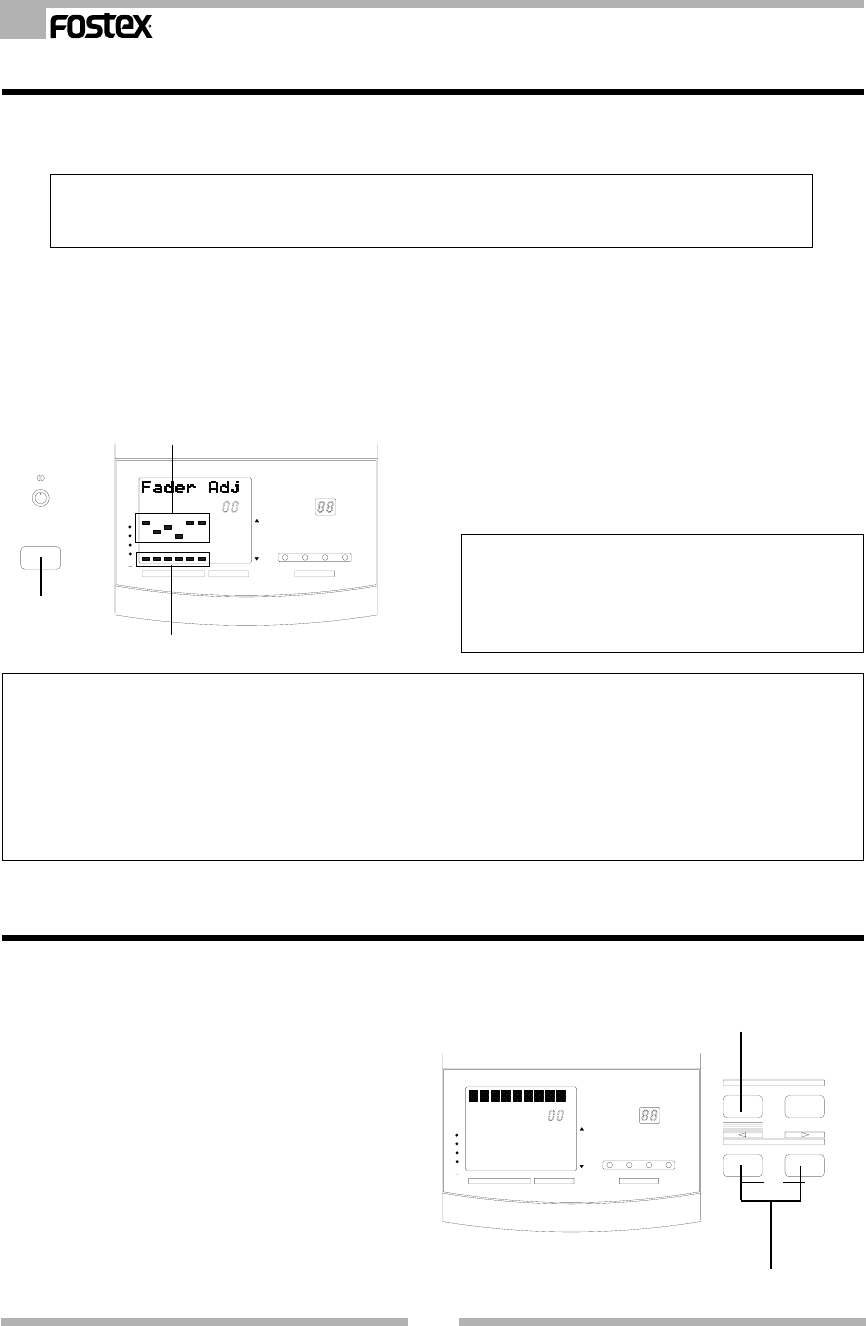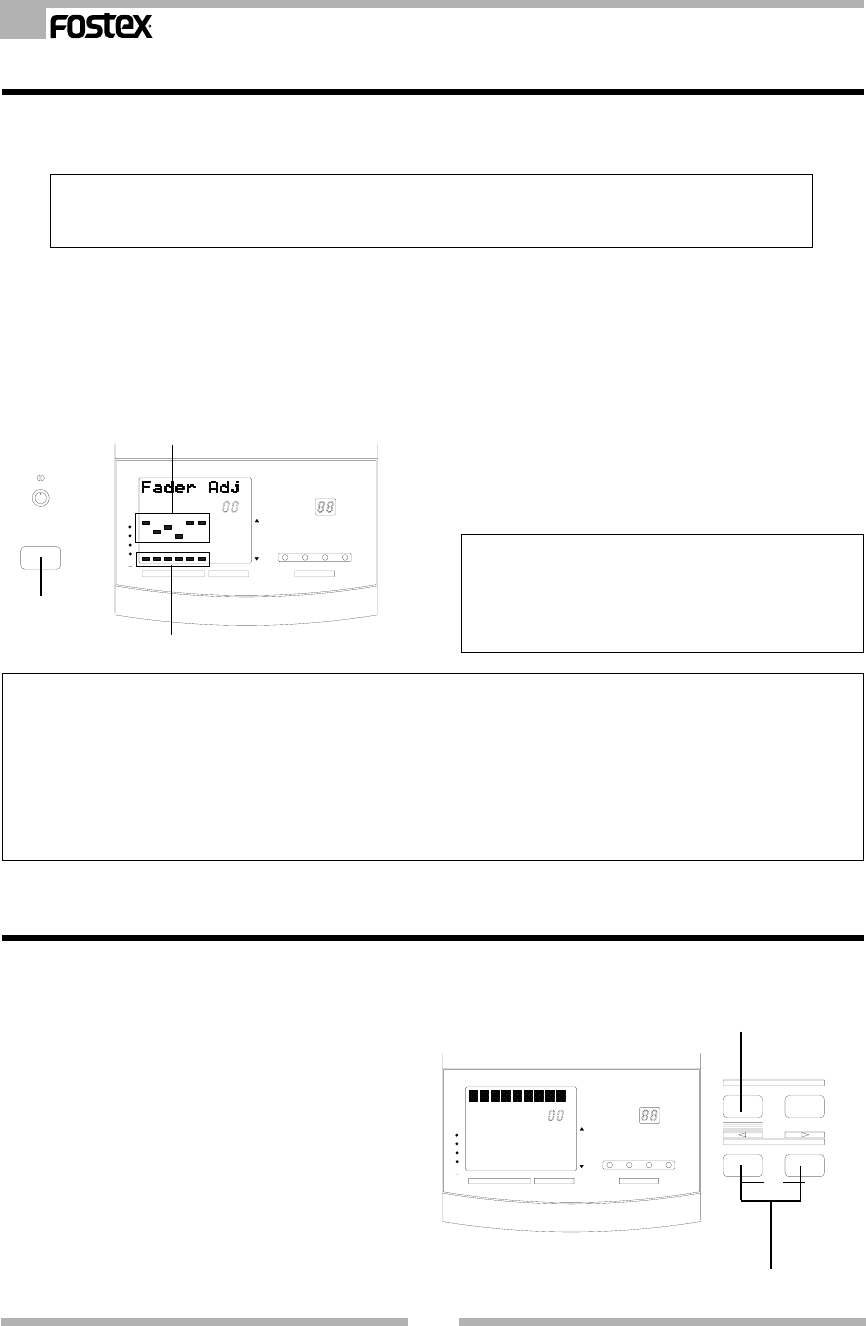
24
VM04 Owner’s manual
Lights up
Blinking
2.Adjust the Fader so that the lit dot meets the
blinking dot.
The MASTER Fader will adjust both L and R dots at
the same time. When this happens, the actual audio
level will not change even though you have moved
the Faders. If the current Fader position matches
the stored setting, only one lit dot will remain in
each channel display. When you finish adjusting
all faders, so that all six dots are lit, press the EXIT
key. The FADER ADJUST key light will turn off.
Now the Scene Recall is complete and includes the
physical Fader position.
<Useful info>
Level Adjust mode
If you keep holding the Flashing FADER ADJUST key, the character section will show “LevelAdj?”. This is the Level Adjust mode.
This allows you to compulsorily override the recalled Fader position with the current setting. When you use this mode, the result
will be exactly the same as moving all the Faders after pressing the ENTER key in the Scene Recall. See Item 8-2-3.
Press the ENTER key. The character section will momentarily show “LevelAdj!”, then, recall the Scene name with E next to it. The
flashing FADER ADJUST key will go off. This E means the current Fader position is now different from the stored setting. Even if
you move each Fader at this stage, it will not change the stored Fader setting in the Scene.
Caution
If you have set the Fader Fix to ON in the SETUP mode,
you won’t be able to enter the Level Adjust mode. And the
character section will read “FaderFixMode” as a warning
message. See SETUP mode (page 25).
8-4. Scene Direct Recall
There is one more way to recall the Scenes in addition to the method discussed in Scene Recall (8-2).
This mode will recall the Scenes in numerical order.
1. Press the SCENE RECALL key and keep holding it.
The key will light up and at the same time, the
EFFECT TYPE key and EFFECT PARAMETER key will
start flashing. Note the cursor description “<“ and
“>” above the EFFECT TYPE key and EFFECT
PARAMETER key. If you press the EFFECT TYPE
key,the Scene numbers will count down. And if
you press the EFFECT PARAMETER key, the Scene
numbers will count up. Each time you press either
key, the character section will momentarily read
“-Recall-”, then the stored Scene will be directly
recalled.
Lights up
8-3. Fader Adjust mode
When you recall a scene, all the settings will be recalled including the audio level according to the Fader
setting that was stored in each Scene. However, the physical Fader position won’t be recreated. The Fader
Adjust mode is used to correct these discrepancies manually.
1.Press the flashing FADER ADJUST key.
The key will stop flashing and the character section
will read “Fader Adj”. Also the level indicator
section will show two dots in each Channel. The lit
dot is to indicate the current Fader position and
the blinking dot is to indicate the recalled Fader
position which was stored in the Scene memory.
Lights up
Blinking
The fader adjust mode will also function in the normal mix mode, in addition to scene recall. In the normal mix
mode, the FADER ADJUST key will blink to indicate that the fader position at switching on power is different from
that prior to switching off power.
EQ
SCENE No
0
6
12
24
OL
1234LR1234
MIN
R
MAX
EFFHILOPAN
EQ
VIEWLEVEL
FADER ADJUST
CH
MASTER
48
L
EQ
SCENE No
0
6
12
24
OL
1234LR1234
MIN
R
MAX
EFFHILOPAN
EQ
VIEWLEVEL
STORERECALL
SCENE
PARAMETERTYPE
EFFECT
SETUP
CH
MASTER
48
L