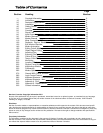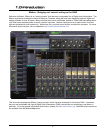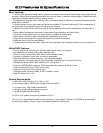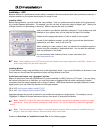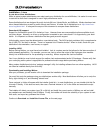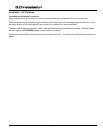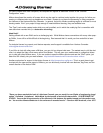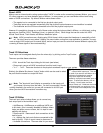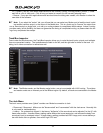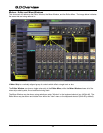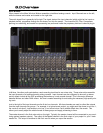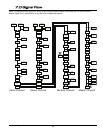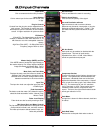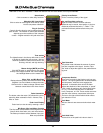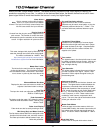About JACK
Mixbus uses an internal audio routing system called "JACK" to make audio connections between Mixbus, your sound
I/O, other programs, and even between parts of Mixbus. In many cases, you can use Mixbus without ever being
aware of JACK connections. By default, Mixbus makes these routes:
• The master bus is connected to the first two physical output ports.
• Track/Bus inputs are assigned sequentially from the physical inputs whenever a new track/bus is created.
• The Auditioner and the Click are connected to the first two physical output ports.
However it is possible to change any or all of these routes using the tools provided in Mixbus, or a third-party routing
app such as JackPilot (OS X), Patchage (Linux), or qjackctrl (Linux). Other things that can be routed via JACK
include Track Sends, Track Inserts, and Mixbus sidechain inputs.
Track I/O Selections
Track inputs can be assigned directly from the mixer strip, by clicking on the "input" button.
The menu provides these selections:
• Edit: launch the Track Input dialog for this track (see below)
• Disconnect: remove all JACK connections from this track's input
• "in 1" ... "in N": These are shortcuts to the physical soundcard inputs on your system
Similarly, the Master Bus has an "output" button which can be used to select
the ports that the master bus output will feed.
Track I/O Editor
The track input editor window allows you to connect any
Jack output port to the track/bus input:
• Add/Remove: Add/Remove an additional JACK port
to this track. (this is normally disabled in Mixbus, where
tracks are either mono or stereo, but it is kept for com-
patibility with Ardour.
• Disconnect All: Removes all Jack connections to this
track's inputs
• in: displays the Jack ports that are connected to this
track's input(s). Click on a port name to disconnect it.
• Available connections: There are tabs for your sound
55..00 JJAACCKK II//OO
10
Section 5.0 - Jack I/O Mixbus User Guide
Note: JACK connections use a floating-point 32-bit format, which means that headroom is essentially unlimit-
ed. You don't have to worry about "clipping" the sound when routing from one application to another. You may
route a single JACK output port to several inputs, and an input port can be routed from several different outputs (the
summing of these signals is done automatically).
%
Note: The "shortcuts" won't display a connection to the inputs until
you choose it this way from the menu. So don't be surprised if there's
nothing checked in the menu but you are still connected to a JACK port
when you view JACK connections in another way.
%
Tip: Each track/bus also provides
a direct JACK output port. This can
be useful if you want to use Mixbus as a
multitrack record/playback machine.
Every track output can be directly
patched to a physical soundcard input or
output. To access this feature, click on
the track's "name" button and then
choose "Direct out". Mixbuses also have
this feature which is a good way to cre-
ate a cue feed to the headphones of the
artist.