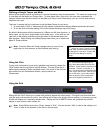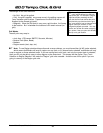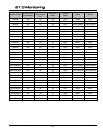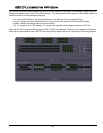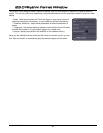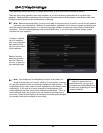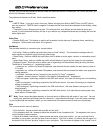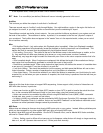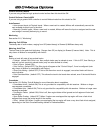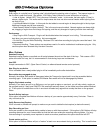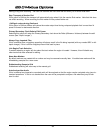in the exported audio, unless you re-route it into a track/bus manually.
Audition
This is where you define the outputs of audio that is "auditioned".
There are several ways to "audition" audio through Mixbus. You might audition a region in the region list that is not
yet assigned to a track, or you might audition a soundfile that you are considering for import.
The auditioner controls are similar to track outputs. You can route the Auditioner anywhere in your system, and set
the level of the audition. The auditioner is stereo; by default, it is connected to the first two "physical" outputs of
your soundcard. The Audition does not appear in the "master" bus or in the exported audio, unless you re-route it
into a track/bus manually.
Misc
• Edit Audition Preroll: (only active when Join Playhead option is enabled). When Join-Playhead is enabled,
many editing operations will automatically locate the playhead so that the recent edit can be auditioned. This
defines the time (in seconds) that the playhead will pre-roll before the edit is heard.
• Font scaling (Linux only): This allows all the text of the Mixbus screen to be scaled larger or smaller, on the
fly. Very small text will allow more features to be shown on a very small screen, such as a netbook.
Alternatively, very large text might be useful for those with poor vision or who use a computer monitor that is far
away.
• Short crossfade length: When 2 regions are overlapped, this defines the length of the crossfade on the top-
most region that is automatically generated to minimize the sound of the junction.
• Destructive crossfade length: When using destructive (tape) tracks, this defines the amount of crossfade when
a new sound is "punched in" over the old sound in a wave file.
• Limit Undo History: This should be enabled to limit the memory and disk space that Mixbus will use to store
Undo information. Select a number of operations that you'd like Mixbus to remember.
• Save Undo History: This should be enabled if you would like Mixbus to remember your Undo history for each
snapshot file, so that when you open a session or snapshot, the Undo history is preserved from the last time you
were using it.
MIDI
Although at this time Ardour does not support MIDI sequencing, it does support a fairly rich set of interactions via
MIDI with other devices, in particular:
• Ardour can function as MIDI Time Code (MTC) master or slave. MTC is used to transfer the actual time loca-
tion, so the connected MIDI devices will stay in sync (even when using fast forward and such).
• Ardour can control or be controlled by other devices using MIDI Machine Control (MMC). MMC commands
include start, stop, punch in, punch out and others.
• In Ardour, virtually any parameter can be controlled by MIDI Continuous Controller (CC) messages (which is
called MIDI Parameter Control). In addition, Ardour can send MIDI "feedback" so that external motorized control
surfaces can reflect parameter changes caused by automation etc.
MIDI Ports
Mixbus does not attempt to discover what physical MIDI ports exist on your system. Instead, Mixbus publishes ports
which can be connected to any other system MIDI port using a 3rd-party MIDI router.
By default, three MIDI ports will be available. One for MTC timecode in/out, one for Mackie MCU fader controllers,
and one for "Generic MIDI" control surfaces.
• Online: Setting a port to offline will not cause a port to disappear; rather Ardour will simply no longer send any
data on it, nor will it process data received on it. Online ports work normally.
2255..00 PPrreeffeerreenncceess
50
Section 25.0 - Preferences Mixbus User Guide
Note: If no soundfile(s) are defined, Mixbus will use an internally-generated click sound.
%