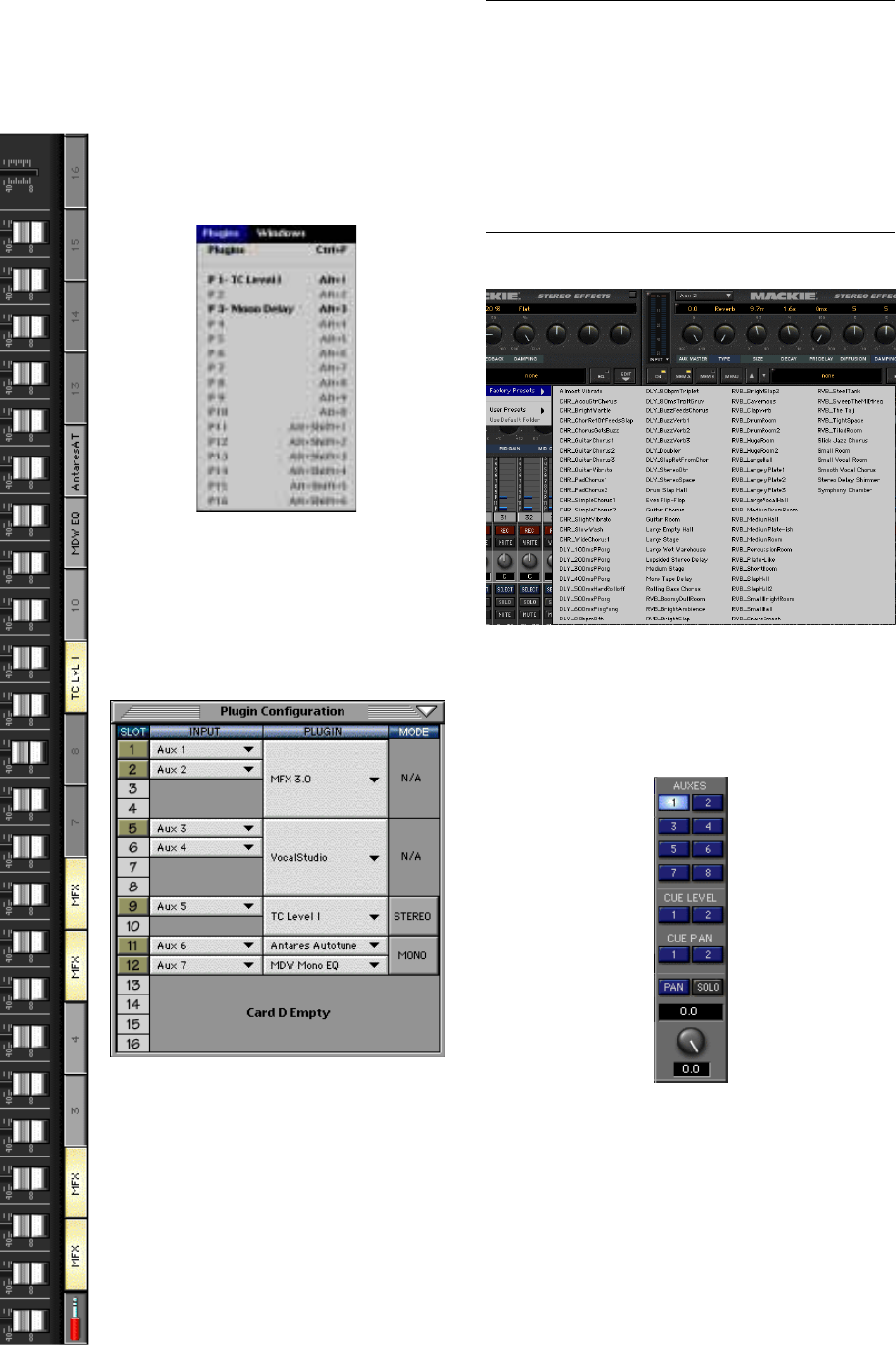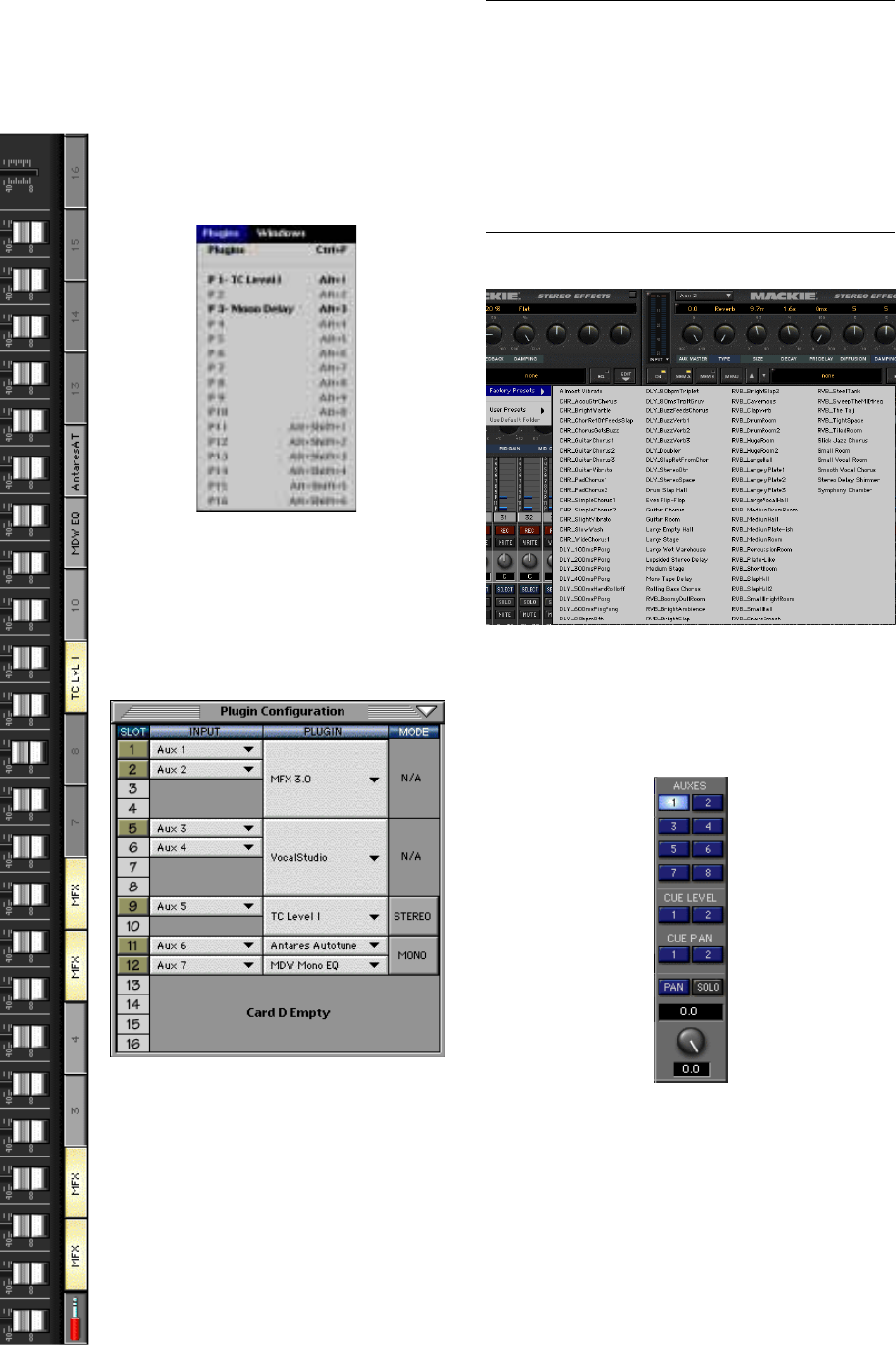
D8B Manual • Chapter 4 • page 104
Effects/Plug-ins
MFX/UFX
Before we look at more setup
examples, lets cover some quick tips on
efficient use of the Digital 8•Bus plug-
ins. Follow these easy steps to use the
Digital 8•Bus internal plug-ins.
1. Open the Plugin Configuration
window (click Plugins in the upper menu
bar and select Plugins, or Crtl+P) and
select the Mode (Stereo/Mono), Plugin,
and Input that suits your needs for each
available slot.
2. Click the red 1/4" connector on
the lower menu bar to reveal the plug-in
selector buttons.
3. Select the plug-in you want to
adjust by clicking on its button.
4. Plug-ins are organized in the
order of the aux buses they correspond to.
Note: In the plug-in windows, clicking directly on the
Effects patch name displays a large pop-up menu of
Factory or User patch names, which points to available
patches in your working directory’s Presets folder.
Always save your custom presets to the User Presets
folder. Presets saved to the Factory Presets folder could
be written over by future plug-in updates. It is still
possible to use the up/down arrows to scroll through
the patch names.
5. Click on the AUX button in the V-Pot
Select Section that corresponds to the plugin you
want to use.