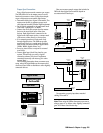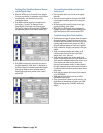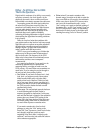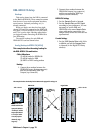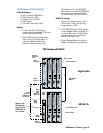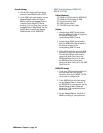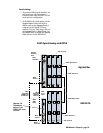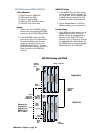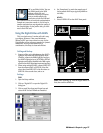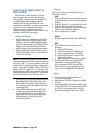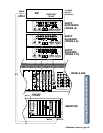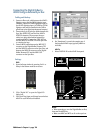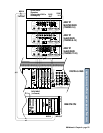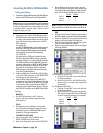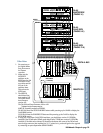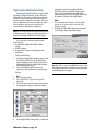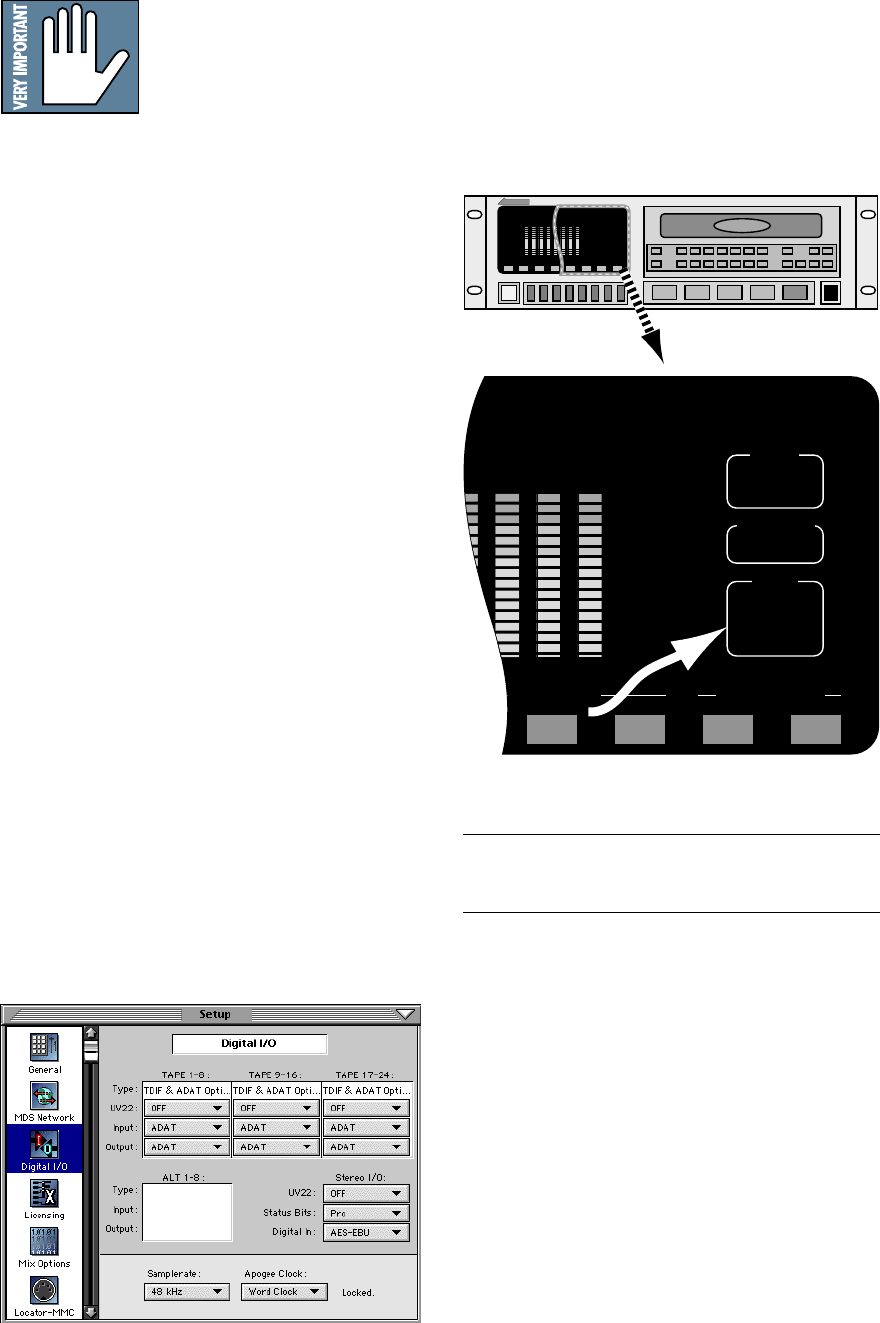
D8B Manual • Chapter 4 • page 117
Using the Digital 8•Bus with ADATs
This is a simple setup. It works well and is easy
to configure. However, it has some limitations.
Without a MTC sync source there’s no way for the
Digital 8•Bus to time-reference snapshot or dynamic
automation. As long as automation isn’t a
consideration, this setup is clean and efficient.
Cabling and Hookup
1. Connect a fiber optic cable between the ADAT’s
lightpipe output and the D8B’s lightpipe input.
Likewise, connect the D8B’s lightpipe output to
the ADAT’s lightpipe input. (A DIO•8 or OPT•8
lightpipe card must be installed in the D8B to gain
access to the ADAT digital tape inputs and outputs.)
2. When using multiple ADATs, connect SYNC OUT
from the master ADAT to SYNC IN of the first
slave, then from SYNC OUT of the first slave to
SYNC IN of the second slave, and so on.
Settings
D8B
1. Open the Setup window.
2. Click on “Digital I/O” to open the Digital I/O
dialog box.
3. Click on each Tape Input and Output box and
select ADAT for each DIO•8 card installed.
4. Set “Samplerate” to match the sample rate of
the formatted ADAT tapes (typically 48kHz or
44.1kHz).
ADATs
1. Select DIGITAL IN on the ADAT front panel.
Modular Digital Multitrack
CLOCK
EXT
INPUT MON
INPUT
DIGITAL
48K
INPUT MONITORINPUT SELECT
AUTO
INPUT
ALL
INPUT
TRACK
COPY
DIGITAL
INPUT
Note: When powering up, turn the Digital 8•Bus on
first, then turn the ADATs on.
OK, so we fibbed a little. You can
use PDI•8 cards in the D8B
without a Clock I/O card
installed, but doing so requires
that you enable sample rate
conversion on both the D8B and
the HDR24/96 in lieu of word clock synchronization.
Sample rate conversion results in a 4-bit loss in
sample resolution that may degrade the quality of
the sound slightly. On the positive side, you don’t
need a Clock I/O card!