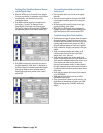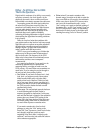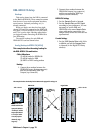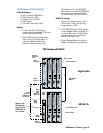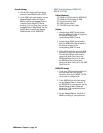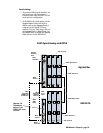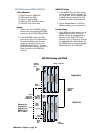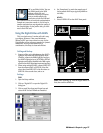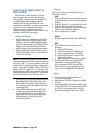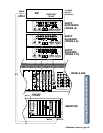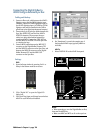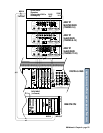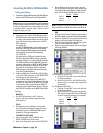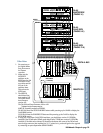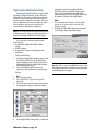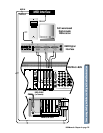
D8B Manual • Chapter 4 • page 118
Connecting the Digital 8•Bus to a
BRC and ADATs
The inclusion of a BRC controller or, for that
matter, any other sync controller box with word
clock and MTC, vastly increases the capabilities of
the Digital 8•Bus. With centralized controls,
common sync reference, and MIDI Time Code
communication established, the digital system works
together as one unit. Automation is achieved,
referenced to MTC, and digital devices work
together, sample-by-sample to make the most of your
recordings. (See Figure on next page.)
Cabling and Hookup
1. Connect a fiber optic cable between the ADAT’s
lightpipe output and the D8B’s lightpipe input.
Likewise, connect the D8B’s lightpipe output to
the ADAT’s lightpipe input. (A DIO•8 or OPT•8
lightpipe card must be installed in the D8B to
gain access to the digital tape inputs and outputs.)
2. Connect a BNC cable from the Clock I/O card’s
WORD CLOCK OUT connector to the 48kHz IN
connector on the BRC.
Note: It is necessary to terminate this connection with
a 50 ohm termination at the BRC end of the cable. You
will need a BNC “T” connector (Radio Shack part
number 278-112; male-female-female configuration)
and a 50 ohm BNC terminator (Radio Shack part
number 278-270). Connect the “T” connector to the
48kHz IN jack on the BRC. Then connect the BNC cable
from the DIO•8 card to one side of the “T” and connect
the 50 ohm terminator to the other side of the “T.”
3. Connect the 9-pin D-sub sync cables between the
BRC (REMOTE OUT TO ADAT) and the first
ADAT’s SYNC IN connector. Then connect the
sync cables in a daisy-chain fashion between the
remaining ADATs.
4. Connect MIDI cables between the MIDI OUT
connector on the Digital 8•Bus’ Remote CPU
and the MIDI IN connector on the BRC, and
between the MIDI IN connector on the Digital
8•Bus’ Remote CPU and the MIDI OUT
connector on the BRC.
Settings
Graphics in the previous section will help you
locate these controls.
D8B
1. Click the “Setup” button in the bottom menu bar
of the SVGA monitor to open the General Setup
window.
2. Click the “Digital I/O” icon on the left side of the
window to open the Digital I/O dialog box.
3. Click each Tape Input and Output box and select
ADAT for each DIO•8 card installed.
4. Set the “Samplerate” to 48kHz.
ADATs
1. On the front panel of the ADAT, select DIGITAL IN.
BRC
1. Set the External Sync parameters to the
following:
a) Press the EDIT button.
b) Set the Clock Source to “48KHz Input.”
c) Set the Locate Reference to “Internal.”
d) Press the EDIT button to exit the “Edit
External Sync” page.
e) Make sure the EXT SYNC button is still lit.
2. Press the EDIT button and the GEN SYNC
button twice to bring up the MIDI page.
Set the parameter to MTC. Press the EDIT
button to exit out of the “Edit Generate Sync”
page. Leave the GENERATE SYNC button lit.
Notes:
1. You must turn on the Digital 8•Bus first,
then turn on the ADATs.
2. Make sure the DIGITAL I/O button on the BRC
is not lit.
3. Under the MIDI/UTIL button on the BRC, make
sure #1 MIDI Echo is off and #8 Output Rew/FF
is off. This is so the faders don’t run at high
speed when shuttling around on your ADATs.