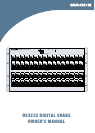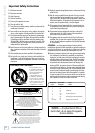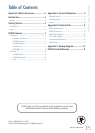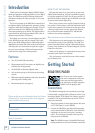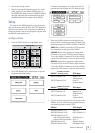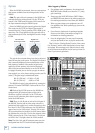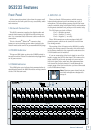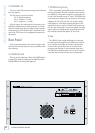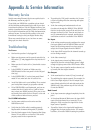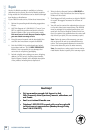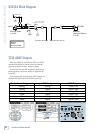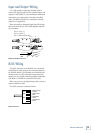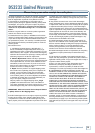Owner’s Manual
Owner’s Manual
Appendix A: Service Information
• Try putting the U100 card in another slot (be sure
to turn everything off before removing and replac-
ing the card).
• Is the fan running and unobstructed so it can
circulate air through the DS3232? If the DS3232
feels hot to the touch, power off the unit for a few
minutes to allow it to cool. Turn the unit back on
and, if communication is restored, provide better
ventilation so cool air is available to the DS3232.
No Input
• Is the mixing console properly configured to accept
the input signals from the DS3232? Make sure the
inputs for the mixing console have been setup to
accept the 32 input signals from the DS3232.
• Is the input GAIN control for the channel turned up
on the mixing console?
• Is the fader turned up?
• Is the signal source turned up? Make sure the
signal level from the selected input source is high
enough to light up some of the INPUT meter LEDs.
• Try the same source signal in another channel, set
up exactly like the suspect channel.
No Output
• Is the associated level control (if any) turned up?
• Try switching the outputs around. For example, for
the left and right outputs, if the left output is pre-
sumed dead, switch the left and right cords at the
DS3232 end. If the problem stays on the left side,
it’s not the DS3232.
Bad Sound
• Is the input connector plugged completely into the
jack?
• Is it loud and distorted? Make sure the input GAIN
control for that channel is set correctly. Try en-
abling the PAD, or reduce the signal level on the
input source if possible.
• If possible, listen to the signal with headphones
plugged into the input source device. If it sounds
bad there, it’s not the DS3232 causing the problem.
Warranty Service
Details concerning Warranty Service are spelled out in
the Warranty section on page 15.
If you think your DS3232 has a problem, please check
out the following troubleshooting tips and do your best
to confirm the problem. Visit the Support section of our
website (www.mackie.com/support) where you will find
lots of useful information such as FAQs, documentation,
and user forums. You may find the answer to the prob-
lem without having to send your Digital Snake away.
These may sound obvious to you, but here are some
things you can check. Read on.
Troubleshooting
No Power
• Our favorite question: Is it plugged in?
• Make sure the power cord is securely seated in the
IEC socket [7] and plugged all the way into the AC
outlet.
• Make sure the AC outlet is live (check with a tester
or lamp).
• Is the POWER [6] switch on? Make sure the
POWER switch on the rear panel is in the ON posi-
tion (up).
• Is the POWER LED [2] on the front panel illumi
-
nated? If not, make sure the AC outlet is live.
• Are all the lights out in your building? If so, contact
your local power company to get power restored.
• If the POWER LED is not illuminated, and you are
certain that the AC outlet is live, it will be
neces-
sary to have your DS3232 serviced. There are no user
serviceable parts inside. Refer to “Repair” at the end
of this section to find out how to proceed.
No COMM Indication
• Are the power switches on the mixer and the
DS3232 turned on?
• Verify that the Cat5e cable is working properly.
Replace with a known working cable, if possible.
• Does the Snake appear in the Expansion Slot Setup
Screen? If not, check to see that the U100 card is
properly seated in the expansion slot.