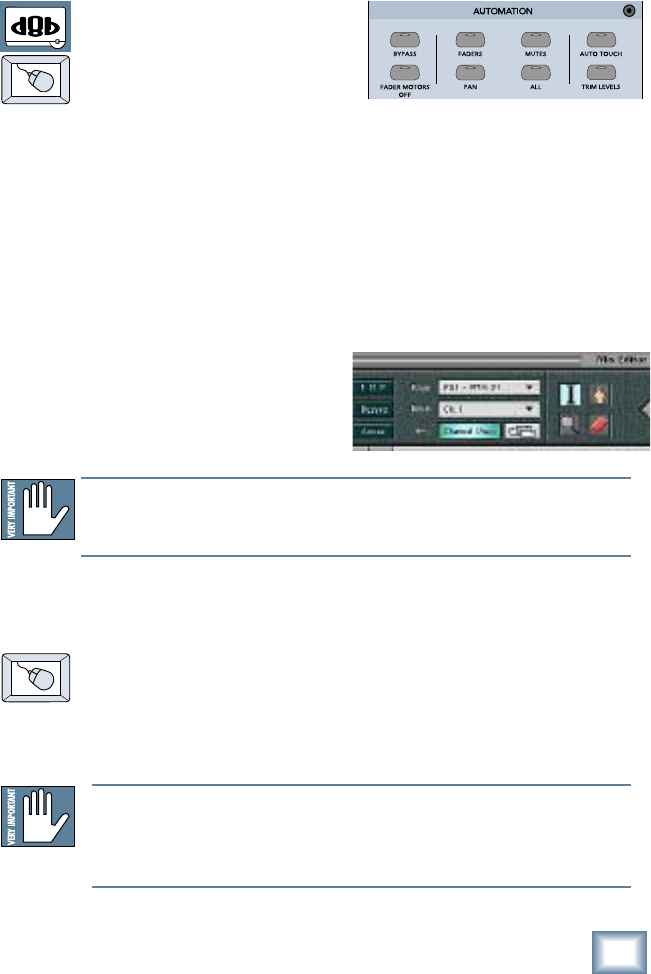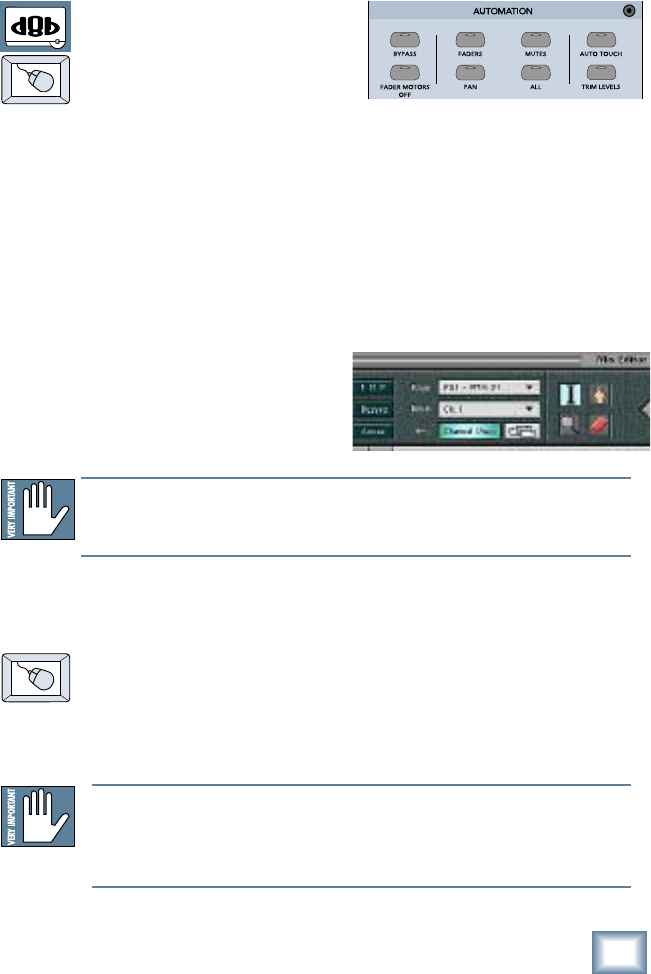
User’s Guide
21
Dynamic Real Time
To Write Automation on a Loaded Plug-In:
1. Engage AUTO TOUCH.
2. Engage ALL, disengage
BYPASS, and send
timecode to the console –
the POSITION readout changes to show time code is
being received.
3. Move a parameter or recall a patch (user or factory
preset).
Subsequent edits to any recorded automation moves may be
performed in the Mix Editor. Enable the channel view by clicking
the Channel View button, then choose the plug-in you wish to
view from the page pull-down
menu. This displays a list of
available channel and plug-in
automation tracks on a
parameter basis.
Dynamic Off-Line
To Write a Snapshot on a Loaded Plug-In:
♦
Use the Event Automation Track, available under the
Window Menu as ‘Event Track’, to load plug-in user
(previously stored) or factory preset patches at a
specific time during automation playback.
Automation and Snapshot Control
On The Console
Note:Note:
Note:Note:
Note: Parameters can be controlled from either the GUI plug-in graphic param-
eters (using a mouse to modify the parameters) or via the VFD V-Pots and
SELECT buttons (with the plug-in parameters called up on the VFD readout).
General Note:General Note:
General Note:General Note:
General Note:
Plug-in settings are recalled as part of a console Snapshot, but may also be re-
called as Presets (patches). If you are recalling snapshots and presets, be aware
that one may override the other.