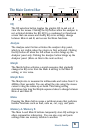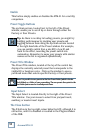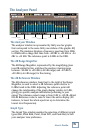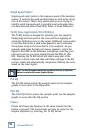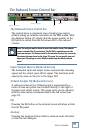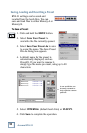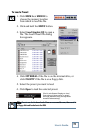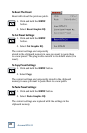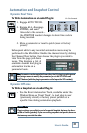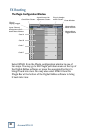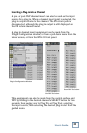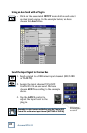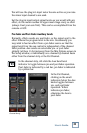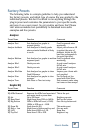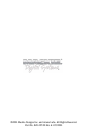User’s Guide
27
Factory Presets
The following table is a simple guideline to help you understand
the factory presets, and which type of source file was applied to the
individual presets. But don't be afraid to run anything through the
plug-in preset and customize the parameters to your specific needs,
and save it as a user preset. So get creative and have fun! Please
visit www.acumalabs.com periodically to download more audio
examples and free presets.
Analyzer
Preset Name Function Comments
Analyze Fast Sets Analyzer bar graphs to Good for general noise
respond quickly. monitoring.
Analyze feedback Sets Analyzer to identify peaks Adjust your reference dB
where potential feedback is likely to peak at the point of
to occur. feedback. Adjust the EQ
band that corresponds to
the peak (light blue).
Analyze Medium Sets Analyzer bar graphs to medium Good for general noise
response speed. monitoring.
Analyze Mix 1 Check your mix. A good overall analyzer
for full mix.
Analyze Mix 2 Check your mix. A good overall analyzer
for full mix.
Analyze Mix Rain Sets Analyzer bar graphs to show Impress your clients with
Peak Difference. cool graphics!
Analyze Slow Sets Analyzer bar graphs to slow Use to check out live
response. sound with Pink Noise.
Analyze Tone Sine Wave or Tone test setup. Find resonant peaks using
test tones or tone sweeps.
Graphic EQ
Preset Name Function Comments
EQ 60Hz Removal Removes the 60Hz band associated This is the spot.
with noisy track or power hum.
EQ Air 5k to 20k boost Brighten your mix.
EQ Bass Boost Slight boost from 20Hz to 160Hz. Beef up the bottom.
EQ Big Bottom 20Hz to 80Hz full boost (+12dB). Over the top bottom end.
100Hz to 20K are at –12dB.
EQ Drum Kit Good drum kit EQ. This works great.
EQ High + Low Slight boost of bottom and top end. Give me more.
EQ Lo Fi Boost from 400Hz to 2.5K. Boom Box.
EQ Top End Boost from 2.5K to 20K. Brighten it up.