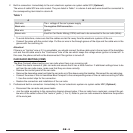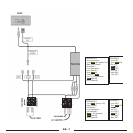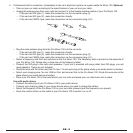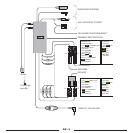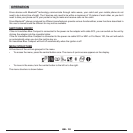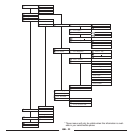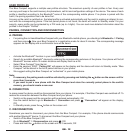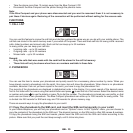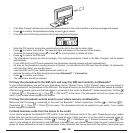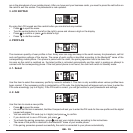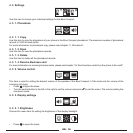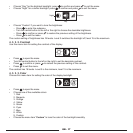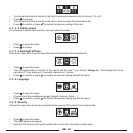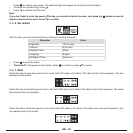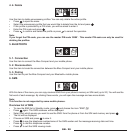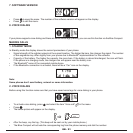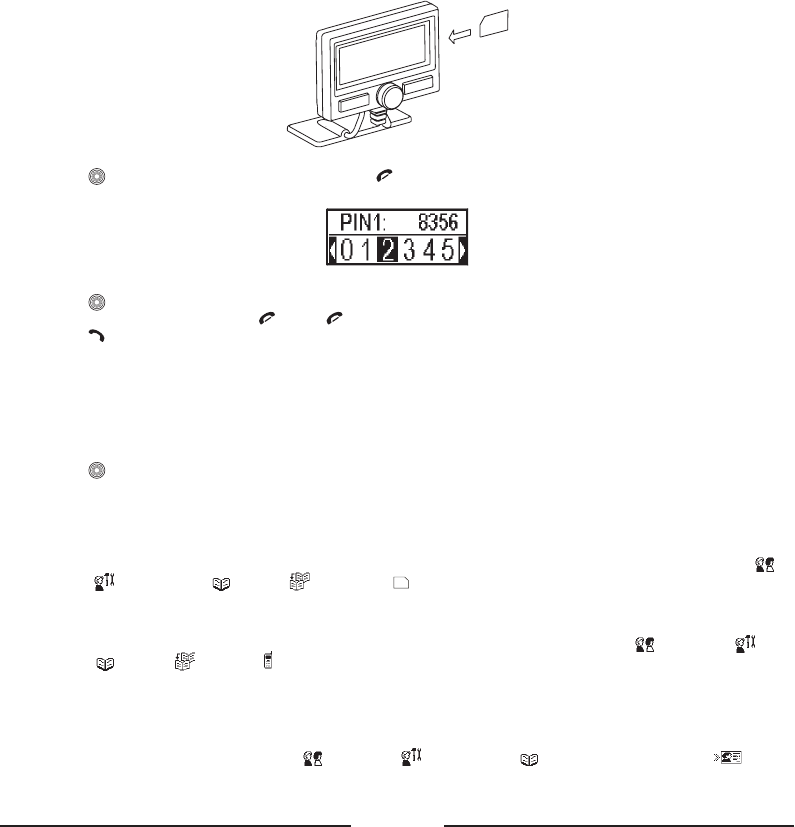
GB - 14
• If the Blue Compact already has some phonebook records in the current profile, a warning message will appear.
• Press
to confirm the phonebook erasing or press to cancel.
• If the SIM card is PIN code protected, the screen keypad will appear:
• Enter the PIN code by turning the central button to the left or the right to select digits.
• Press to confirm your choice. The selected digits will appear on the top part of the display.
• To delete an incorrect digit, press or hold for a few seconds to delete all digits.
• Press to confirm the PIN code.
• The phonebook copying will start accordingly. The existing phonebook, stored in the Blue Compact, will be erased
automatically.
• If your SIM card is not PIN code protected, the phonebook copying process will start automatically.
• As soon as the phonebook copying process is finished, you can remove the SIM card from the holder. To release the
card from the holder, you should press it.
• Insert the SIM card in your mobile phone and switch it on.
• Activate the menu of the Blue Compact and select Bluetooth
®
Connection.
• Press to confirm your choice.
• The connection should be restored.
2.2 Copy the phonebook to the SIM card, and copy the SIM card contents via Bluetooth
®
In your mobile telephone, you will find your phonebook and an “Options” menu. In this “Options” menu, you can choose to
copy the contents of the phonebook to the SIM card. The physical memory on the SIM card is often 250 names & numbers.
After this copy, please make sure that the phone is connected to the carkit via Bluetooth
®
. Select respectively: Profiles
Settings
Phonebook Copy SIM card in the menu. The phonebook will now be copied into your
carkit, if your mobile phone supports this feature.
2.3 Copy the phonebook records saved in your phone memory via Bluetooth
®
Make sure that the phone is connected to the carkit via Bluetooth
®
. Select respectively: Profiles Settings
Phonebook
Copy Phone in the menu. The phonebook will now be copied into your carkit, if your mobile
phone supports this feature.
2.4 Send business cards from the phone to the carkit.
If your phone supports the Bluetooth
®
OPP profile, it can send business cards to the carkit. Depending on your mobile
phone type, this can be one-by-one or all business cards at once. Firstly you have to set the carkit in receiving mode for
business cards. Select respectively: Profiles
Settings Phonebook Receive business card . The
carkit is now waiting for the business cards that have to be sent from your phone. Please check the user’s manual of your
phone for more information on how to send business cards (Normally this can be done from the options menu when you